Documentation for ProTrack Warehouse 7.5.
The Lists screen in ProTrack Warehouse is used to add, edit, and delete values to configurable List of Values (LOVs) such as Departure Reason, Discipline Reason, Source of Hire, Incentive Accrual and Incentive Reason. The options in the List of Values screen are available depending on the user privileges.
To access the Lists screen:
- Log in to ProTrack Warehouse.
- Select the Lists tab under the Maintenance menu. The List of Values screen appears.
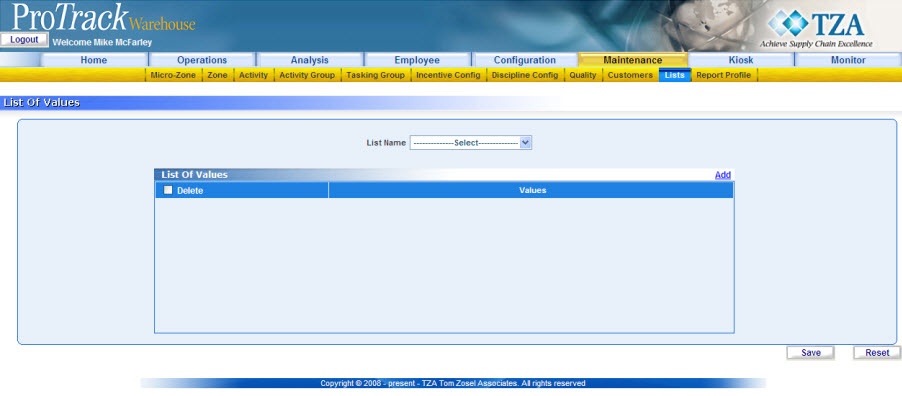
Fig.320 List of Values
Adding New List of Values
To add a new value:
- Select a List Name from the drop down list for which values need to be added.
- Click on the'*Add' link. A new row is created in the 'List of Values' Section.
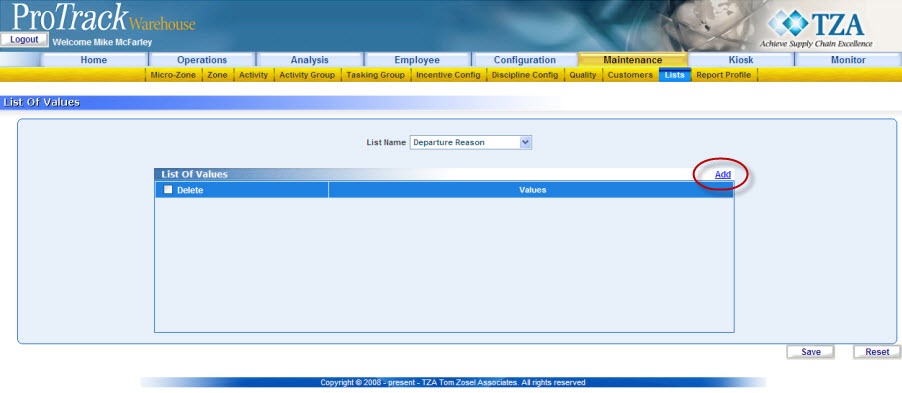
Fig.321 List of Values - Add Value - Type a value.
- Click on the 'Add' link to add more values to the list.
- Click to save the list of values.
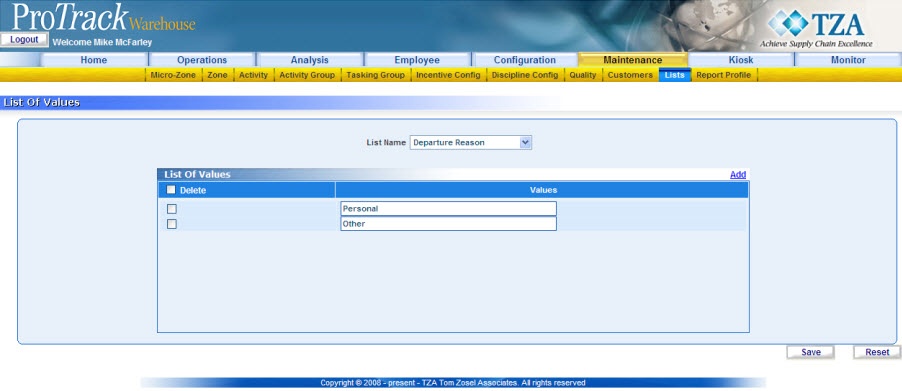
Fig.322 List of Values
Viewing & Editing Lists
To view and edit the Values:
- Select the List Name from the drop down list that needs to be edited.
- Edit the Values as required.
- Click to save the changes.
Delete Values
To delete the Values:
- Select the List Name from the drop down list for which values needs to be deleted.
- Select the Delete check box next to values.
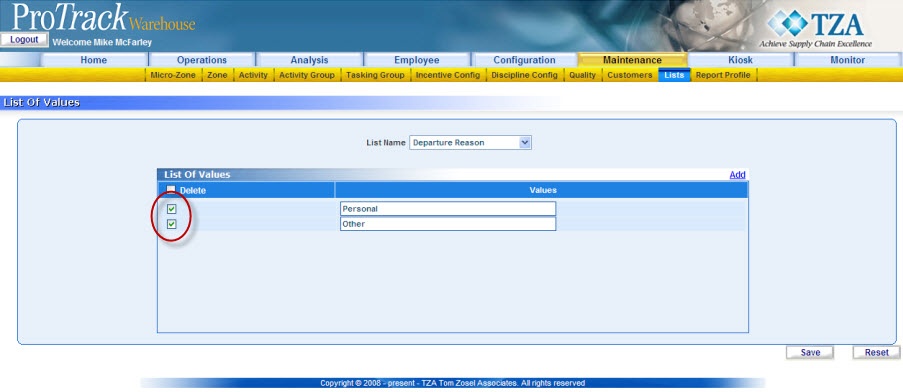
Fig.323 List of Values - Deleting Values - Click and the selected values are deleted.
Overview
Content Tools
