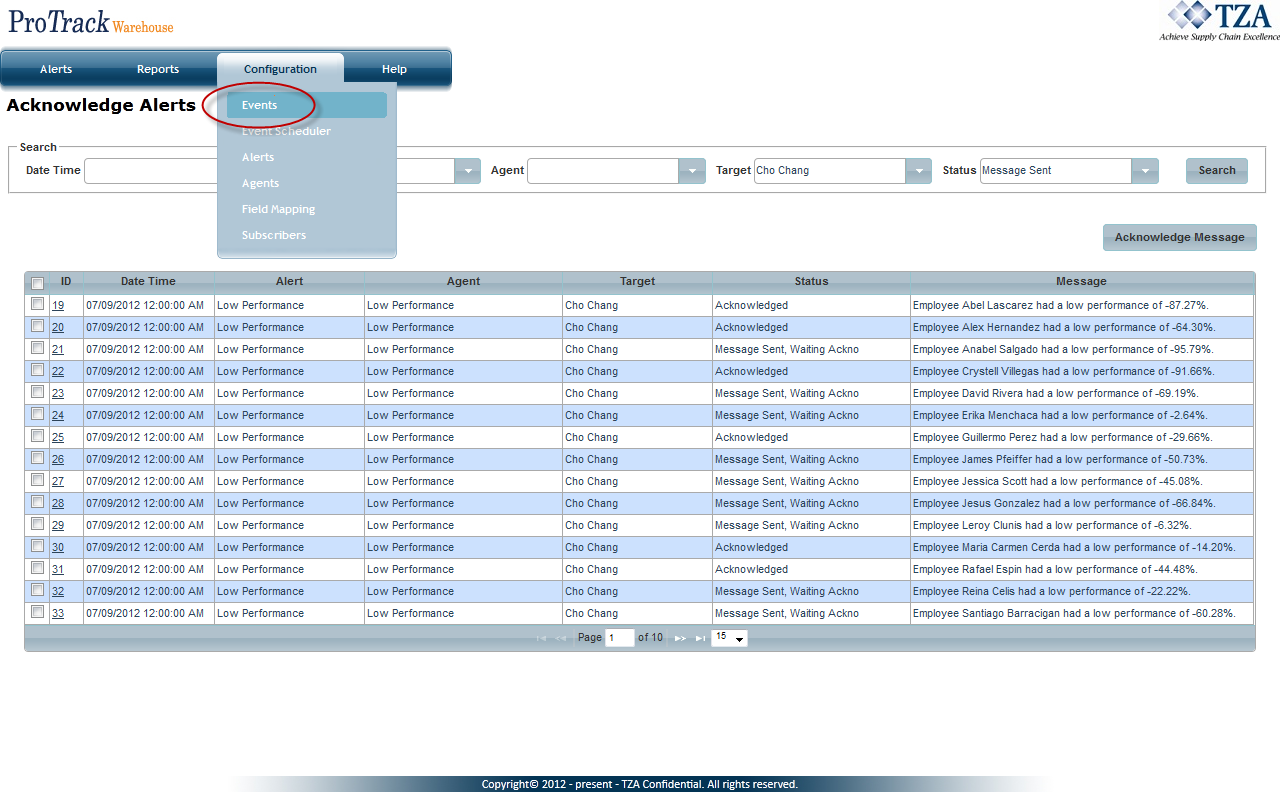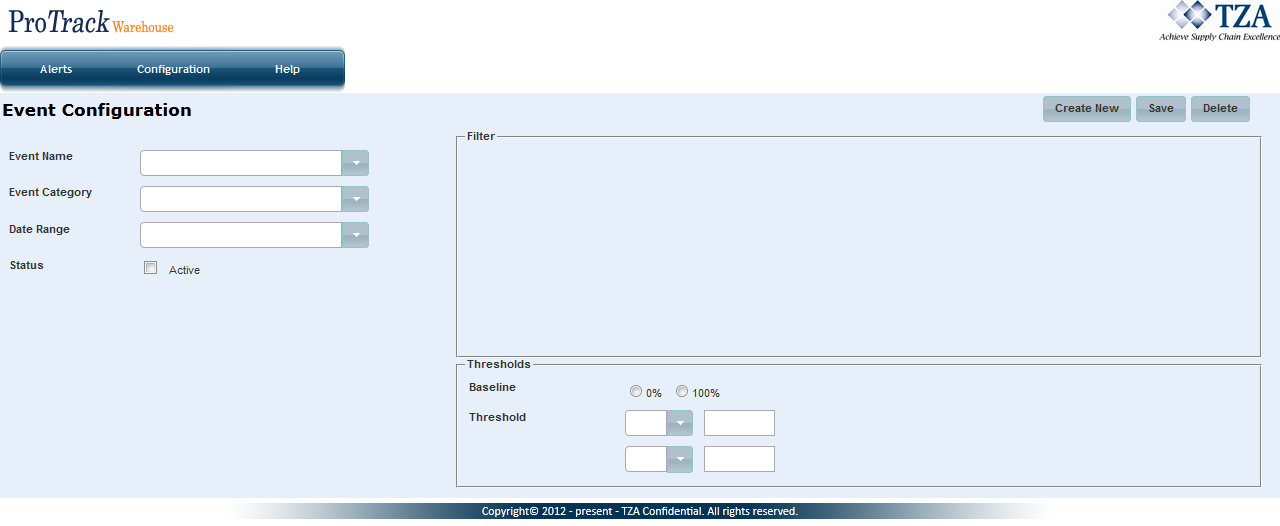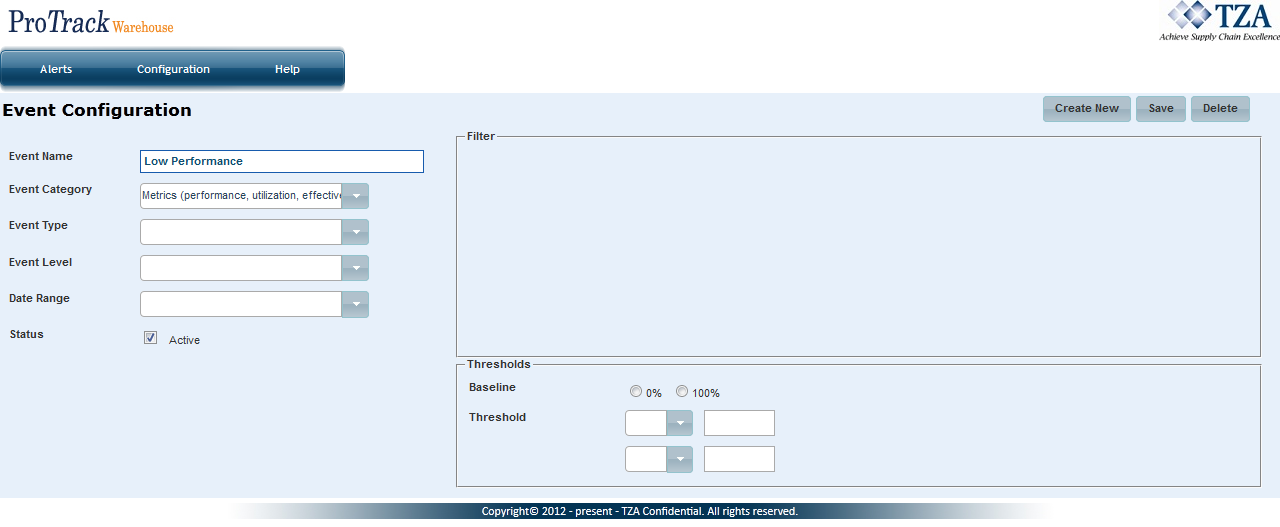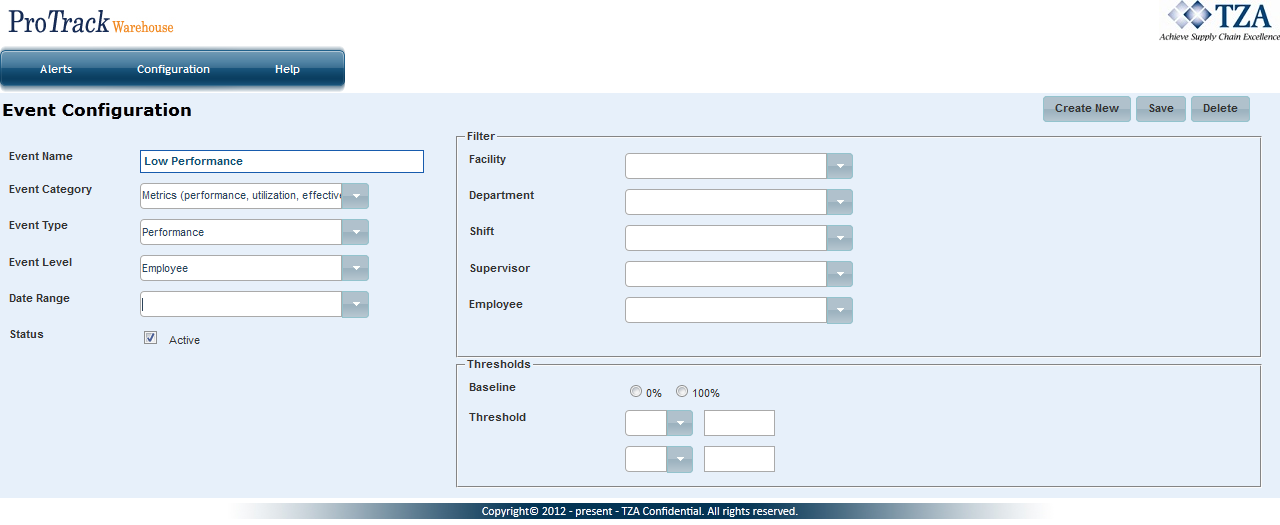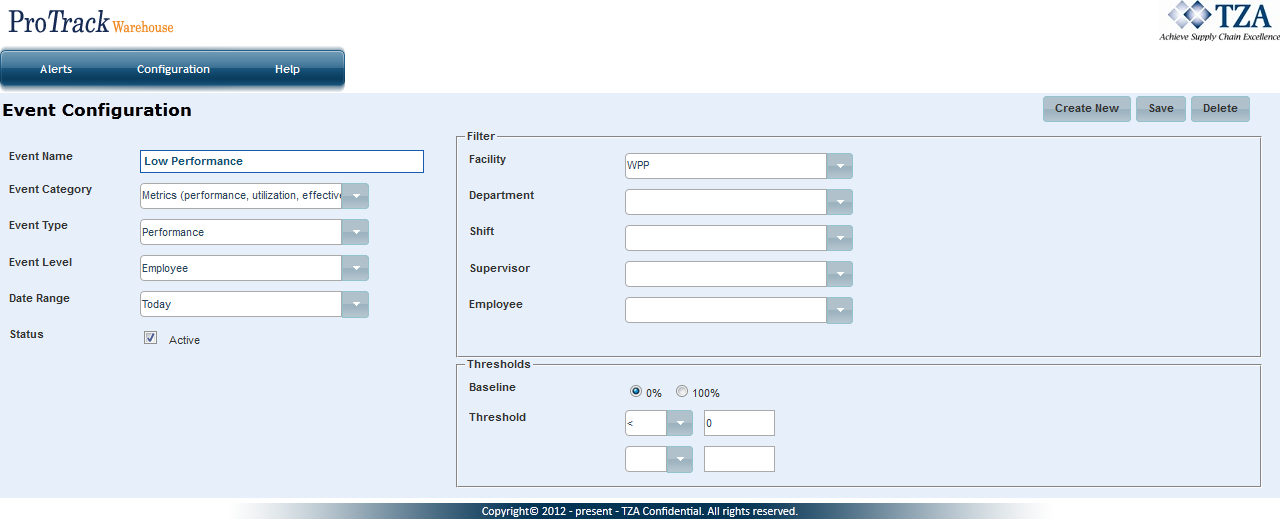Documentation for ProTrackWarehouse 2018.1.
Events are one method that is provided to generate ProTrack data that can be used for alerting.
- Metrics: Performance, Effectiveness, Utilization
- Progress: How far behind is the labor planning progress
- Observation: Create employee observations based on performance
The user can schedule an event for one of these categories and provide threshold and filter criteria that determine what results need to be sent to the configured subscribers. Each category will have its own set of event types to choose from, and based on that, also will have the grouping level of results.
To create an event:
- Click on Events under the Configuration menu.
Fig.1 Configuring Events
- Click and the Event Configuration screen appears.
Fig.2 Event Configuration - Enter the Event Name.
- Select an Event Category from the drop down list.
Fig.3 Event Configuration
- Two additional fields will populate: Event Type and Event Level. Select each field from the drop down lists.
Fig.4 Event Filters
- After selecting the Event Level, filters will populate on the right hand side of the screen. Select from each of the drop down lists to narrow the reporting and filtering, if necessary.
- Select the baseline percentage of the Event: 0% or 100%.
- Enter the threshold of the event. If running 0% baseline, an example threshold would be "< 0". If running 100% baseline, an example threshold would be "< 100".
- Select either Daily or Weekly frequency.
- Select the check box to allow the event to be Active.
- Click and the event along with the configurations will be saved.
Fig.5 Configured Event
Deleting an Event
To delete an event:
- Select the Event Name from the drop down list.
- Click and the event will be removed.
Overview
Content Tools