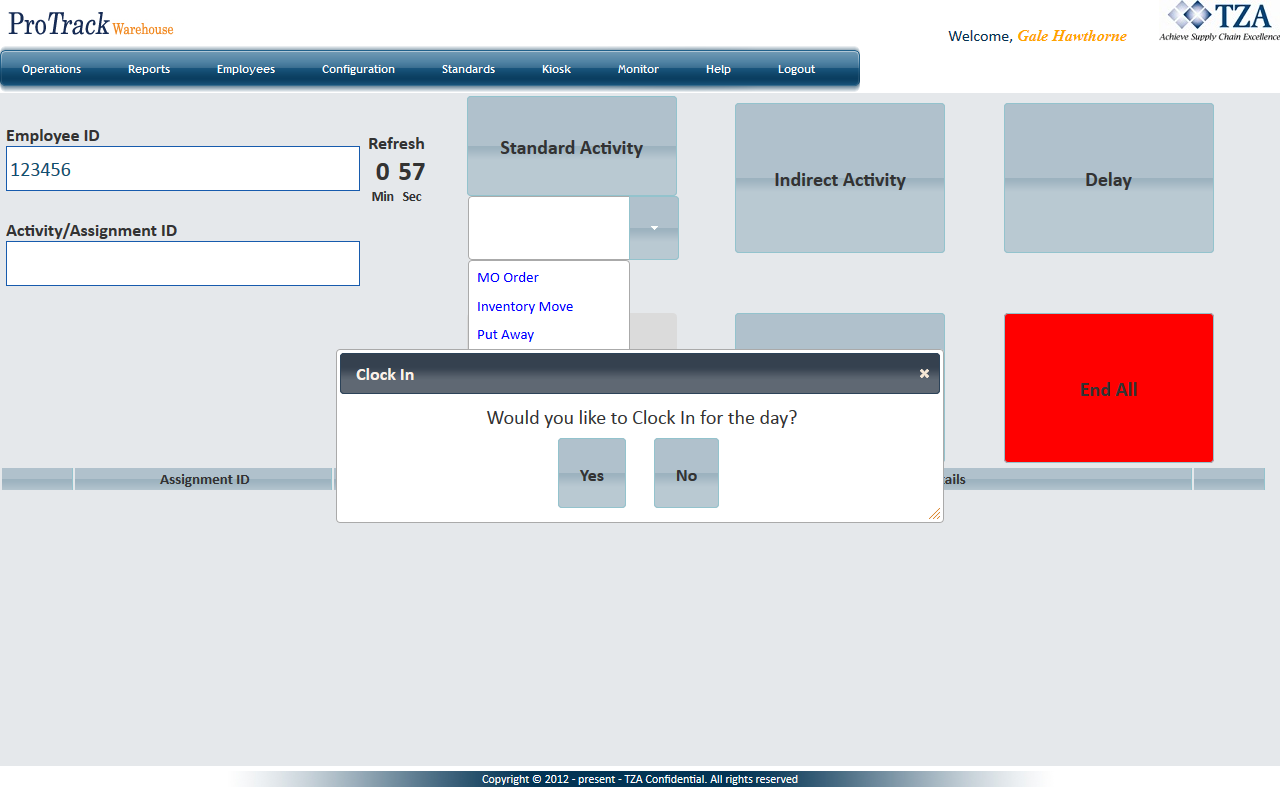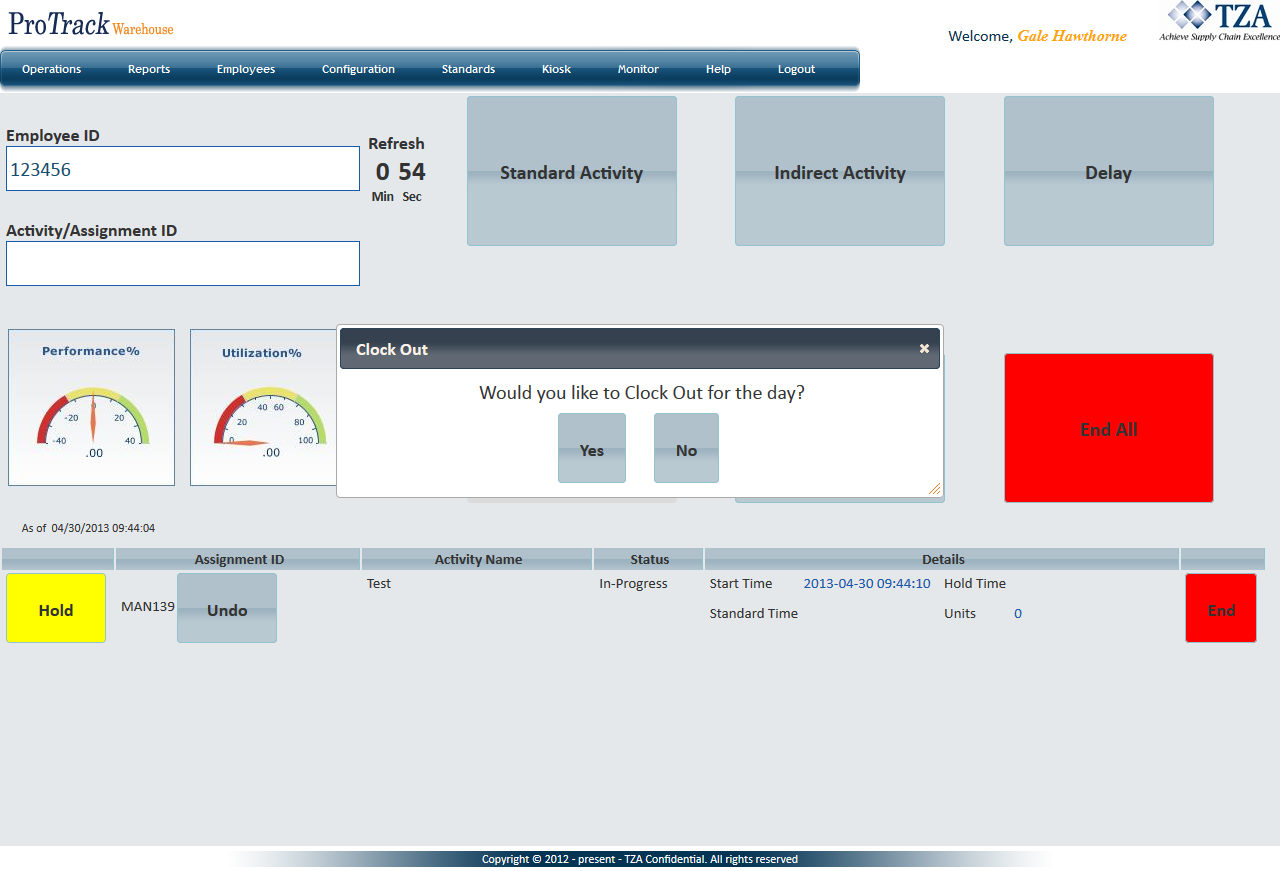Documentation for ProTrackWarehouse 2019.1.
Kiosk can be used to capture true employee Start and End of Day times. Alternatively, rounding rules can be applied which will snap the times to the assigned scheduled times if the punches fall within a specified before and after buffer duration of the assigned schedule.
Clocking In/Out
- Click on Warehouse Kiosk under the Kiosk menu.
- Enter or scan the Employee ID.
- Enter or scan the Assignment ID or select a Standard or Indirect Activity. If the employee does not have a work schedule created for the day, a popup will appear asking the employee if they would like to Clock In for the day.
Fig.2 Kiosk Sign In/Out - Clocking In - Once the employee clicks 'Yes', ProTrack will capture that start time for the employee.
Clocking Out
Enter or scan the Employee ID.
- Click 'End All' button and a popup will appear asking the employee to confirm they want to end all assignments.
- Click .
- A popup will appear asking the employee if they would like to Clock Out for the day.
Fig.3 Kiosk Sign In/Out - Clocking Out - Click 'Yes' and ProTrack will capture the End of Day for the employee.
Overview
Content Tools