[!ProTrack Warehouse Wiki^homepage-button_GRN_V3.png!]
Documentation for ProTrack Warehouse 7.6.
The KVI Entry screen allows users to create assignments for "manual standards", or to change the KVIs of WMS pre-download assignments (assignments sent to ProTrack Warehouse before the employee worked the assignment).
Creating "Manual" Assignments
To access the KVI Entry screen:
- Select KVI Entry under the Operations menu. The KVI Entry screen appears.
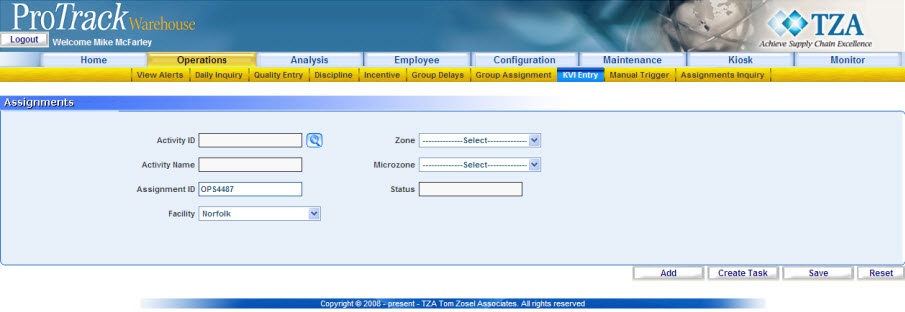
Fig.102 KVI Entry - On the KVI Entry screen, select the activity the manual assignment will be for by clicking .
- Search for the activity and click the name.
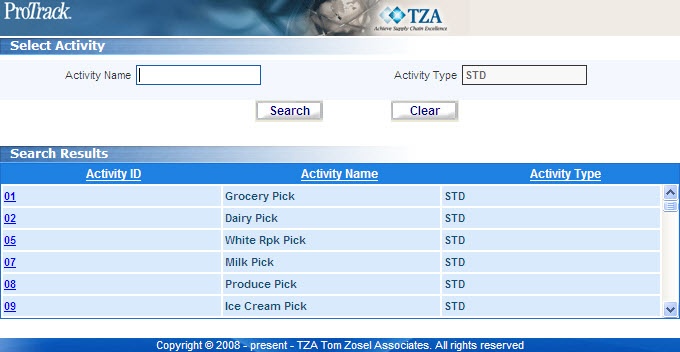
Fig.103 KVI Entry - Select Activity - Enter the assignment ID for the manual assignment. ProTrack Warehouse will automatically suggest a system-generated "OPS" assignment ID.
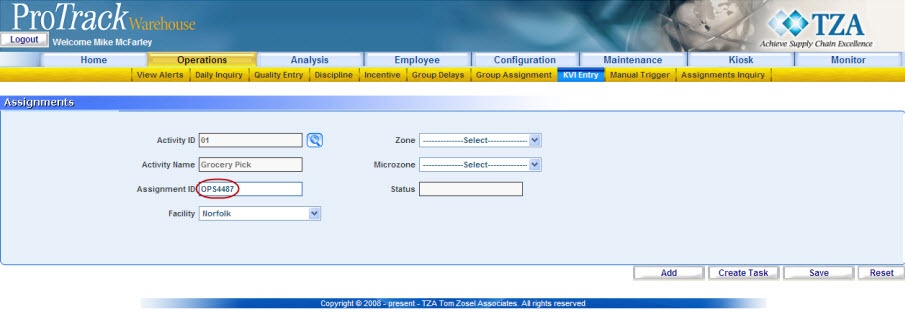
Fig.104 KVI Entry - OPS Assignment ID
Info
- You may choose to specify a different assignment ID.
- When associates work manual assignments, they must enter the assignment ID exactly as it was created.
- Click and the screen will refresh with task line 1 at the bottom middle of the screen. Notice that the status of the assignment is now in "AVL". This means that an employee can now sign into this assignment.
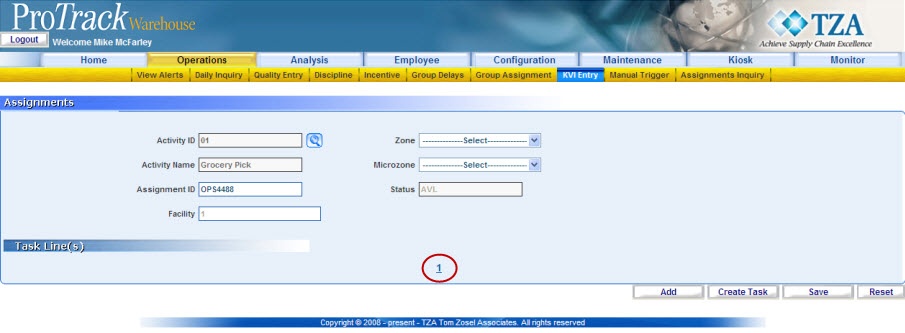
Fig.105 KVI Entry - Assignment Created - Click on one the task line and a popup window appears displaying all of the KVI Description fields required for that activity.
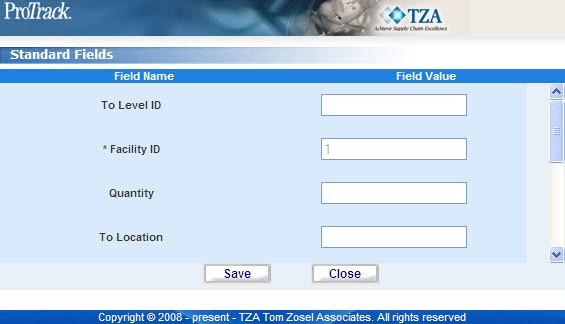
Fig.106 KVI Entry - Determinant Counts - Enter determinant counts if known ahead of time or leave them blank if unknown. You may enter the counts when ever the data becomes available (i.e. the following day).
- Click to update the record.
Info
- You can add more task lines to the assignment.
- Click on to add another task line.
- Enter the counts if known.
- Click to update the assignment with the new task line.
- You can add more task lines to the assignment.
Editing KVIs for an Existing Assignment
- Select KVI Entry under the Operations menu. The KVI Entry screen appears.
- Type the Assignment ID of the existing assignment you would like to edit into the Assignment ID field.
- Click on one of the existing Task Lines.
- Enter the counts into the corresponding fields. Only KVIs that have been configured to the Standard will appear in the pop-up.
- Click to update the assignment.
Note
- You can update the assignment as many times as you like.
- Once the new counts are saved, ProTrack Warehouse will calculate the assignment to obtain the new standard time.
Overview
Content Tools


