[!ProTrack Warehouse Wiki^homepage-button_GRN_V3.png!]
Documentation for ProTrack Warehouse 7.6.
Reslotted Breaks screen in ProTrack Warehouse enables the user to view the Employee Scheduled Breaks and Lunches which have been reslotted due to a conflict with a work assignment.
To access the Reslotted Breaks screen:
- Log in to ProTrack Warehouse.
- Select the Reslotted Breaks tab under the Monitor menu. The Reslotted Breaks screen appears.

Fig.367 Reslotted Breaks
Searching Reslotted Breaks
To search reslotted breaks:
- Select the 'Search' link and a popup window appears.
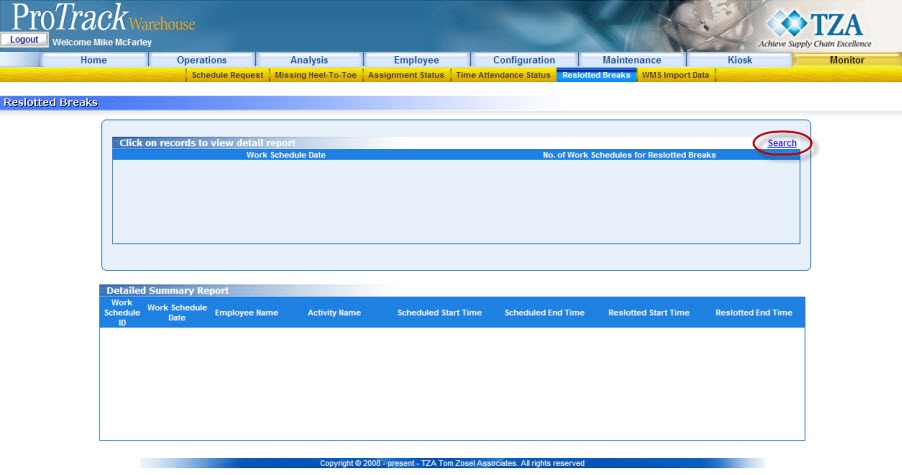
Fig.368 Reslotted Breaks - Search
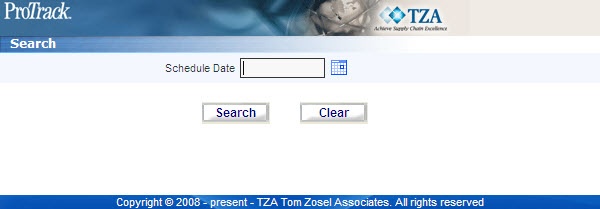
Fig.369 Reslotted Breaks - Search - Click to select a specific date range to view the required data elements.
- Click and the records for the selected criteria are listed in the 'Detail Report' section.
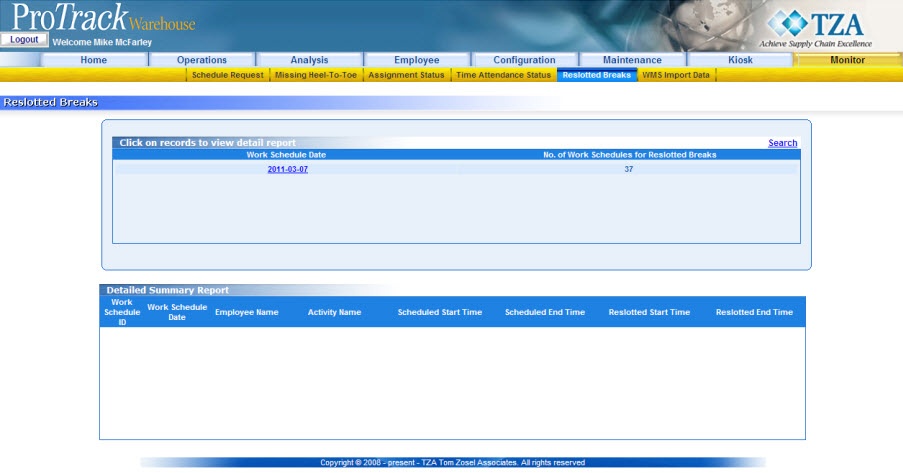
Fig.370 Reslotted Breaks - Search Results
Viewing & Editing Reslotted Breaks
To view and edit a particular reslotted break:
- Search and list the swipe date you want to reprocess in the 'Detail Report' section.
- Click on a specific Work Schedule Date link. The details of the Work Schedule Date appear in the corresponding fields in the 'Detailed Summary Report' section.
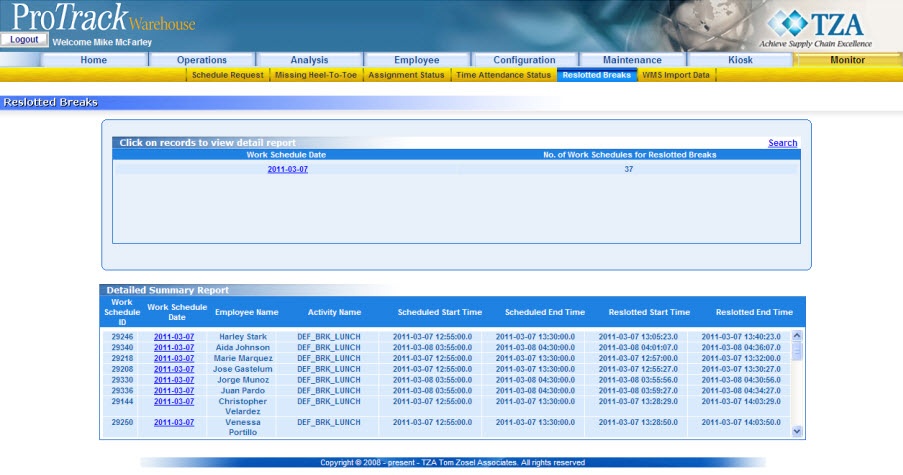
Fig.371 Reslotted Breaks - View Details - Find the employee you would like to view and click on the Work Schedule Date link in the 'Detailed Summary Report' section. The Daily Inquiry of that employee will open in a popup window.
Overview
Content Tools

