[!ProTrack Warehouse Wiki^homepage-button_GRN_V3.png!]
Documentation for ProTrack Warehouse 7.6.
Time Attendance Status in ProTrack Warehouse enables the user to view and correct issues with time and attendance punches.
To access the Time Attendance Status screen:
- Log in to ProTrack Warehouse.
- Select the Time Attendance Status tab under the Monitor menu. The Time Attendance Status screen appears.
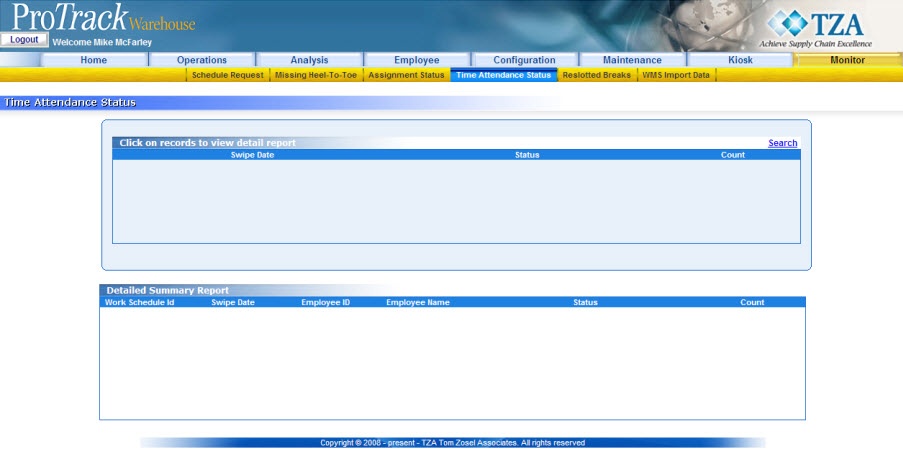
Fig.361 Time Attendance Status
Searching Time Attendance Status
To search for a particular time & attendance status:
- Select the 'Search' link and a popup window appears.
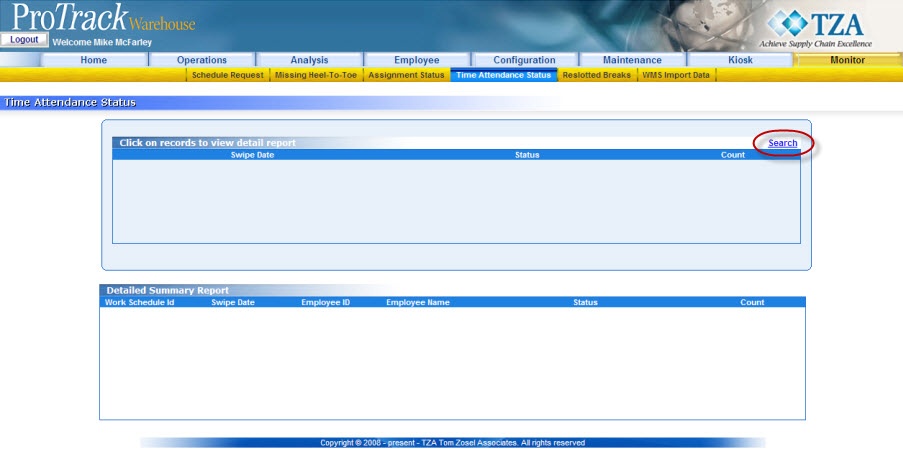
Fig.362 Time Attendance Status - Search
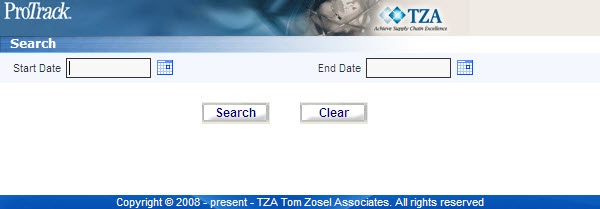
Fig.363 Time Attendance Status - Search - Click to select a specific date range to view the required data elements.
- Click and the records for the selected criteria are listed in the 'Detail Report' section.
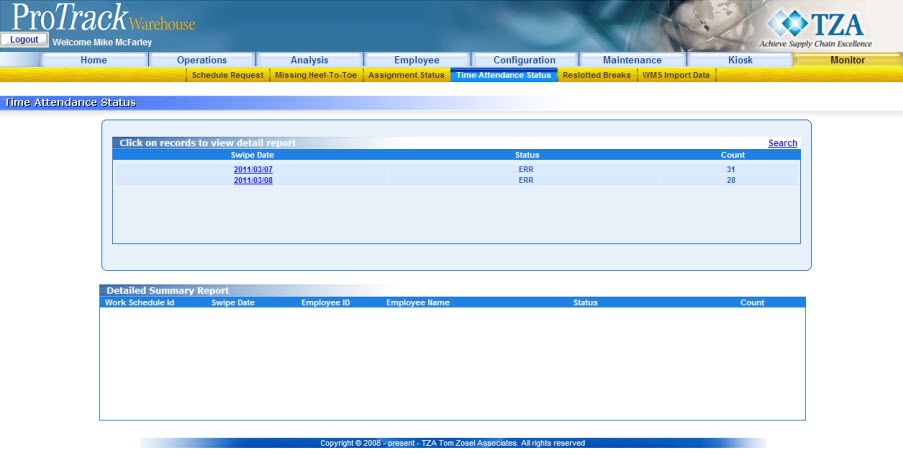
Fig.364 Time Attendance Status - Search Results
Reprocessing Time Attendance
To reprocess a particular time & attendance:
- Search and list the swipe date you want to reprocess in the 'Detail Report' section.
- Click on a specific Swipe Date link. The details of the Swipe Date appear in the corresponding fields in the 'Detailed Summary Report' section.
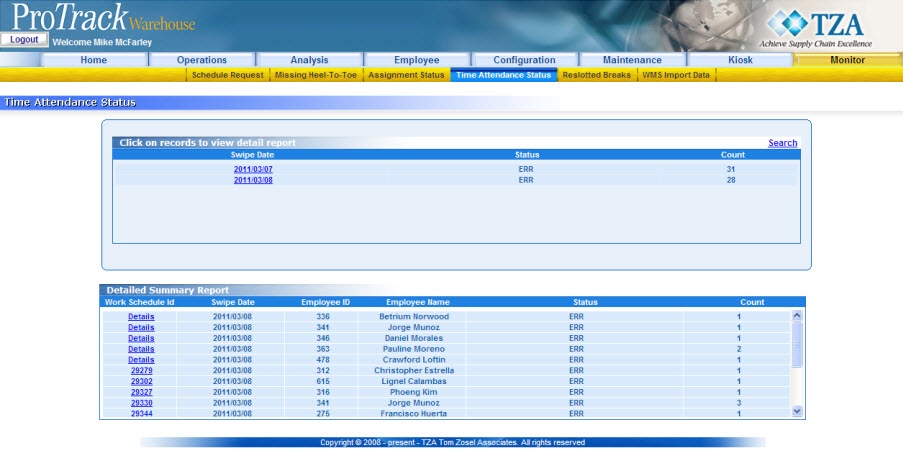
Fig.365 Time Attendance Status - View Details - Click on the Work Schedule ID link and a popup window appears.
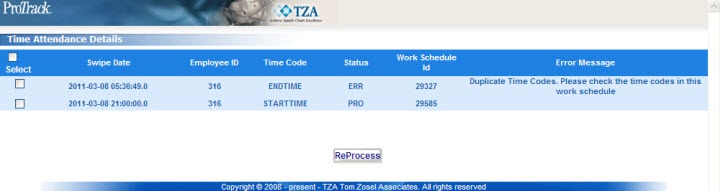
Fig.366 Time Attendance Status - Time Attendance Details - Make any necessary changes based on the error message of the swipe.
- Select the check box next to the time & attendance that will be reprocessed.
- Click to reprocess the time & attendance swipe.
Overview
Content Tools


