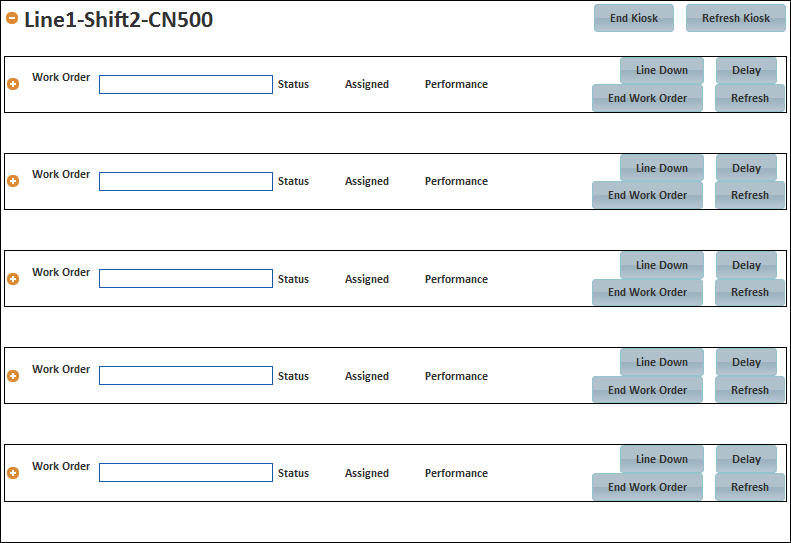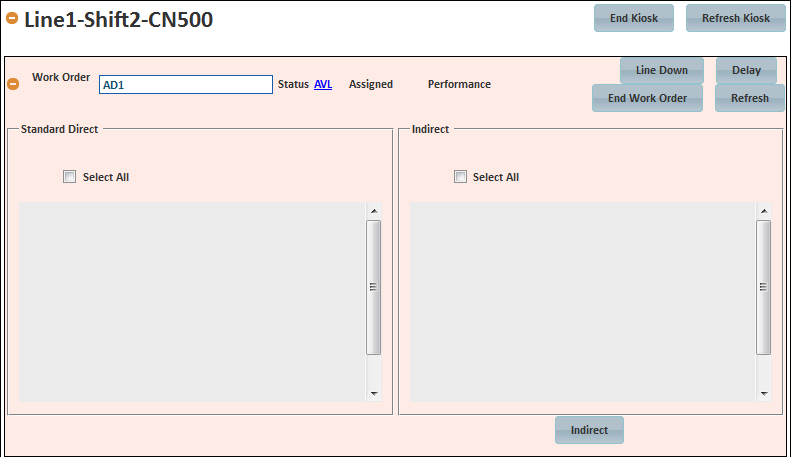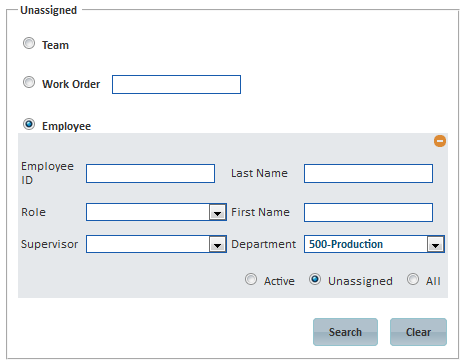[!ProTrack Warehouse Wiki^homepage-button_GRN_V3.png!]
Page History
Control Screen provides the supervisors and managers the visibility to assign work, whether it be standard direct, indirect, and/or delay activities, and maintain employees on a single screen. This screen will also allow the supervisors and managers to add Delays that employees encounter as well as any indirect tasks.
...
- Click to expand the kiosk that will be used.
Fig.2 Control Screen - Expanding Kiosk - Enter the Assignment ID into the Work Order field and then move the cursor out of the field.
- If the Assignment ID exists (PRE-downloaded), then the assignment can be started right away.
- If the Assignment ID does not exist, then a popup will appear where the configurable reporting fields (i.e. wave #, batch #, etc.) must be filled in and the activity must be selected from the drop down list.
Fig.3 Control Screen - Starting A Work Order
- Once the work order is ready (status will be in AVL, available), select and drag employee(s) from the right side of the screen into either the Standard Direct or Indirect sections.
If needed, use the search option within the Unassigned section to narrow the list of employees to a specific group.
Fig.4 Control Screen - Unassigned Employee SearchField Description Team Lists all teams (grouping of employees) that have been created from the Team Config screen. Work Order Entering a work order will list all employee(s) that are working or have worked that order. Employee Enter search criteria to narrow the list of employees.
Overview
Content Tools