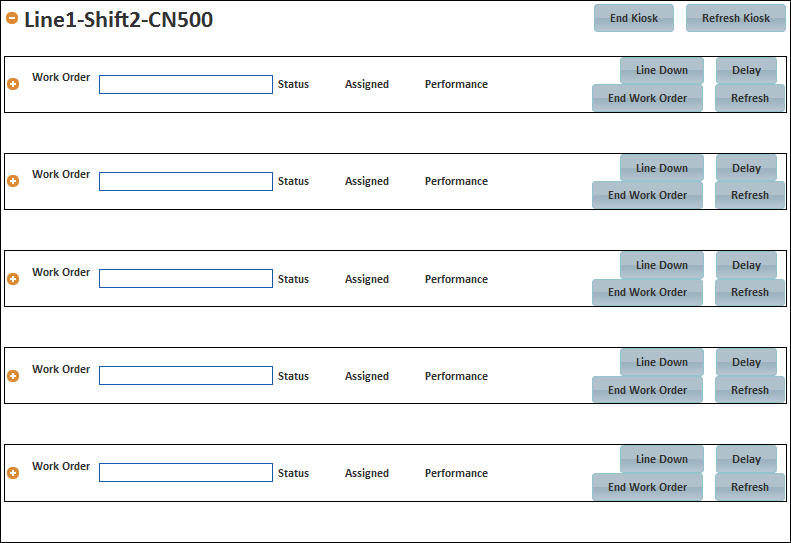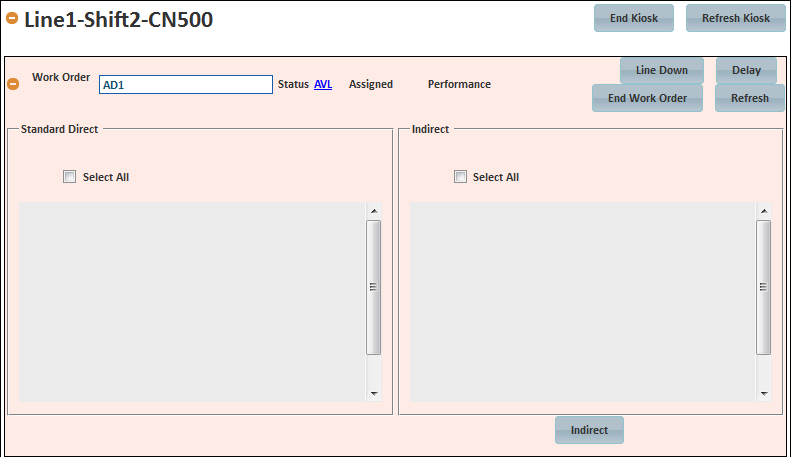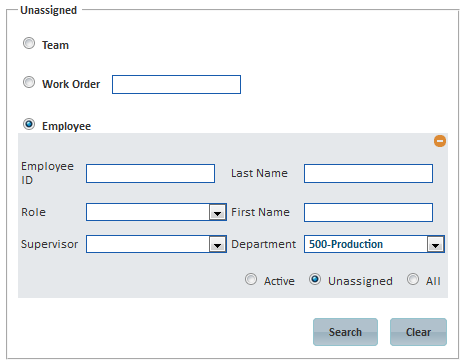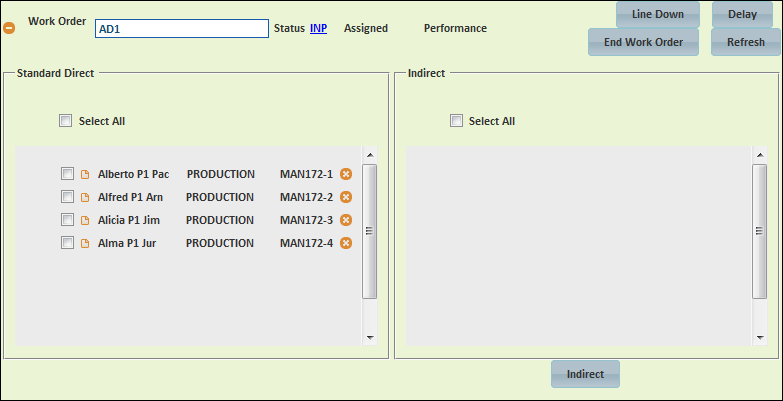[!ProTrack Warehouse Wiki^homepage-button_GRN_V3.png!]
Page History
...
- Click to expand the kiosk that will be used.
Fig.2 Control Screen - Expanding Kiosk - Enter the Assignment ID into the Work Order field and then move the cursor out of the field.
- If the Assignment ID exists (PRE-downloaded), then the assignment can be started right away.
- If the Assignment ID does not exist, then a popup will appear where the configurable reporting fields (i.e. wave #, batch #, etc.) must be filled in and the activity must be selected from the drop down list.
Fig.3 Control Screen - Starting A Work Order
Adding Employees To A Work Order
- Once the work order is ready (status will be in AVL, available), select and drag employee(s) from the right side of the screen into either the Standard Direct or Indirect sections of the work order.
- If employee(s) are dragged in the Standard Direct section, then ProTrack Warehouse will begin capturing times for the individuals.
- If employee(s) are dragged in the Indirect section, then a popup will appear and an indirect activity must be selected from the drop down list.
If needed, use the search option within the Unassigned section to narrow the list of employees to a specific group.
Fig.4 Control Screen - Unassigned Employee SearchField Description Team Lists all teams (grouping of employees) that have been created from the Team Config screen. Work Order Entering a work order will list all employee(s) that are working or have worked that order. Employee Enter search criteria to narrow the list of employees. - To move multiple employees at once, click the names of the individuals in the Search Results section and then drag into the appropriate work order section.
Fig.5 Control Screen - Selecting Multiple Employees - Once the employees have been dragged into a work order section, an assignment ID will be auto generated for each individual. Each assignment ID will have an appended " -#", these are considered as child assignments.
Fig.6 Control Screen - Adding Employees
Overview
Content Tools