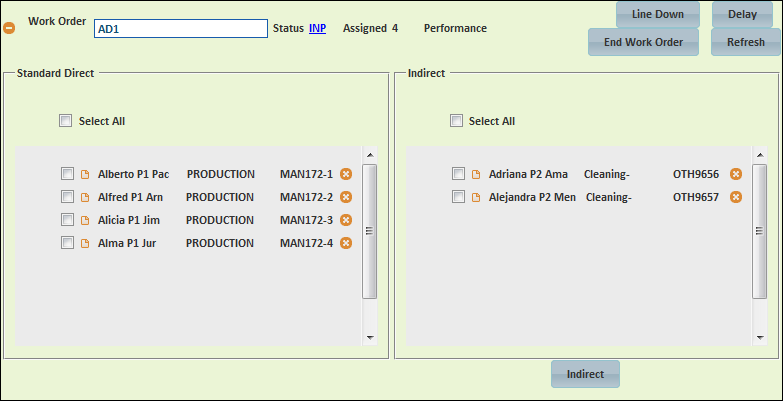[!ProTrack Warehouse Wiki^homepage-button_GRN_V3.png!]
Page History
...
- Select and drag employee(s) from the right side of the screen into the Indirect section of the work order and a popup will appear.
- Select the indirect activity from the drop down list and click Select.
- Assignment IDs will be auto generated for each employee and will begin with OTH.
Fig.7 Control Screen - Adding Employees to Indirect
Removing An Employee From A Work Order
- Expand the kiosk and search for the work order.
- Search for the employee within the work order and click to the right of the assignment ID.
- Employee will be removed from the work order and placed back into the Unassigned section.
Overview
Content Tools