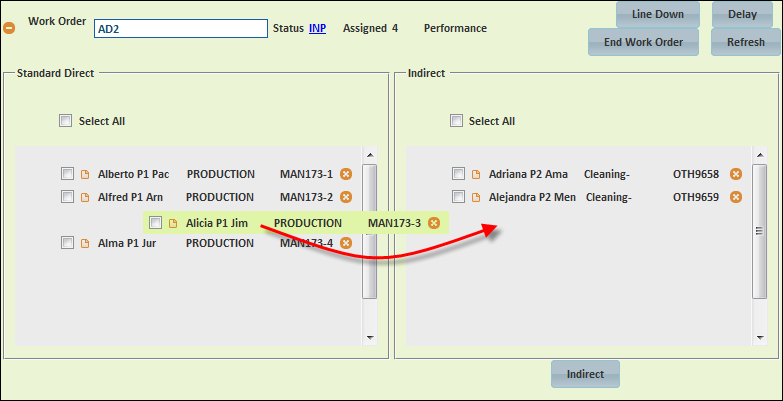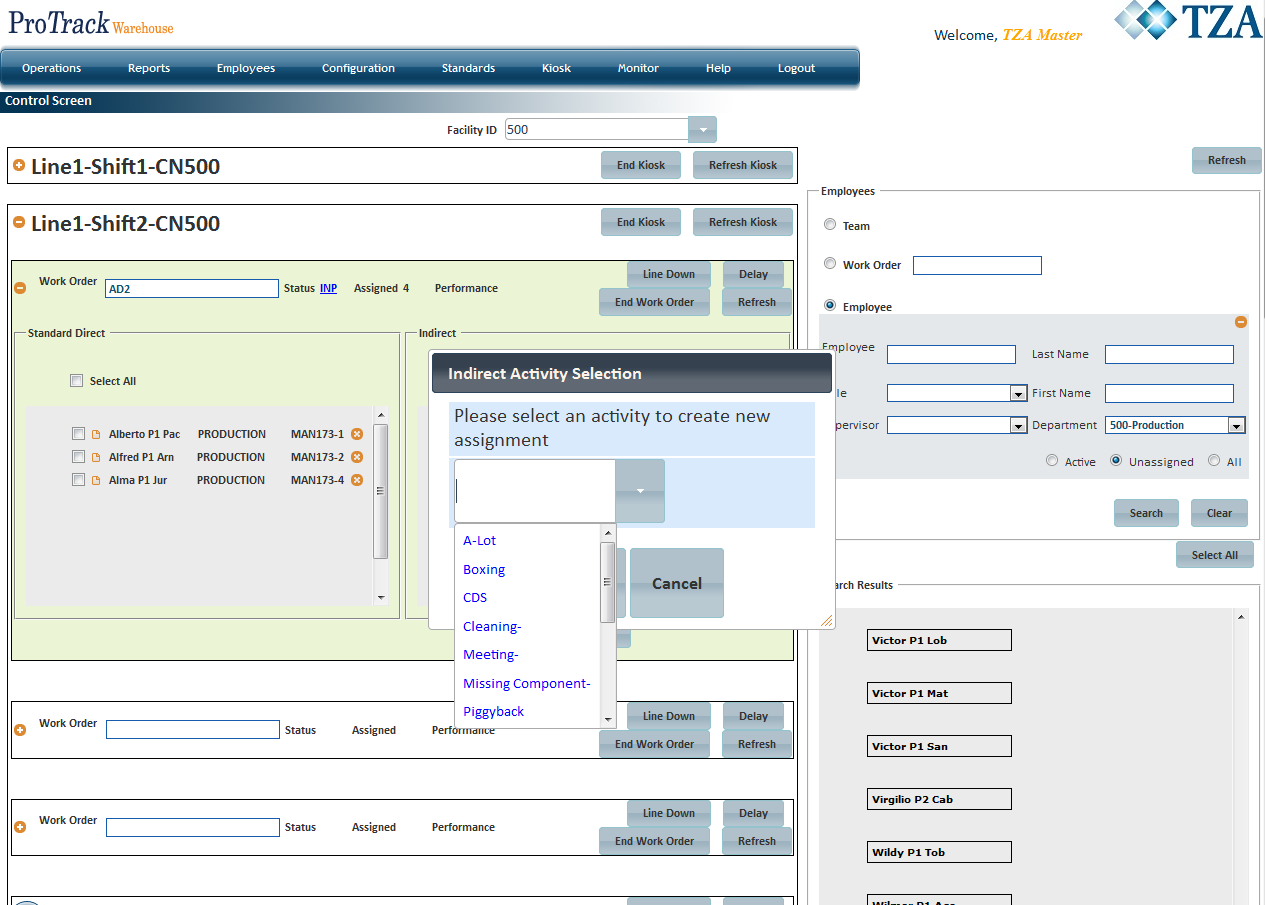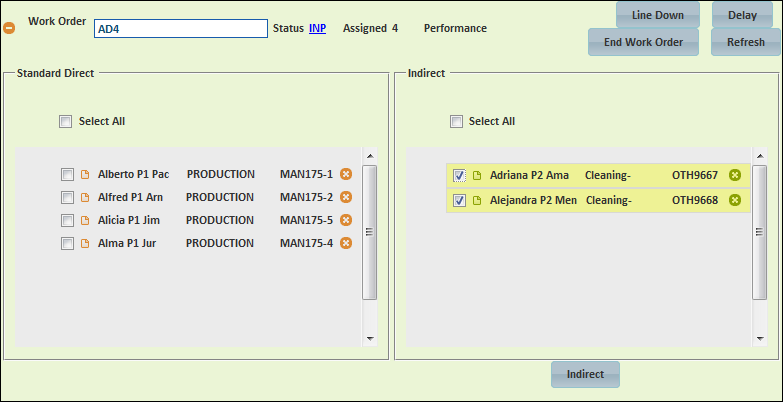[!ProTrack Warehouse Wiki^homepage-button_GRN_V3.png!]
Page History
...
- Expand the kiosk and search for the work order.
- Search for the employee within the work order.
- Click and drag that employee's name from the Standard Direct section into the Indirect section.
Fig.8 Control Screen - Switching From STD to IND - A popup will appear. Select the indirect activity from the drop down list that the employee will be performing and click Select.
Fig.9 Control Screen - Switching From STD to IND - An assignment ID beginning with OTH will be automatically generated and time is now being captured under that activity for that employee.
Re-Assigning Indirect Activity
- Expand the kiosk and search for the work order.
- Search for the employee(s) within the Indirect section.
- Select the check box to the left of each employee's name that the indirect activity will change for.
- Click and a popup will appear. Select the indirect activity from the drop down list and click Select.
- The employee(s) will be move from one indirect activity to the newly selected one and new assignment IDs will get auto generated.
- ProTrack Warehouse will end the previous indirect activity and begin the new indirect activity.
Moving An Employee From Indirect to Standard Direct
...
Overview
Content Tools