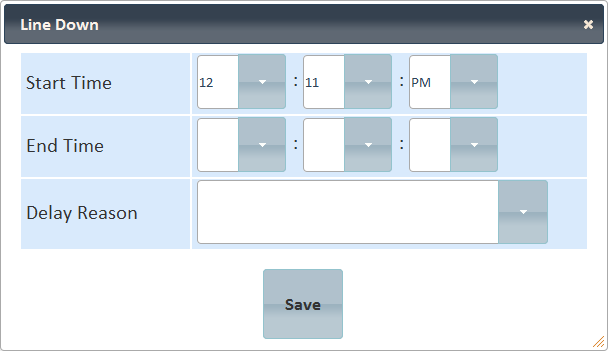[!ProTrack Warehouse Wiki^homepage-button_GRN_V3.png!]
Page History
...
- Expand the kiosk and search for the work order.
- Click and all the assignment IDs under that work order, whether they are standard direct or indirect, will be ended with a time stamp of when the button was clicked.
- Alternatively, the kiosk can be ended by clicking . All open work order(s) will be ended with a time stamp of when the button was clicked.
Adding Line Down
- Expand the kiosk and search for the work order.
- Click and a popup appears.
Fig.13 Control Screen - Line Down - Enter the Start and End Times of when the line down of the work order occurred.
- Select the reason of the line down from the Delay Reason drop down list.
- Click . This will add a line down delay to the work order which can be used for reporting and tracking purposes.
- Alternatively, line downs of a work order can be entered via the Line Down Entry screen.
Overview
Content Tools