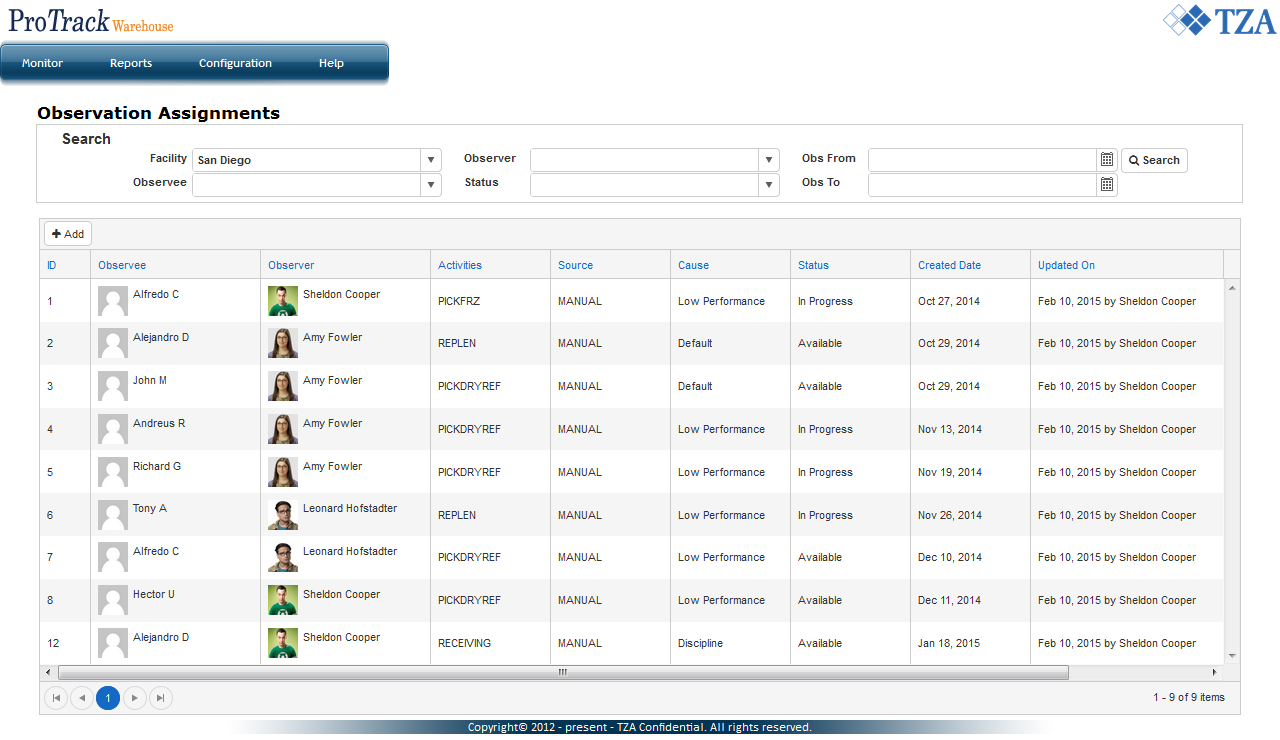Page History
| Info | ||
|---|---|---|
| ||
|
On this page:
- Accessing observations
- Manually creating an observation
- Observations from discipline plan
- Scheduled observations
Related topics:
| Anchor | ||||
|---|---|---|---|---|
|
To Manually Create An Observation
- Click on and a popup window will appear.
Fig.2 Observation - Manually Create Observation Either type or select from the drop down list for each field: Observed Employee, Observer, Activities, and Reason of Observation.
Fig.3 Observation - Manually Create ObservationTip title Tip - The Observation Form field will automatically populate based on which form has been assigned to the selected activity.
Click and a record will populate on the Observation Assignments screen displaying the manually created observation.
Fig.4 Observation Assignments
| Anchor | ||||
|---|---|---|---|---|
|
| Anchor | ||||
|---|---|---|---|---|
|
Overview
Content Tools