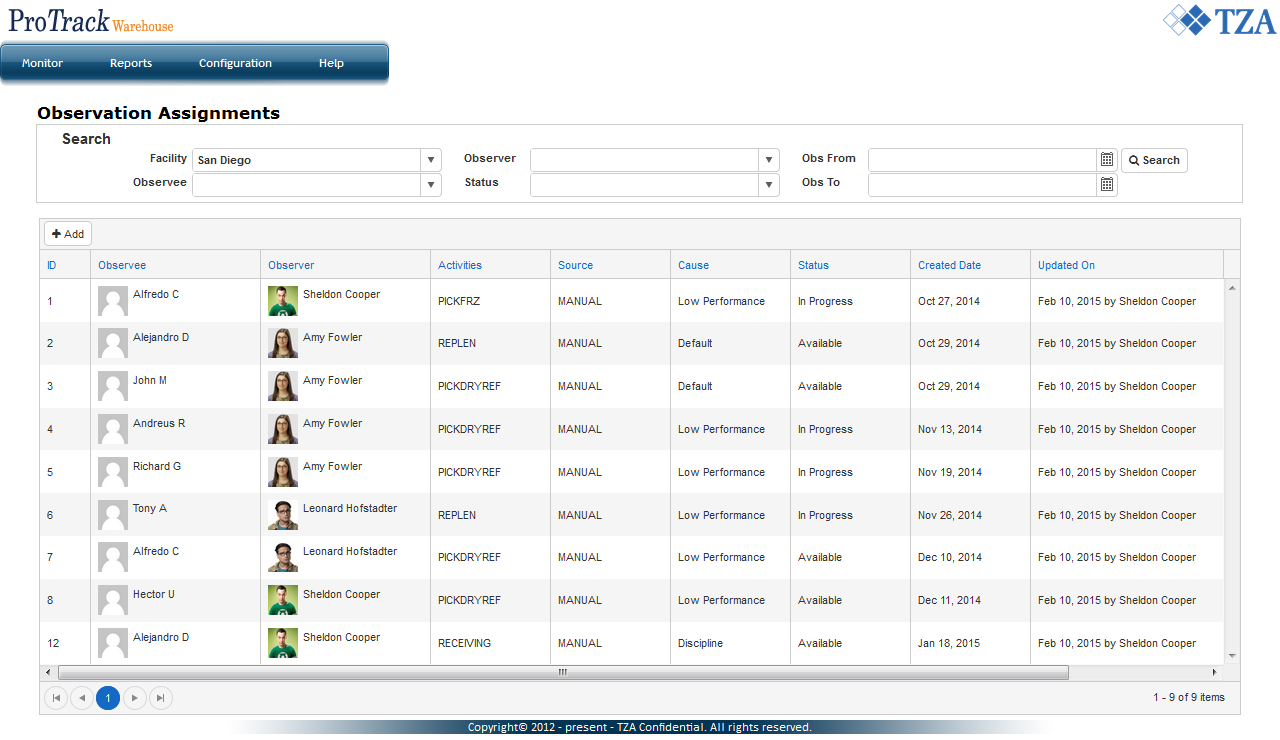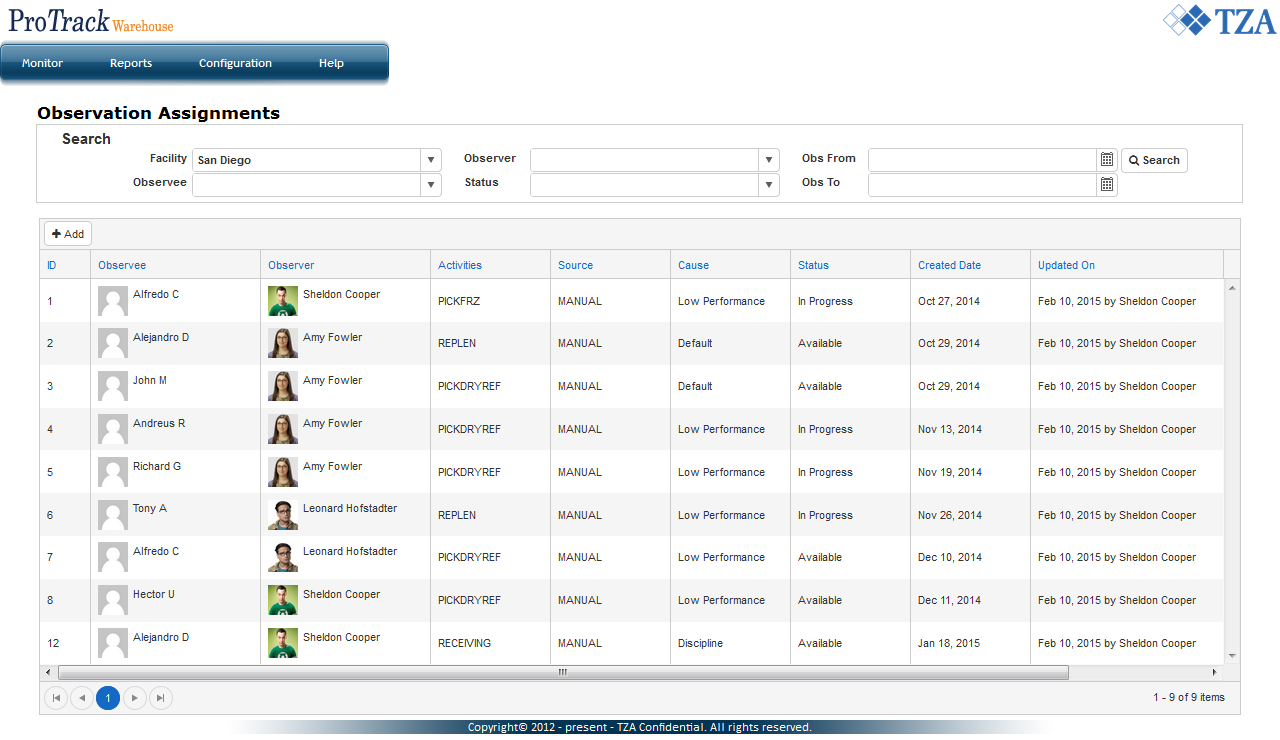The Active Performance Management (APM) module, also known as Observation, provides a centralized location where management can look to determine which employees need guidance and counseling due to low performance, quality errors, or discipline. This module can also be used to do annual, monthly, weekly observations to ensure that employees are compliant with the SOP.
Multiple activities can be tied directly to an observation form which consists of five categories: Process, Safety, Quality, Delay, and Associate observations. Within each category, you can create questions that pertain to the activity and SOP. In turn, these questions will be answered during the observation.
On the Monitor screen lists all the observation assignments that need to be performed due to various reasons (i.e. low productivity). Observation assignments can be created in the following ways:
- Manually, using the UI (user interface)
- Running a discipline plan
- Scheduled plan
Accessing Observations
- Log into ProTrack Warehouse using your account.
Select Observation under the Operations drop down menu.
If you do not see this option: