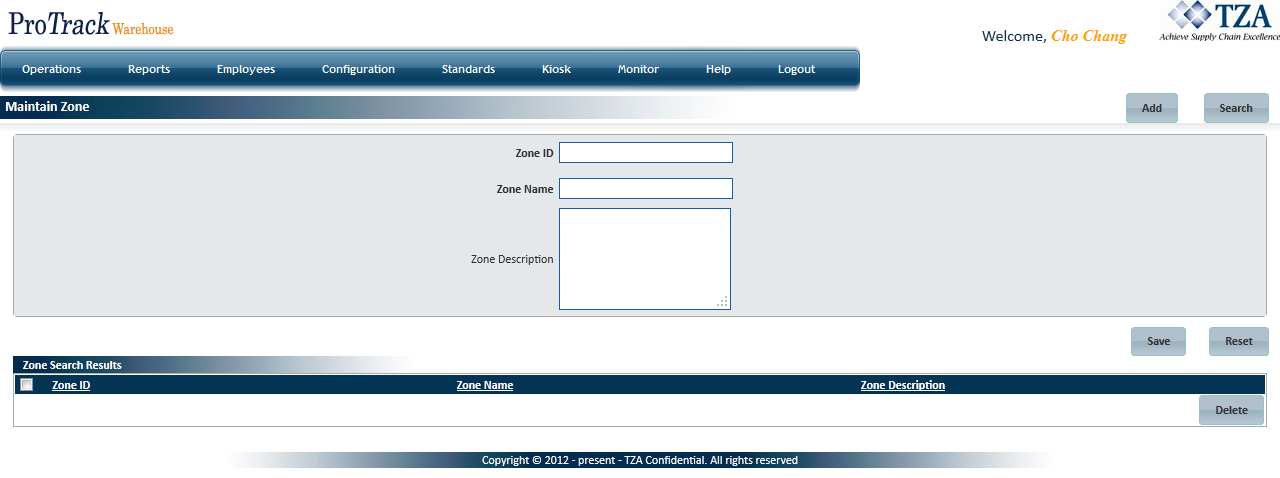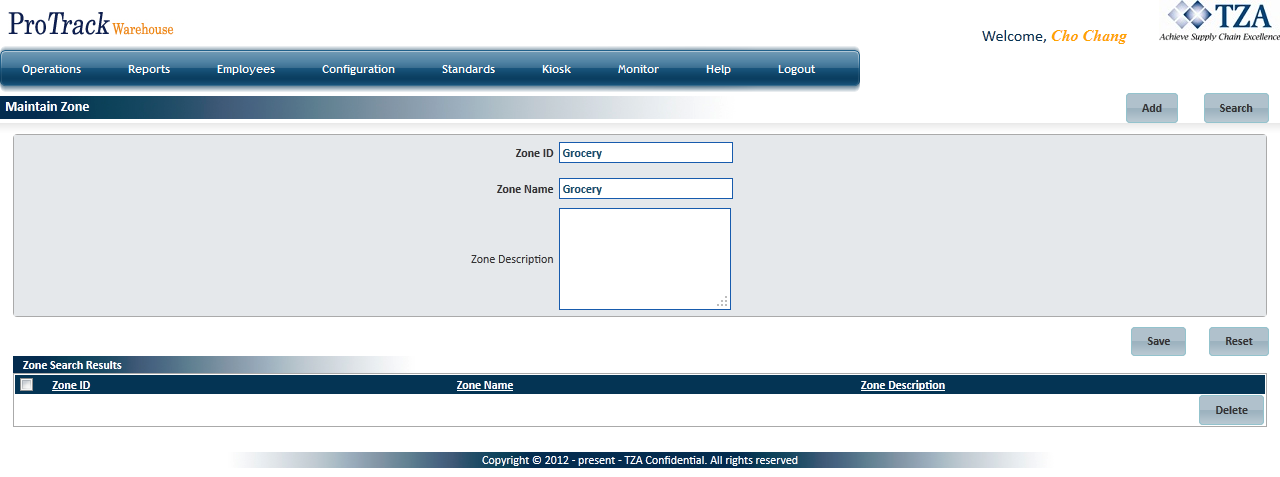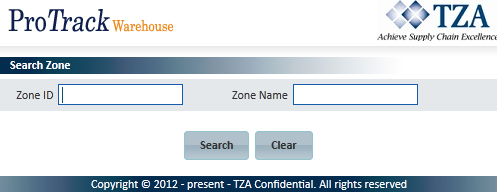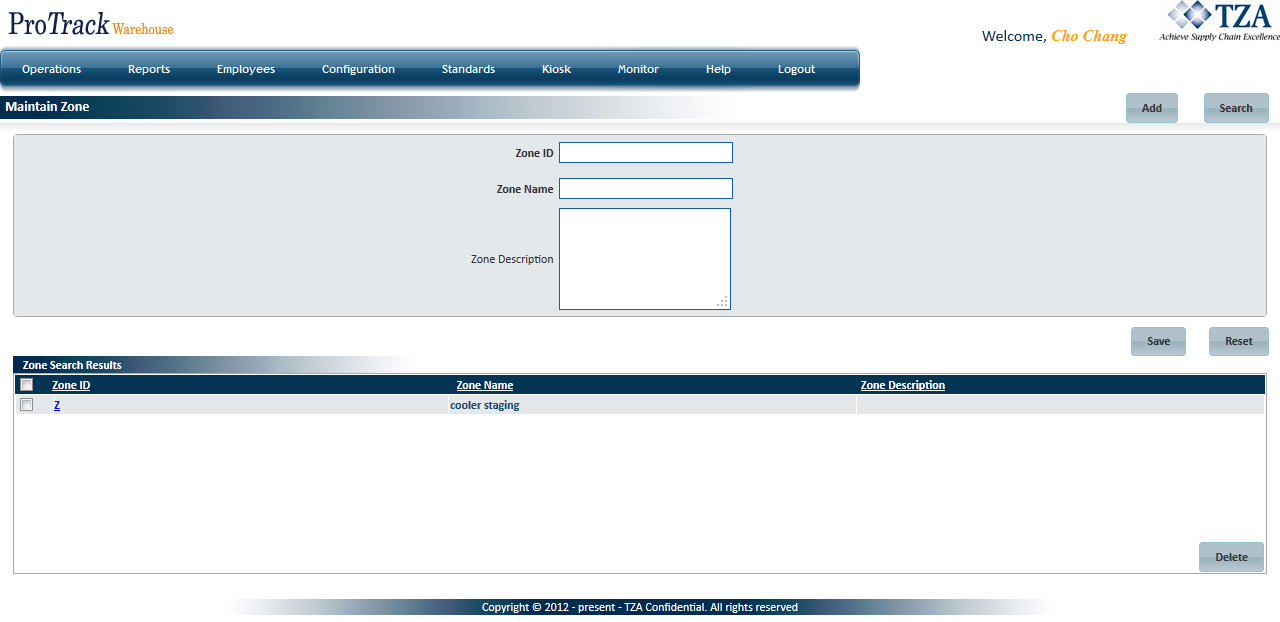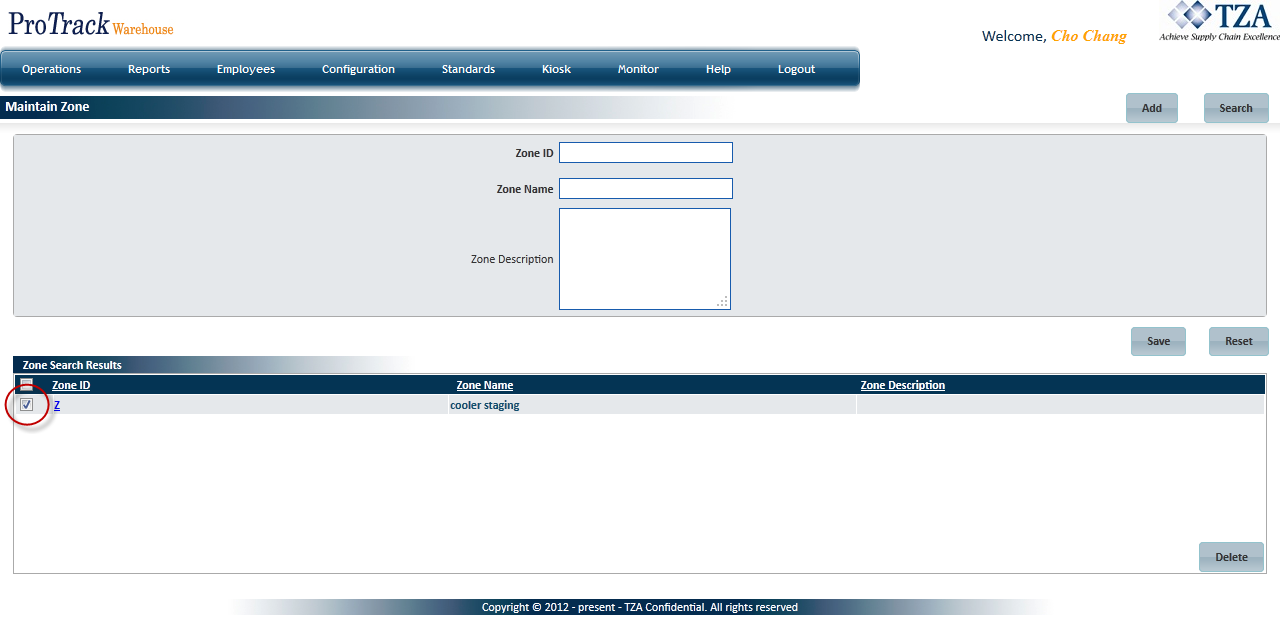[!ProTrack Warehouse Wiki^homepage-button_GRN_V3.png!]
Page History
...
- Log in to ProTrack Warehouse.
Select Zone under the Configuration menu. The Maintain Zone screen appears.
Fig.1 Maintain ZoneZone Field Description
Field
Description
Zone ID
ID as it will be sent in the WMS transaction file.
Zone Name
As it will appear on reports.
Zone Description
Describe the Zone.
Table 1. Zone Field Descriptions
...
- Type the Zone ID, Zone Name and Zone Description.
Fig.2 Maintain Zone - Adding New Zone
- Click to save the zone.
...
Click in the Maintain Zone screen and the Search Zone screen appears.
Fig.3 Maintain Zone - Searching ZoneType the Zone ID or Zone Name.
Tip title Tips - To list Zones with names starting with a particular character, enter the character into the field. For example, to search zones starting with the character 'C', enter 'C' in the Zone Name to list zones with names starting with C.
- If no search criteria are specified all the zones will be listed in the 'Zone Search Results' section.
Click and the records matching the search criteria are listed in the 'Zone Search Results' section.
Fig.4 Maintain Zone - Search Results
...
- Search and list the zones in the 'Zone Search Results' section.
- Select the check box to the left of the Zone ID that will be deleted.
Fig.5 Maintain Zone - Deleting Zones
- Click to delete the selected zones.
Overview
Content Tools