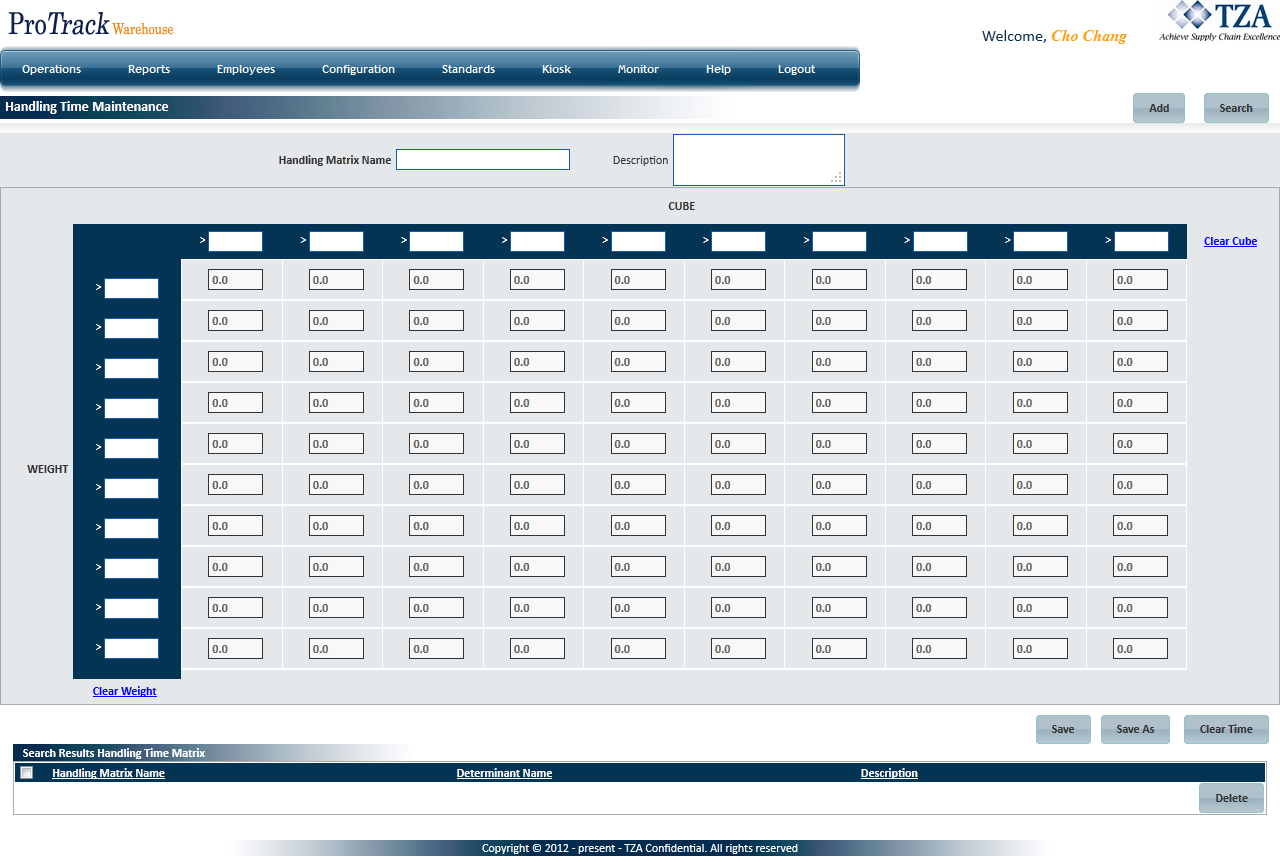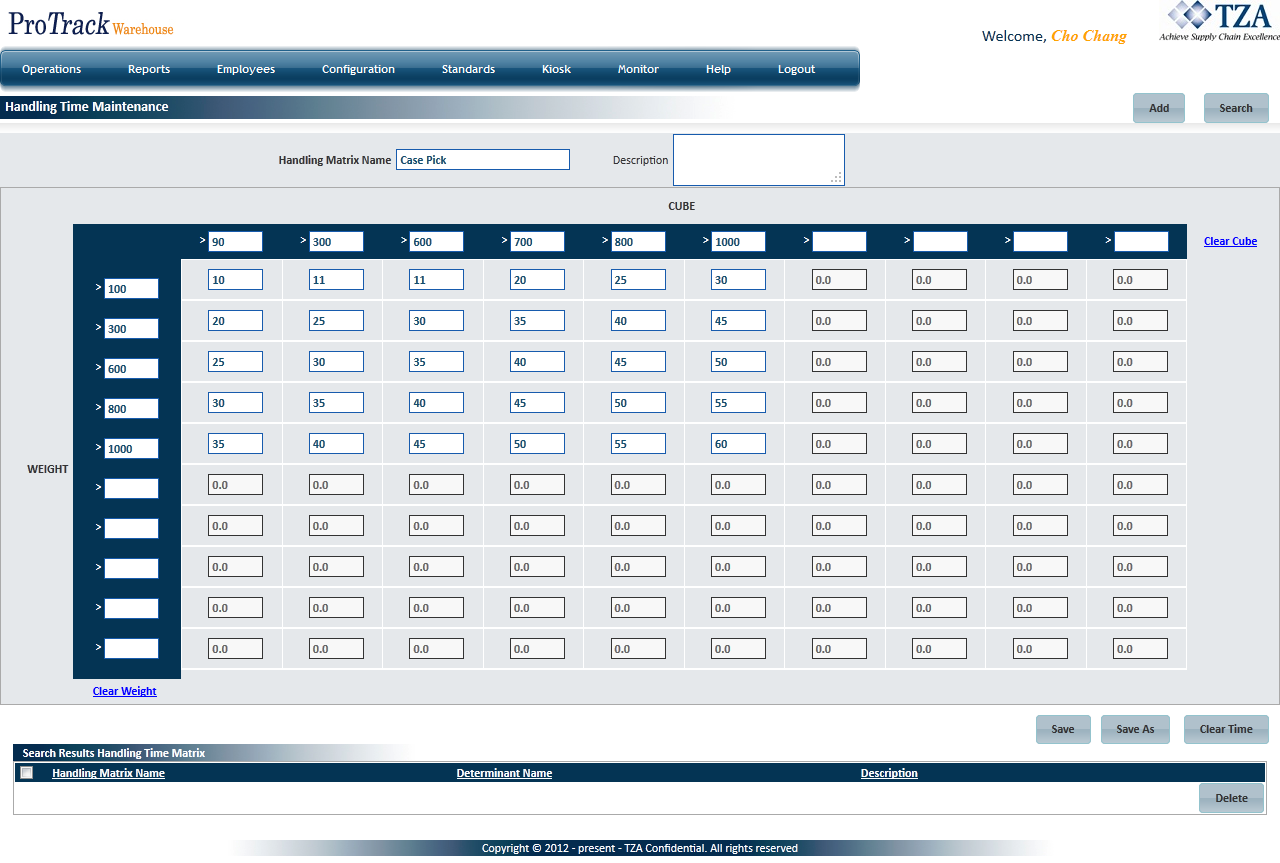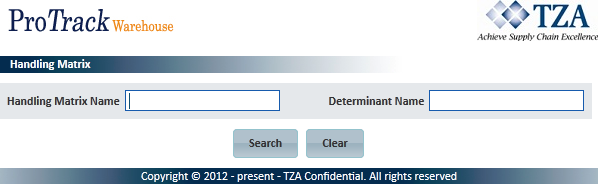[!ProTrack Warehouse Wiki^homepage-button_GRN_V3.png!]
Page History
...
- Log in to ProTrack Warehouse.
Select Handling Time under the Configuration menu. The Handling Time Maintenance screen appears with the pre-set values of weight, volume and time in the system in a grid.
Fig.1 Handling Time Maintenance
Adding A Handling Matrix
...
- Enter Handling Matrix Name as this will be used when assigning to a specific Determinant.
Type the Weight, Volume and Time in the respective boxes for a particular unit.
Fig.2 Handling Time Maintenance - Adding ValuesInfo title Info - The volumes and weights in ascending order in the first row and first column respectively. The time is entered in the box corresponding to the weight and volume. You can enter time only after the volume and weight are entered.
- You can enter multiple values of time, weight and volume for different units. You can enter 100 values of Time for 10 different weights and 10 different volumes.
- Click to save the changes.
...
Click and a popup window appears.
Fig.3 Handling Time Maintenance - Searching Matrices- Type a search criteria, either Handling Matrix Name or Determinant Name.
Click and the results will be listed 'Search Results Handling Time Matrix' section.
Tip title Tips - To list Matrices with names starting with a particular character, enter the character into the field. For example, to search matrices starting with the character 'C', enter 'C' in the Handling Matrix Name to list matrices with names starting with C.
- If no search criteria are specified all the matrices will be listed in the 'Search Results Handling Time Matrix' section.
...
Overview
Content Tools