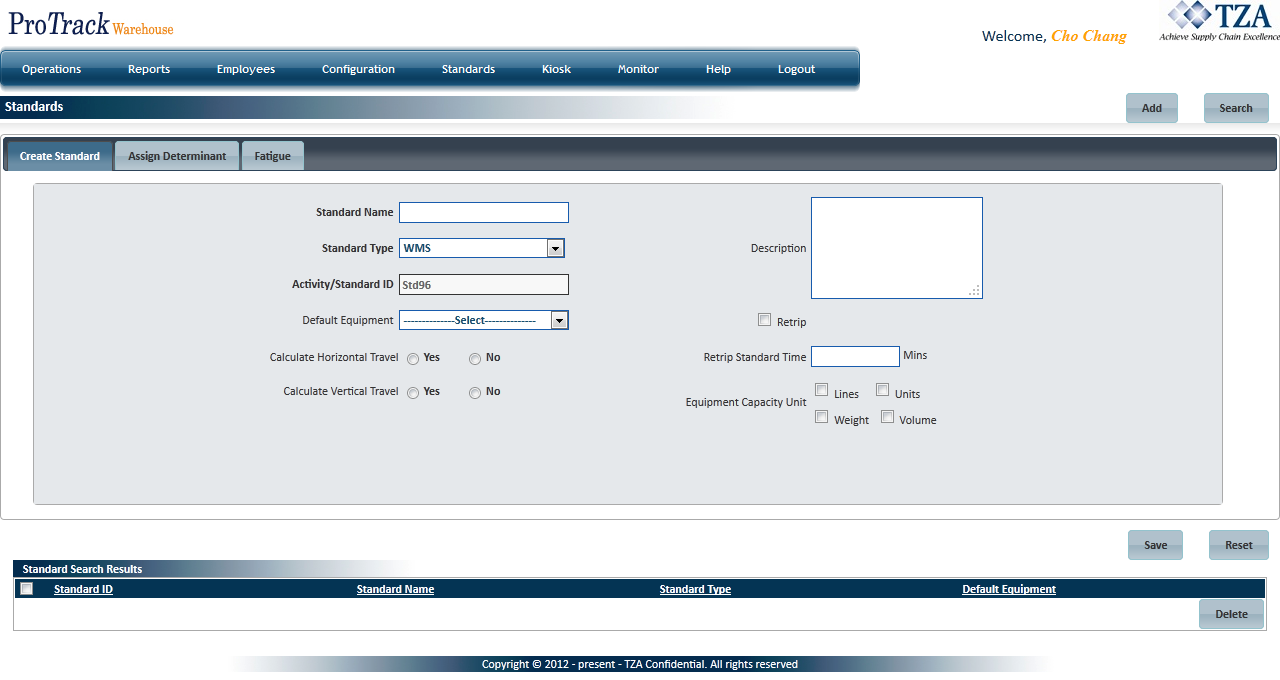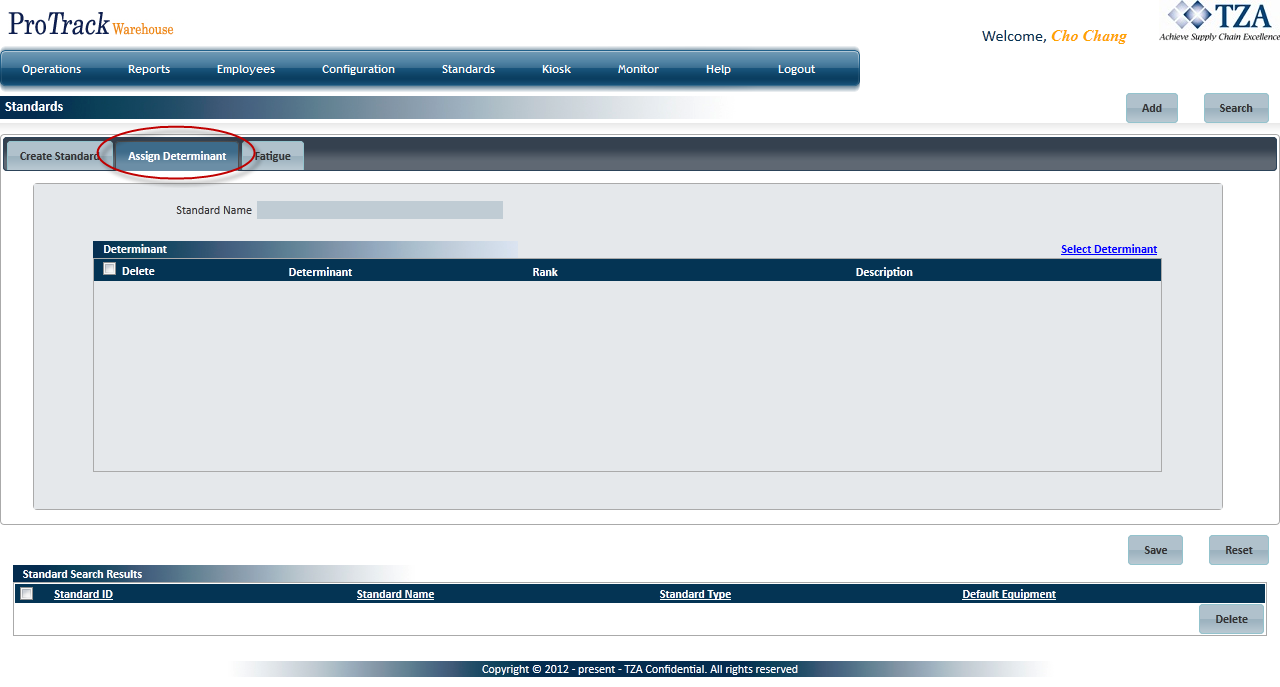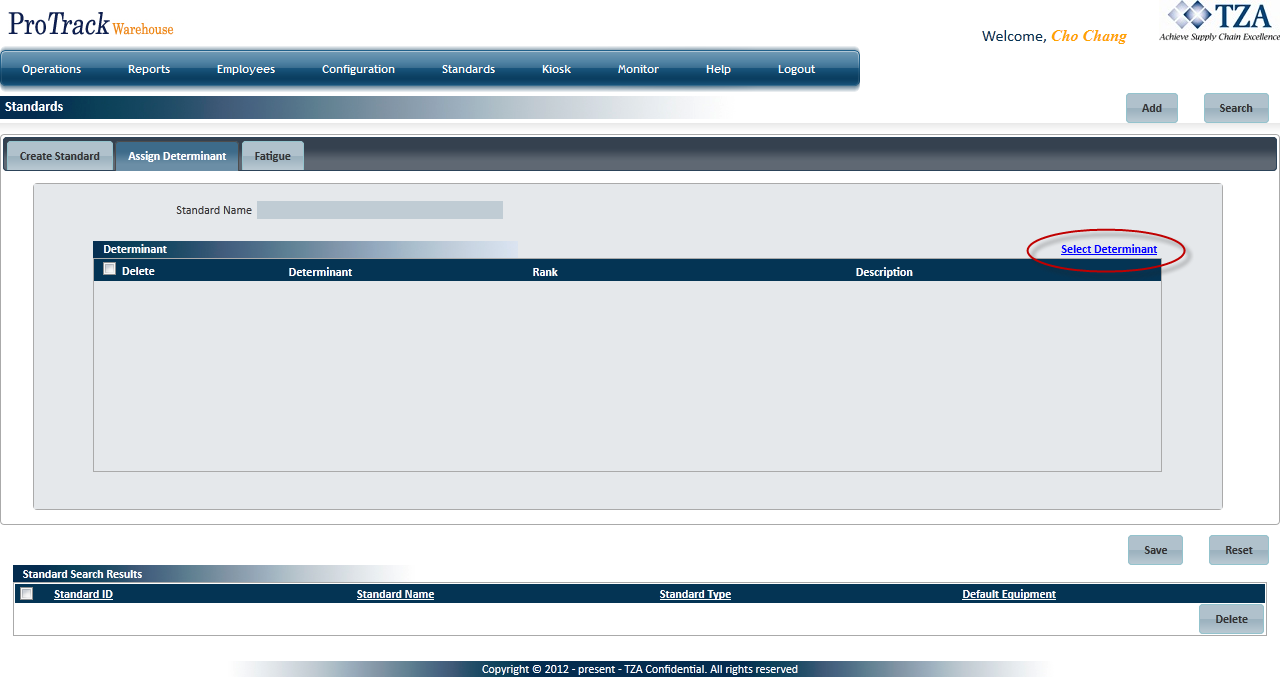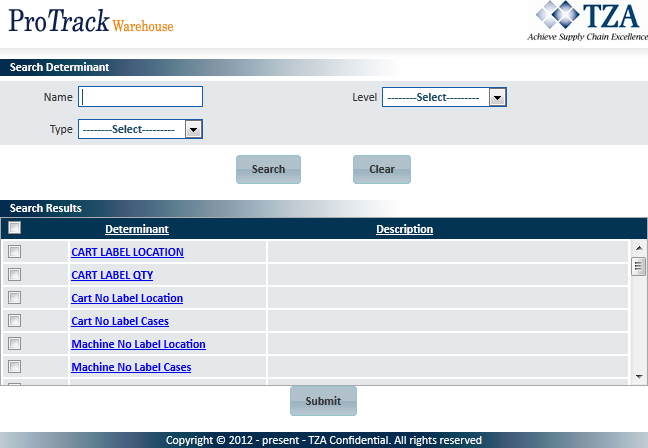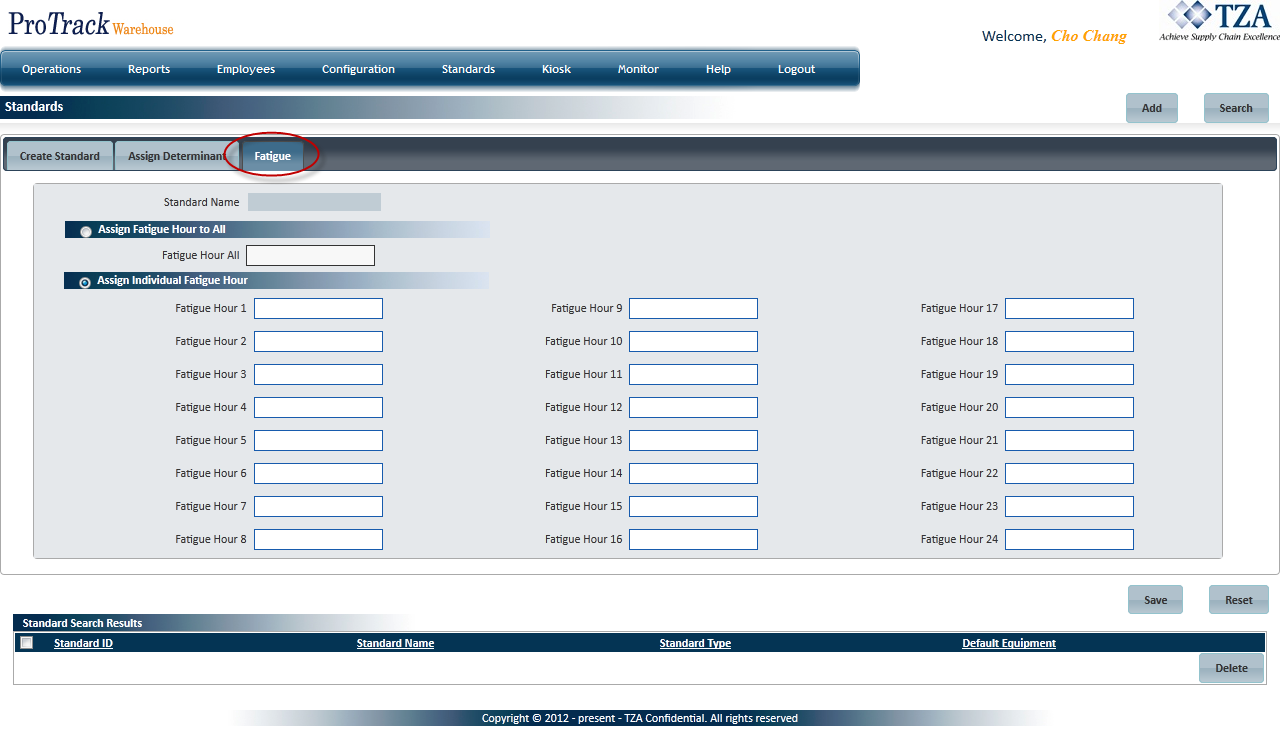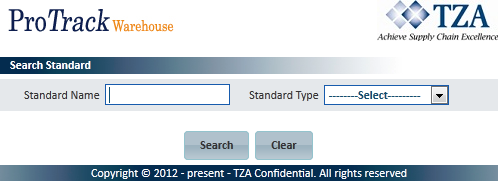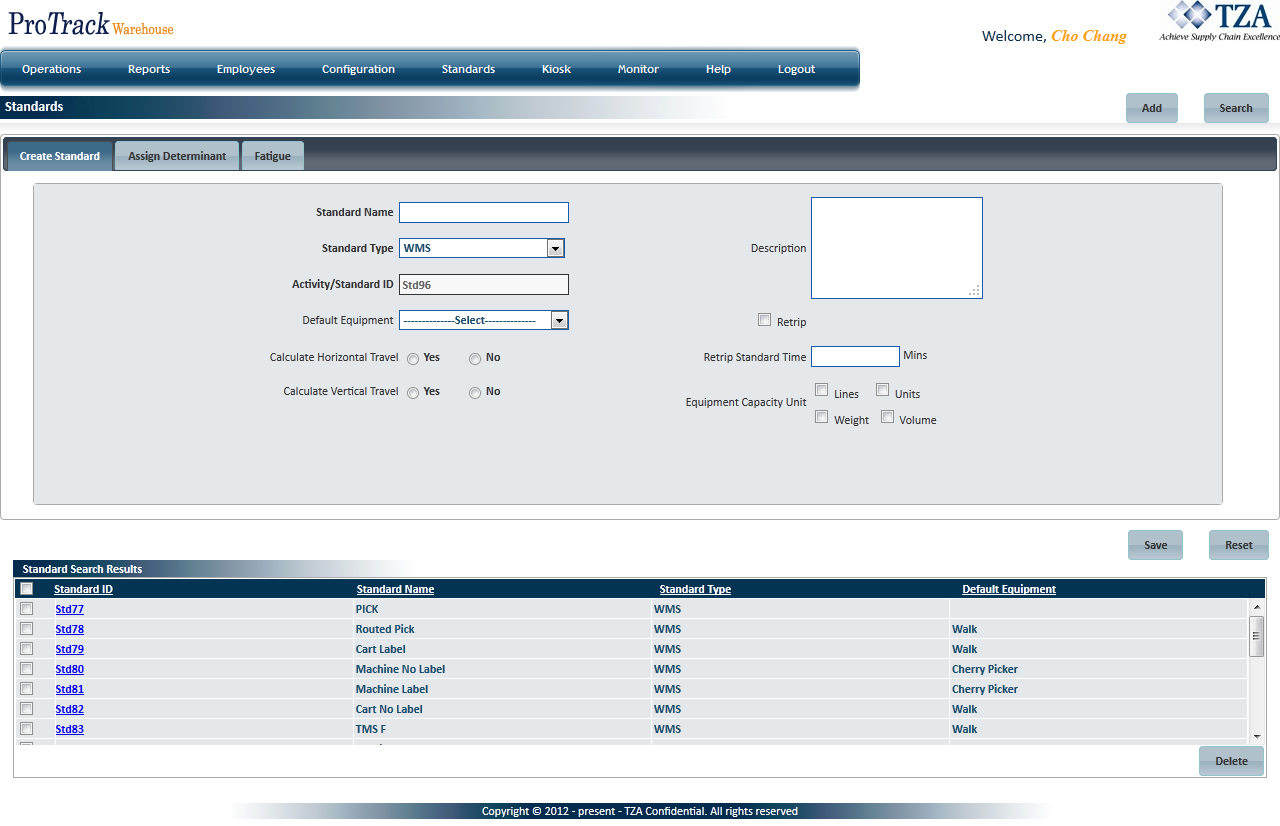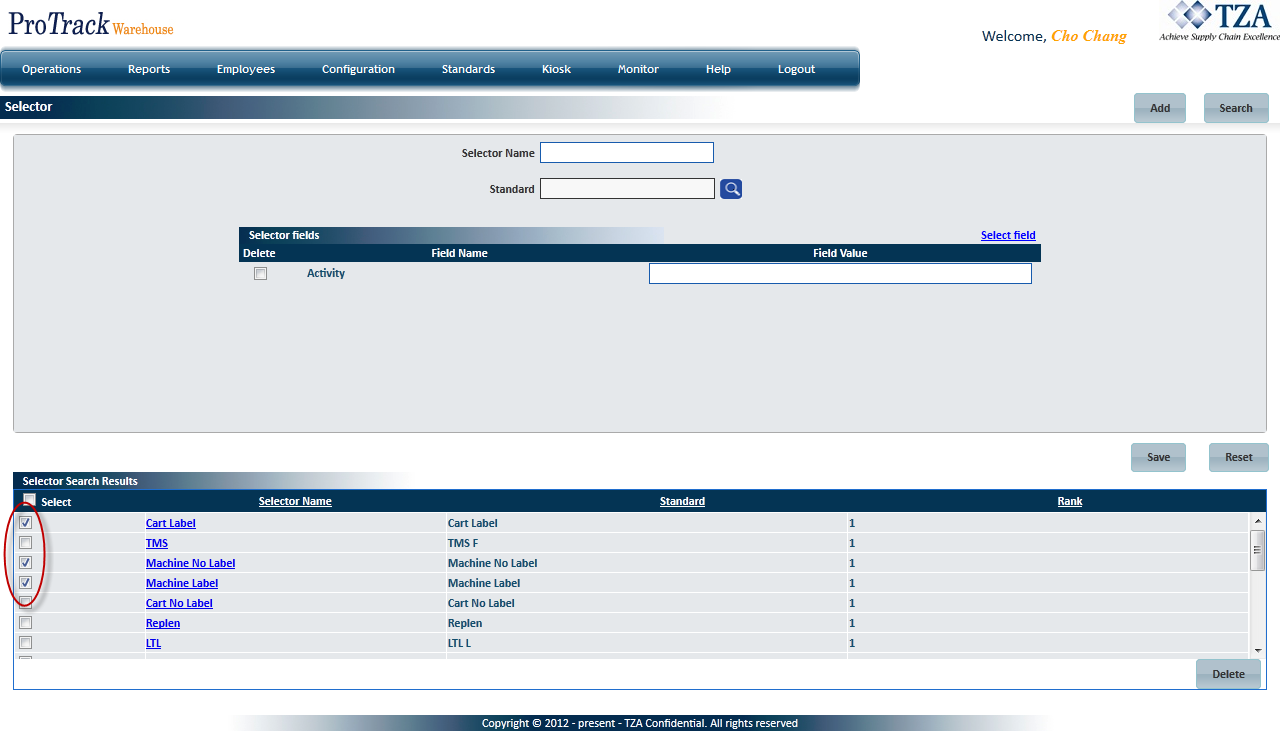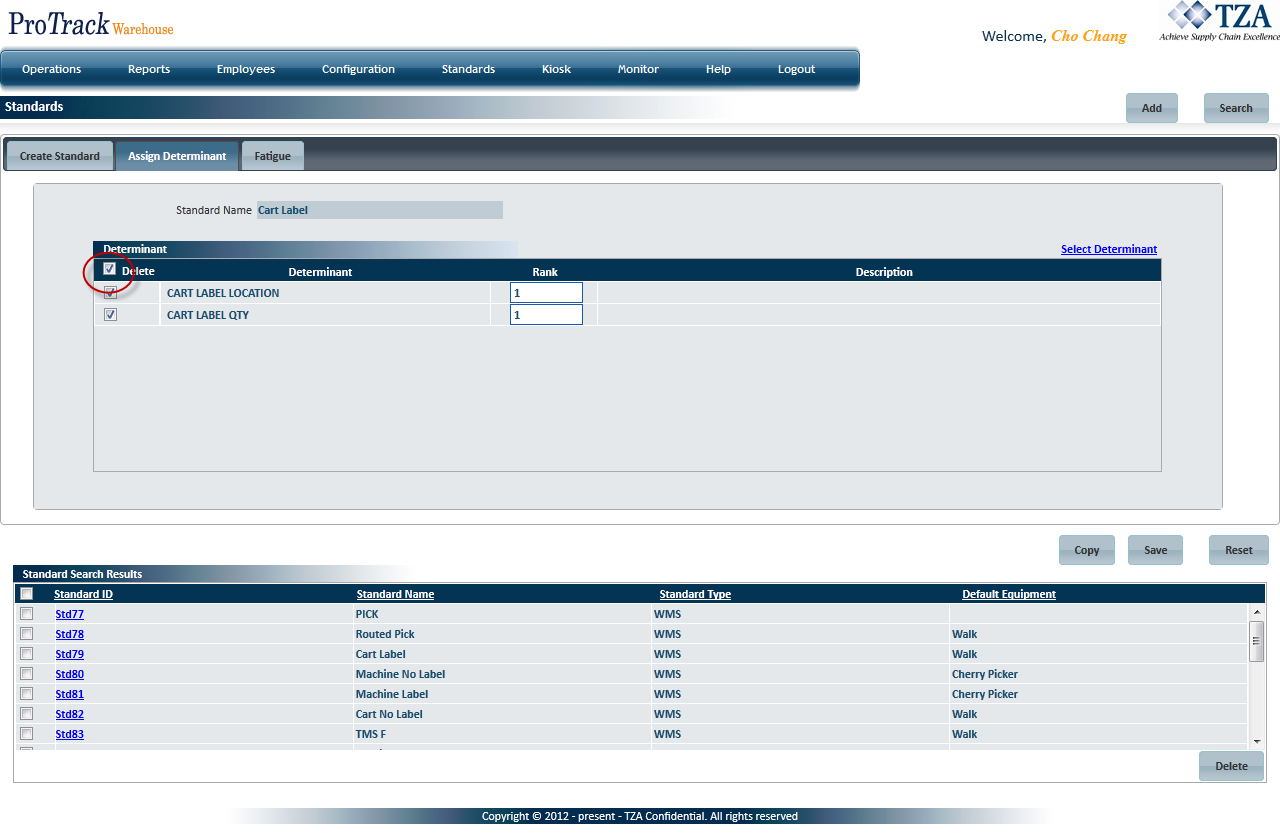[!ProTrack Warehouse Wiki^homepage-button_GRN_V3.png!]
Page History
...
- Log in to ProTrack Warehouse.
Select Standard under the Standards menu. The Standard screen appears.
Fig.1 StandardStandards Tab Descriptions
Tab
Descriptions
Create Standards
Displays the details of a work standard.
Assign Determinant
Displays all the determinants associated with the selected standard.
Fatigue
Displays all the static and progressive fatigue factors associated with the selected standard.
Table 1. Standards Tab Descriptions
Standards Field DescriptionsField
Description
Standard Name
Type Standard name, which is alphanumeric (Combination of Alphabets and Numbers).
Standard Id
Auto generated by ProTrack Warehouse.
Standard Type
Only 'WMS' type is supported.
Calculate Horizontal Travel
To calculate horizontal travel, click ‘Yes’. If not click ‘No’.
Calculate Vertical Travel
To calculate vertical travel, click ‘Yes’. If not click ‘No’.
Re-trip
To calculate re-trip standard time, select the Re-trip check box and type the Re-trip Standard Time.
Equipment Capacity Unit
Select the equipment capacity units by selecting the check boxes to the left of Lines, Units, Weight, or Volume.
Default Equipment
Select the default equipment type from the Default Equipment list.
Description
Type Description not more than 250 characters.
Table 2. Standards Field Descriptions
...
- Type a unique Standard Name. The Standard ID is generated automatically.
- If you want to Calculate Horizontal Travel, click ‘Yes’. If not click ‘No’.
- If you want to calculate vertical travel, click ‘Yes’. If not click ‘No’.
- To calculate re-trip standard time, select the Re-trip check box and type the Re-trip Standard Time.
- Select the default equipment type from the Default Equipment list and entry capacity units by selecting the check boxes, Lines, Units, Weight, or Volume.
- Type Description.
To assign determinants to the standard, click the 'Assign Determinant' tab and the Standards screen appears with the Standard Name field and a blank ‘Determinant’ list.
Fig.2 Standard - Assign DeterminantsYou can search for the particular determinants by clicking the 'Select Determinant' link.
Fig.3 Standard - Select DeterminantsProvide the search criteria in the Name field or selecting the Determinant level or Work from the respective lists and click . The determinants will be listed in the ‘Search Results’ section.
Fig.4 Standard - Search DeterminantsSelect the Select check box of the individual determinants and click . The selected determinants will be listed in the ‘Determinants’ list section of the Standards screen.
Fig.5 Standard - Selected DeterminantsTo assign static or progressive fatigue factors for a standard, click the 'Fatigue' tab.
Fig.6 Standard - Fatigue- To assign static fatigue factors, click Assign Fatigue Hour to All and type the percentage of fatigue in Fatigue Hour All field.
To assign progressive fatigue factors, click Assign Individual Fatigue Hour and type the percentage of fatigue factors in Fatigue Hour Factors fields.
Info title Info - If 'Assign Fatigue Hour to All' is assigned then 'Assign Individual Fatigue Hour' will be unavailable to add and vice-versa.
- Click to save the standard with the determinant and fatigue details.
...
Click in the Standards screen and the Search Standard screen appears.
Fig.7 Standard - Search StandardsType either Standard Name or select the standard type from the Standard Type list.
Tip title Tips - To list Standards with names starting with a particular character, enter the character into the field. For example, to search standards starting with the character 'C', enter 'C' in the Standard Name to list standards with names starting with C.
- If no search criteria are specified all the standards will be listed in the 'Standards Search Results' section.
- Click in the Search Standard screen and the records for the selected criteria are listed in the ‘Standards Search Results’ section.
Fig.8 Standard - Search Results
...
To delete a standard:
- Go to the Selector screen and search for all selectors that use the standard which will be deleted. The selector(s) will be listed in the 'Selector Search Results' section.
- Select the check box to the left of each selector(s) and click .
Fig.9 Standard - Deleting Selectors
- Go to the Standard screen and search for the standard that will be deleted. Click on the Standard ID link from the 'Standard Search Results' section and the details of the standard will be populated above.
- Click 'Assign Determinant' tab and select the Delete check box to select all the determinants.
Fig.10 Standard - Deleting Determinants - Click to remove all determinants from the standard.
- Select the check box to the left of the Standard ID in the 'Standard Search Results' section.
Fig.11 Standard - Selecting Standard
- Click to delete the standard.