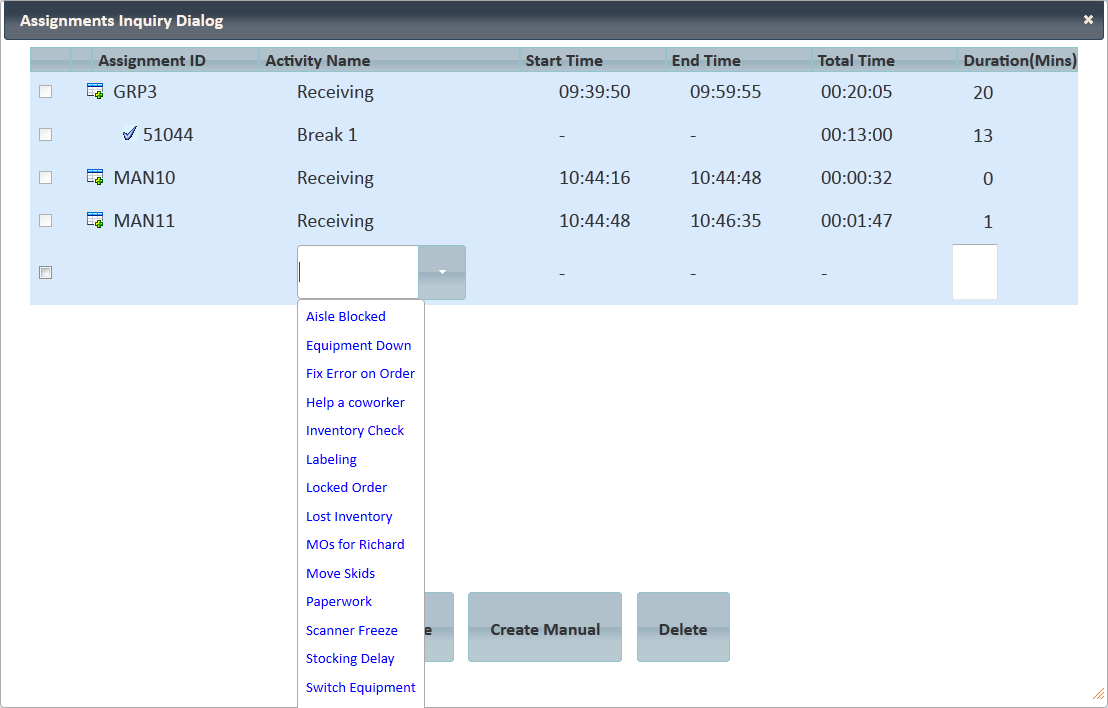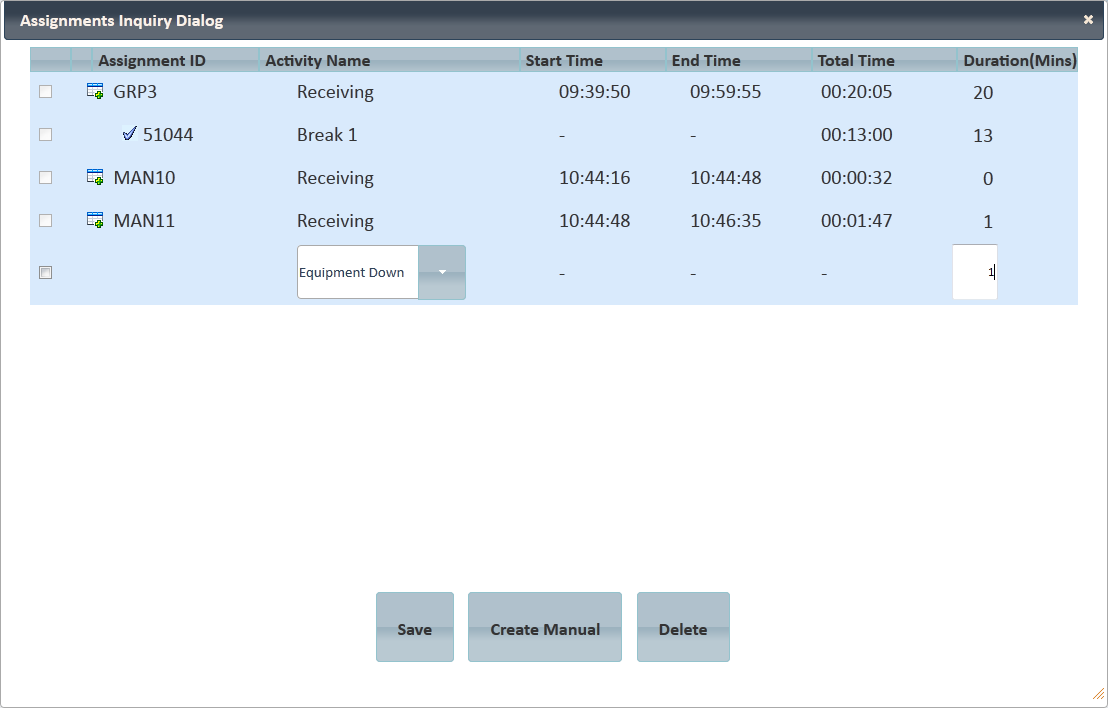[!ProTrack Warehouse Wiki^homepage-button_GRN_V3.png!]
Page History
...
- Select the Delay button and a mini-DI will appear.
- The mini-DI will list all assignments that have been worked by the employee for the day. Select the delay from the drop down list.
Fig.16 Kiosk - Delays
- Enter the duration of the delay in minutes.
Fig.17 Kiosk - Entering Duration of Delay
- Click to apply the delay to the worked assignment.
To add a delay to another assignment, click to the left of the assignment ID and the delay drop down list appears.
...
Info title Info - Duration of the Delay must not be larger than the assignment duration.
- Delays that require supervisor approval may still be selected but will not be applied to the employee's performance until it has been approved.
Logging Out
ProTrack Warehouse will automatically log off the employee once the timer has reached 0 seconds.
...
Overview
Content Tools