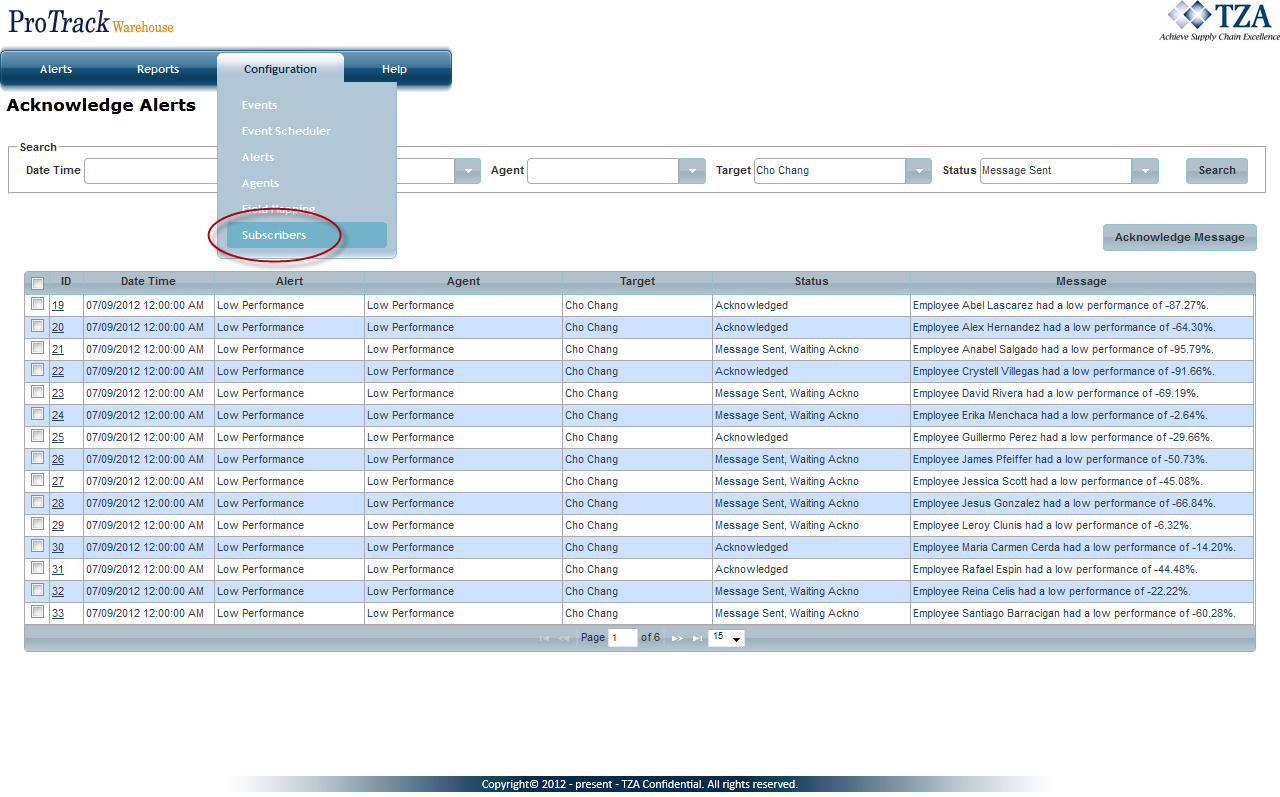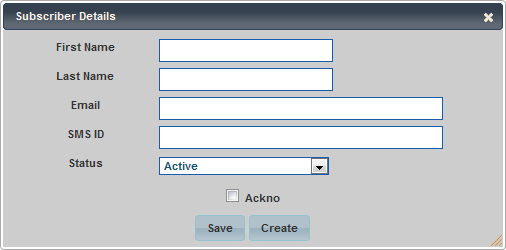[!ProTrack Warehouse Wiki^homepage-button_GRN_V3.png!]
Page History
...
- Click on Subscribers under the Configuration menu.
Fig.1 Subscribers - Click and a popup window appears.
Fig.2 Add New Subscriber
- Enter the First Name, Last Name, Email, and/or SMS ID.
- Select the check box if this subscriber will be required to acknowledge alerts.
- Click and the subscriber will be created.
Fig.3 Subscriber List
Subscribers From The Employee Screen
- Click on the Employee tab under the Employees menu.
- Search for the employee that will be added as a subscriber to Alerts.
- Enter their email address in the appropriate field.
- Click .
- Click on the Alerts tab under the Configuration menu.
- Click on Subscribers tab under the Configuration menu within the Alerting screen.
- Search for Inactive status subscribers.
- The employee with the newly added email address will be listed here. Set the status of this subscriber to Active.
Setting Status of a Subscriber
- Select the ID of the subscriber whose status will be changed and a popup will appear.
- Select the status from the drop down list.
- Click .
Deleting A Subscriber
To delete a subscriber:
...
Overview
Content Tools