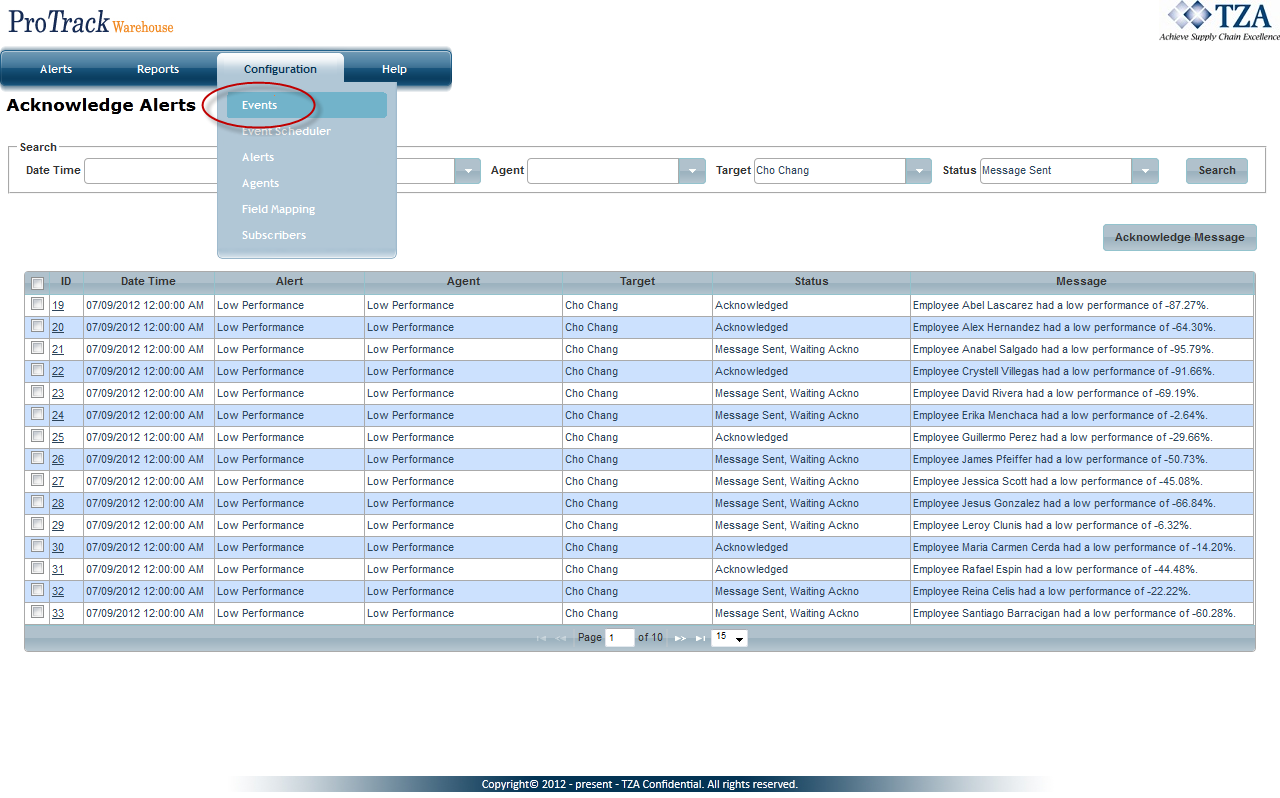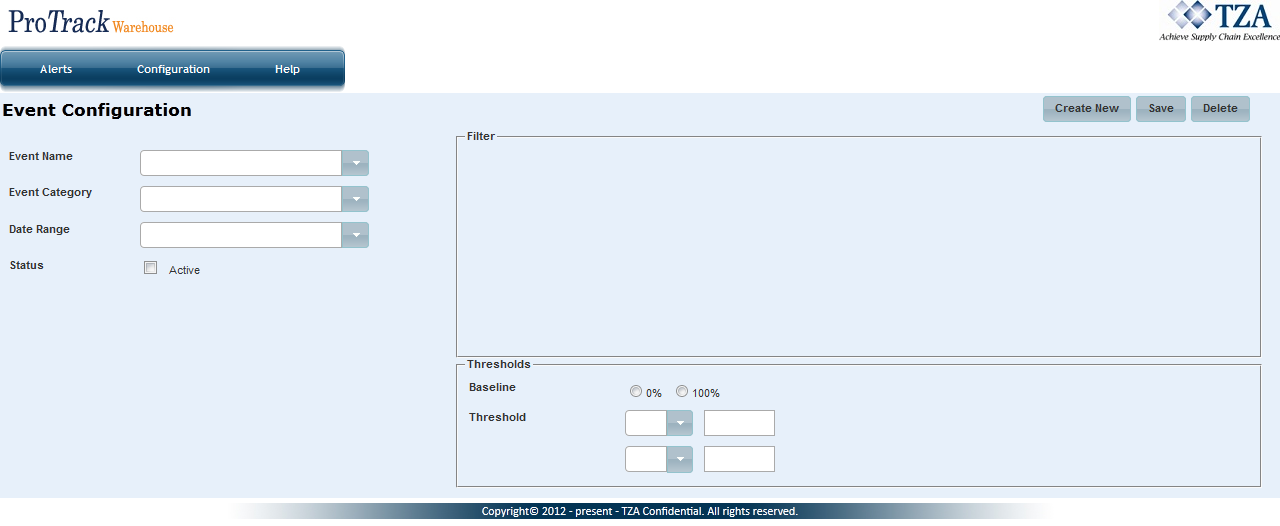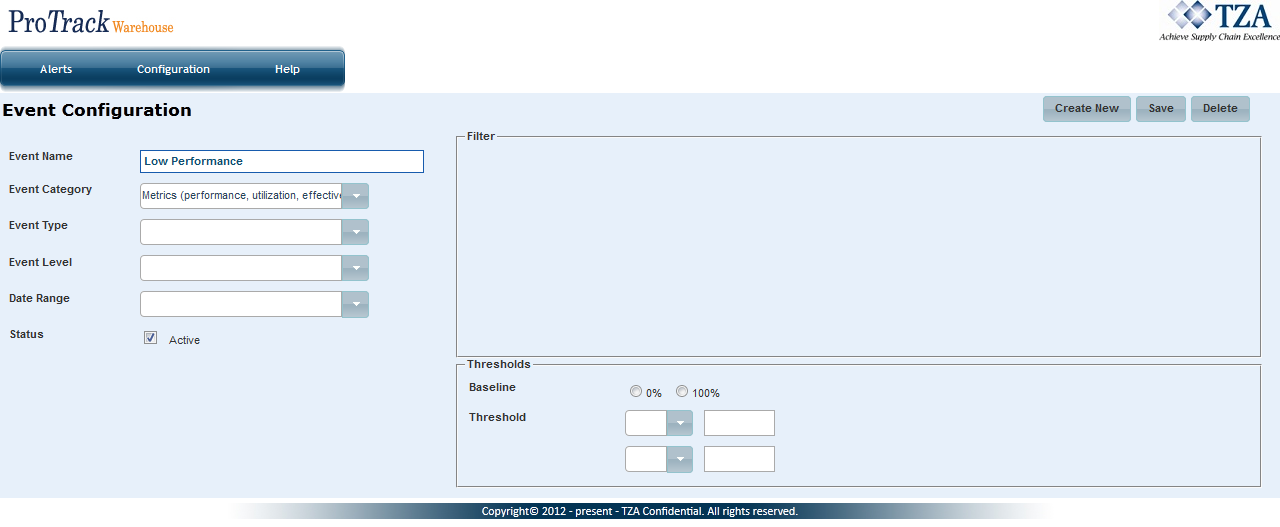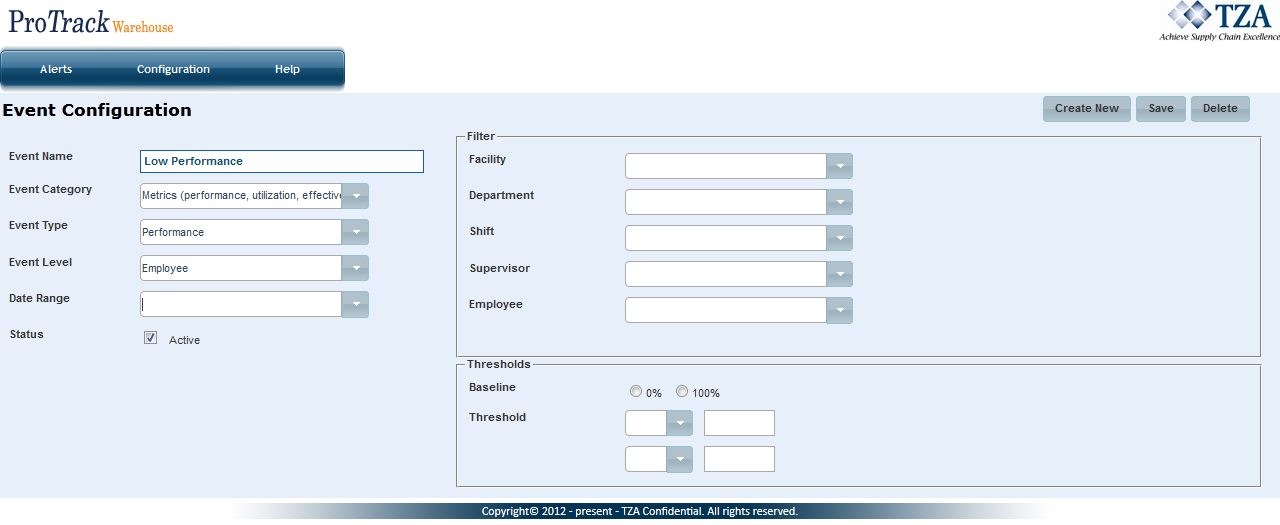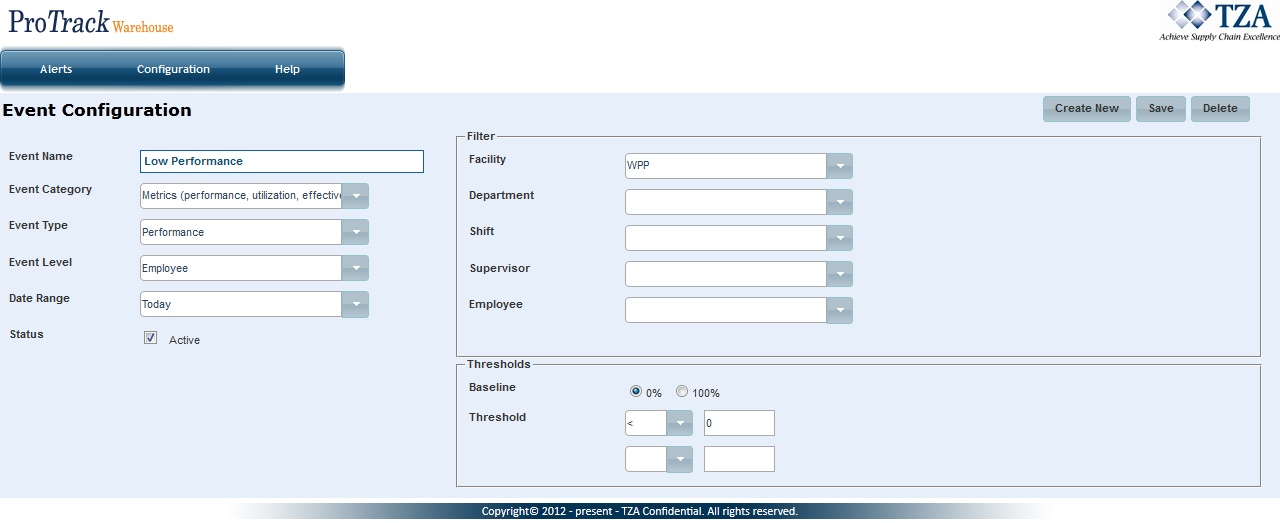[!ProTrack Warehouse Wiki^homepage-button_GRN_V3.png!]
Page History
...
- Click on Events under the Configuration menu.
Fig.1 Configuring Events
- Click and the Event Configuration screen appears.
Fig.2 Event Configuration - Enter the Event Name.
- Select an Event Category from the drop down list.
Fig.3 Event Configuration
- Two additional fields will populate: Event Type and Event Level. Select each field from the drop down lists.
Fig.4 Event Filters
- After selecting the Event Level, filters will populate on the right hand side of the screen. Select from each of the drop down lists to narrow the reporting and filtering, if necessary.
- Select the baseline percentage of the Event: 0% or 100%.
- Enter the threshold of the event. If running 0% baseline, an example threshold would be "< 0". If running 100% baseline, an example threshold would be "< 100".
- Select either Daily or Weekly frequency.
- Select the check box to allow the event to be Active.
- Click and the event along with the configurations will be saved.
Fig.5 Configured Event
...
Overview
Content Tools