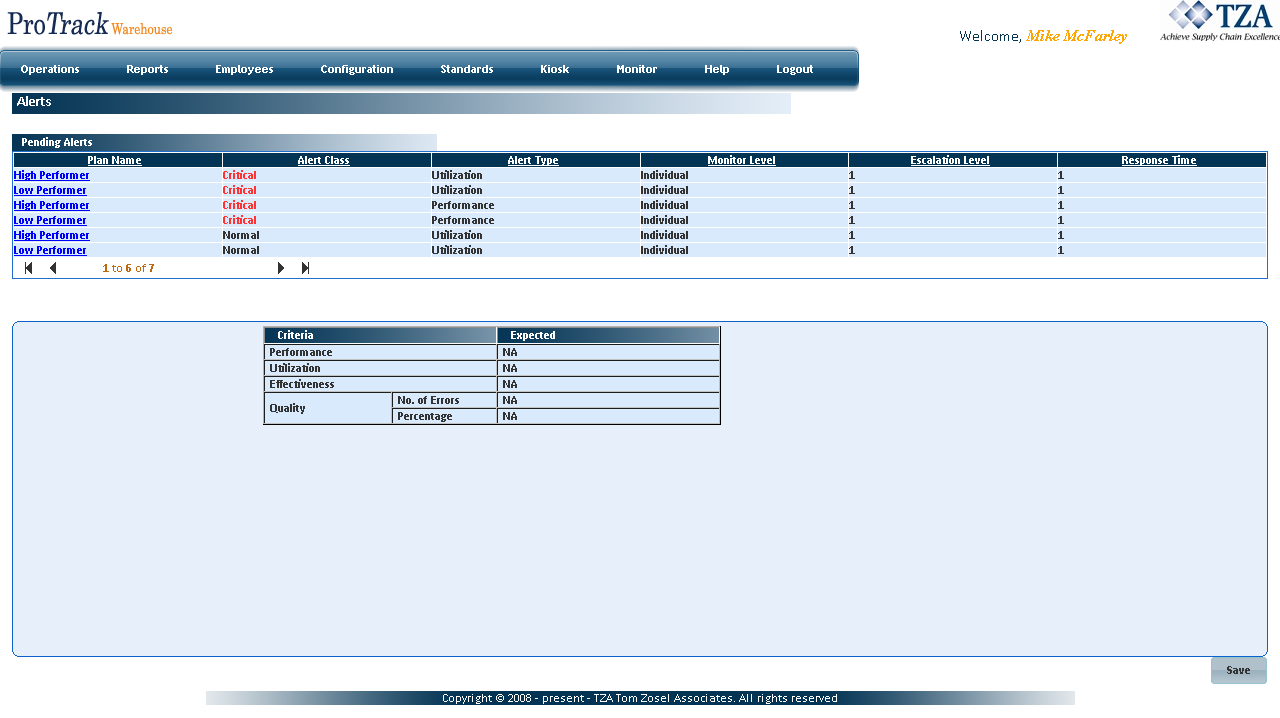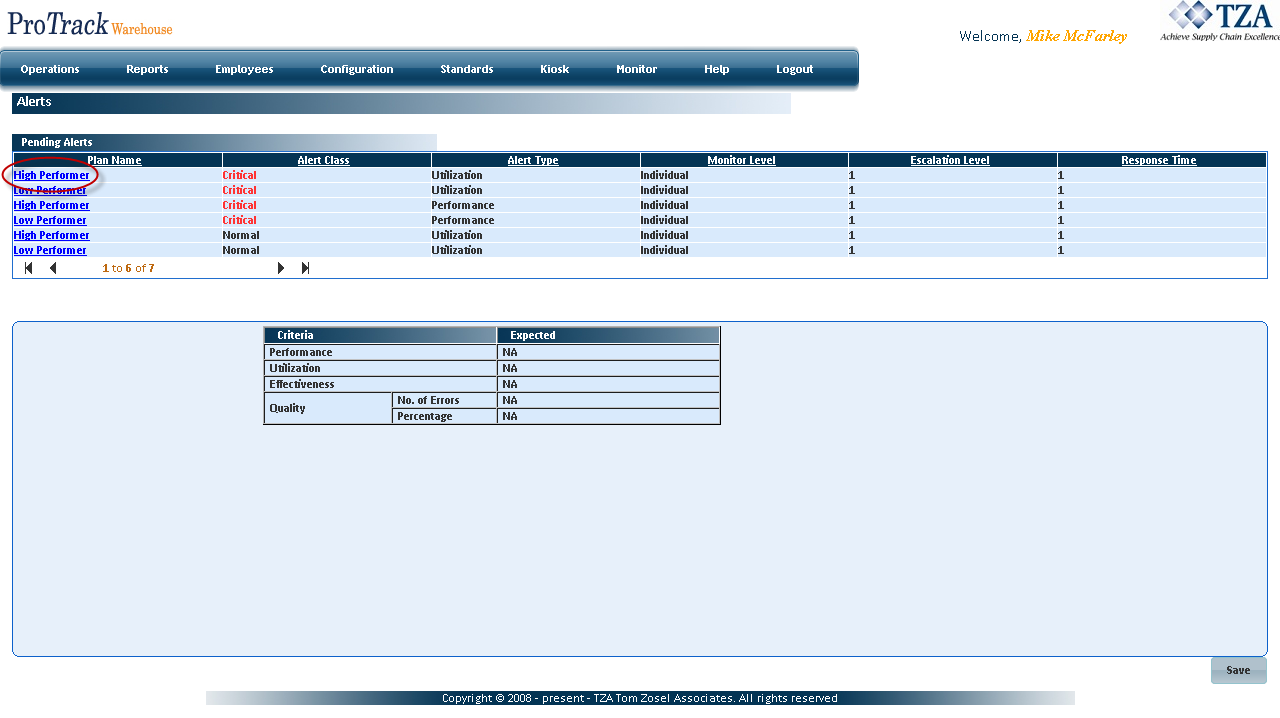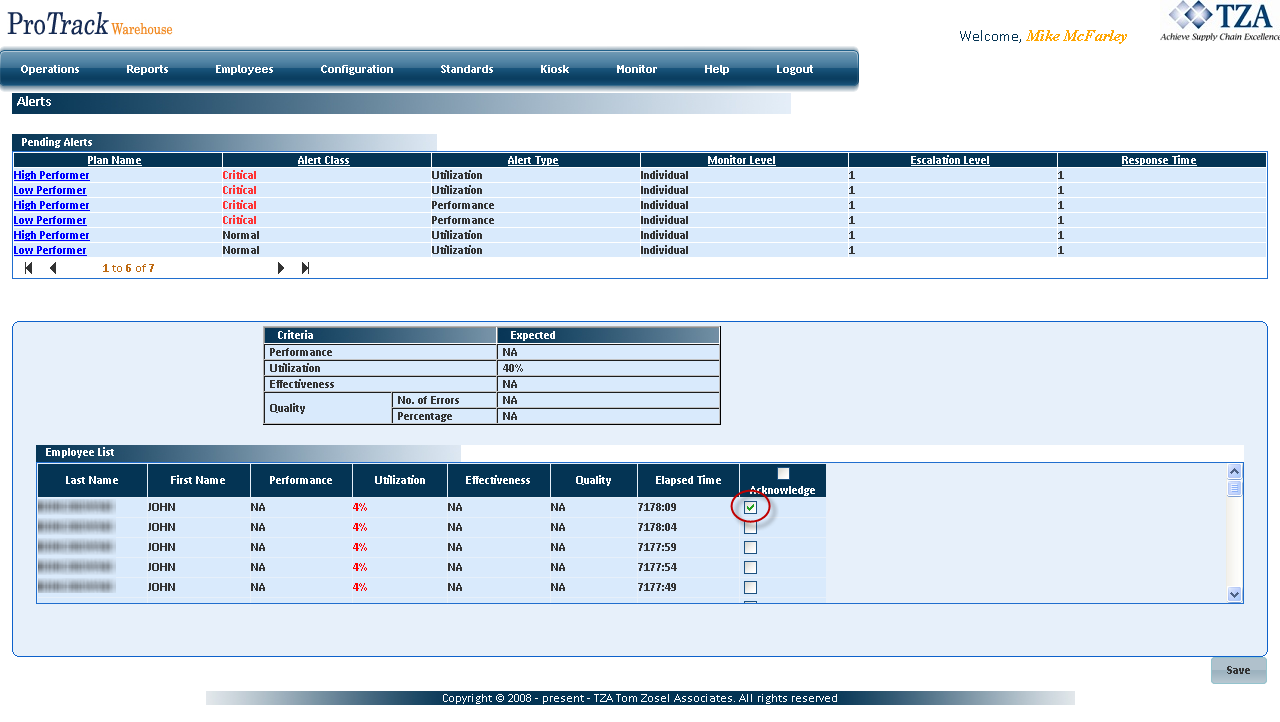[!ProTrack Warehouse Wiki^homepage-button_GRN_V3.png!]
Page History
The View Alert screen is used to view and acknowledge employees that are not making performance and/or utilization based on configurable thresholds.
To access the View Alerts screen:
- Log in to ProTrack Warehouse.
- Select View Alert under the Operations menu. The Alerts screen appears.
Fig.1 View Alerts - By default the View Alerts screen always displays all the unacknowledged alerts for the logged in user.
- If there are no unacknowledged alerts, the message 'No records found' is displayed.
View and Acknowledge Alerts
When a plan is selected the criteria details and monitor level lists can be viewed. The list can be acknowledged by checking the Acknowledge check box and clicking Save.
To view and acknowledge the alerts:
- Click the selected plan name link from the 'Pending Alerts' section. The details of the plan will appear below the table.
Fig.2 View Alerts - Select Plan Name - Check the acknowledge field and click to acknowledge an alert or multiple alerts.
Fig.3 View Alerts - Acknowledge Alert - As soon as an alert is acknowledged the corresponding record in the search results is removed.
Overview
Content Tools