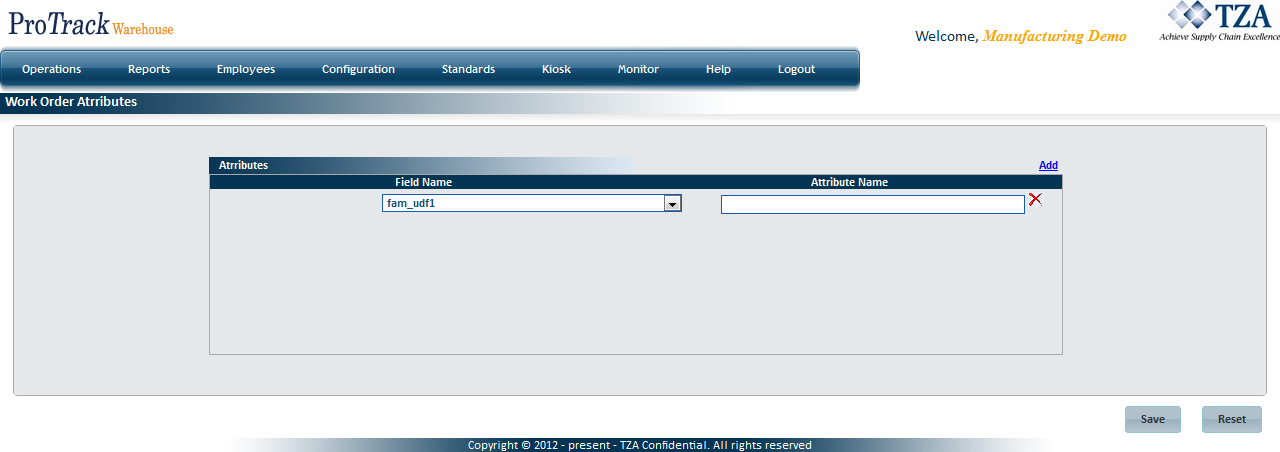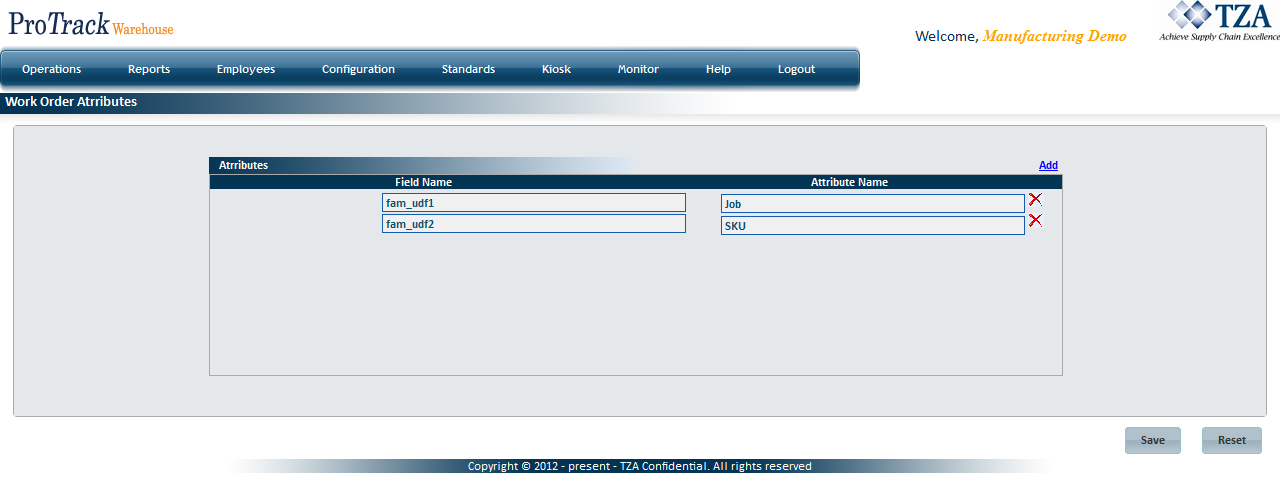[!ProTrack Warehouse Wiki^homepage-button_GRN_V3.png!]
Page History
...
- Click the Add link at the top right side of the screen.
- A new row will appear.
Fig.2 Work Order Attributes - Adding Attribute - Select a Field Name from the drop down list. Only fields that have not been used will appear in the list.
- Enter an Attribute Name for the selected field.
- Repeat steps 1-4 until all attributes have been added.
- Click .
Fig.3 Work Order Attributes
To Delete An Attribute
| Info | ||
|---|---|---|
| ||
|
- Click Delete Icon.jpg to the right of the Attribute.
- The row will be removed and the selected field will become available to be used for another attribute.
where the Field Name can be selected and the Attribute Name can be entered.
Overview
Content Tools