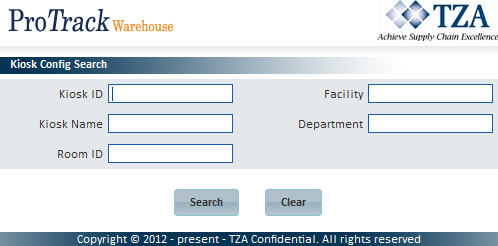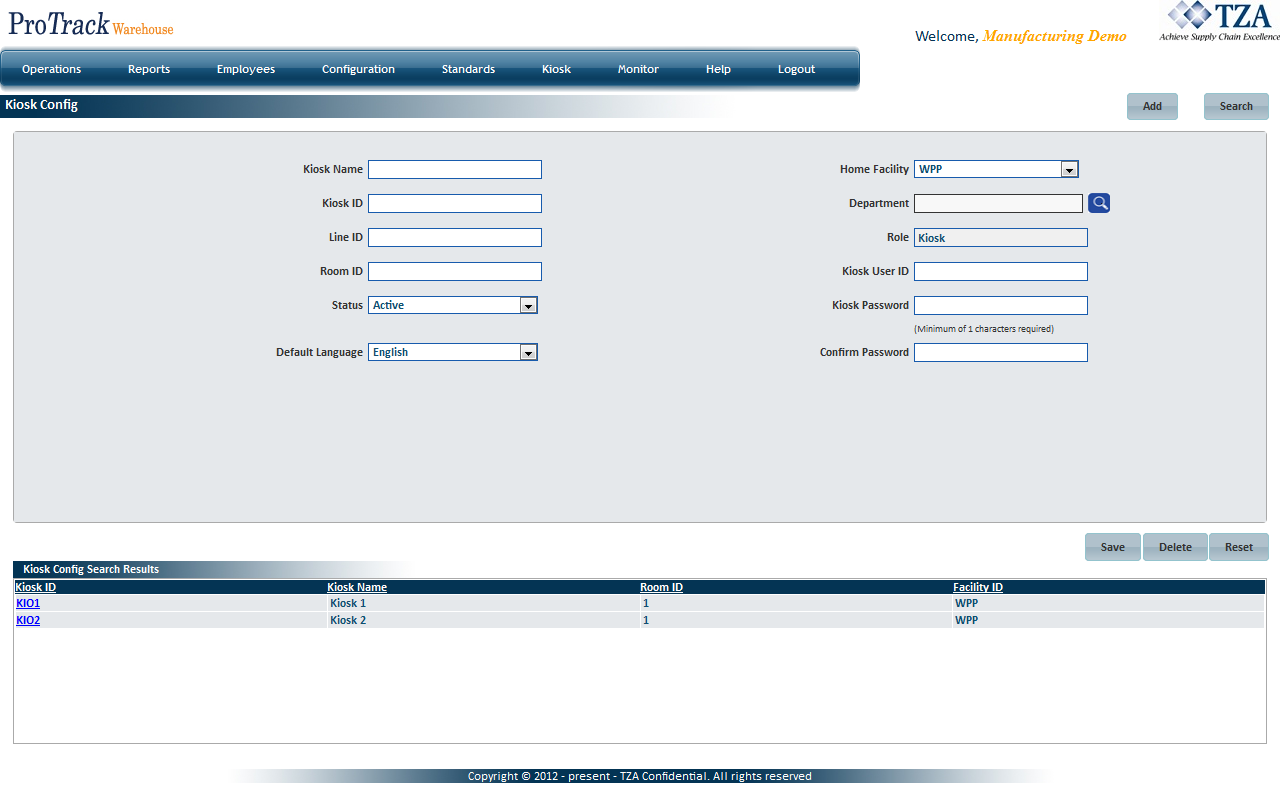[!ProTrack Warehouse Wiki^homepage-button_GRN_V3.png!]
Page History
...
- Enter the Kiosk Name, Kiosk ID, Line ID, and Room ID.
- Select the Status, Default Language, and Home Facility from the drop down lists.
- Enter the Kiosk User ID and Password. Confirm the Kiosk Password.
- Click .
Fig.2 Kiosk Config - Creating Kiosk
Searching For A Kiosk Account
- Click and a popup window will appear.
Fig.3 Kiosk Config - Search Click to pull up all kiosk accounts created within ProTrack Warehouse.
Tip title Tip - To list the Kiosks with names starting with a particular character, enter the character into the field. For example, to search the kiosks starting with the character 'K', enter 'K' in the kiosk name field to list kiosks with kiosk names starting with K.
Fig.4 Kiosk Config - Search Kiosks
Overview
Content Tools