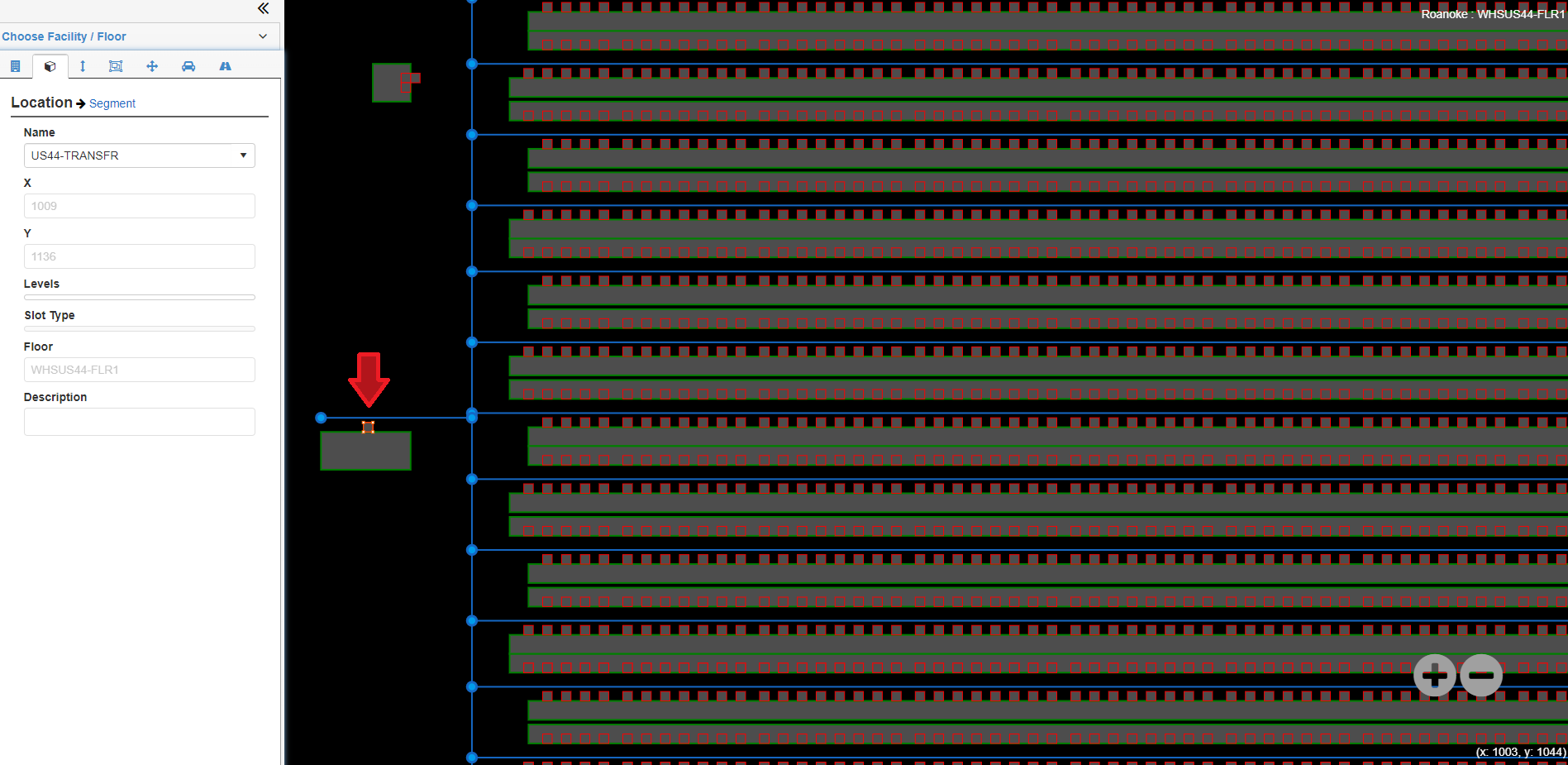Page History
...
- Access the Facility Layout screen, and click .
- Select the facility name from the Facility list and floor name from the Floor list. The selected floor will be displayed.
Select a location to view the Location Properties.
Fig.12 Facility Layout Viewer - Locations
Shortest Travel Path
The Facility Layout screen can display the shortest path between two locations given any applicable access rules.
To view the Shortest Travel Path:
- Access the Facility Layout screen, and click .
- Select the facility name from the Facility list and floor name from the Floor list. The selected floor will be displayed.
Select the "Shortest Travel Path" tab from the left pane.
- Choose a start and end location for the travel path, and apply any access rules.
- Click "Show Path." The shortest path between the locations will be displayed.
- The first figure shows the shortest path between the two locations. Note the aisle path with an access rule is not utilized, as that access rule is not being applied.
- The second figure shows One-Way travel being enforced, forcing the travel path to go around the One-Way aisle to another path.
- The third figure applies the Aisle Access Rule being enforced by the closest aisle path, allowing it for use in the travel path.
Fig.13 Facility Layout Viewer - Shortest Path
Fig.14 Facility Layout Viewer - Shortest Path, One Way Enforced
Fig.15 Facility Layout Viewer - Shortest Path, Aisle Access Rule used
Overview
Content Tools