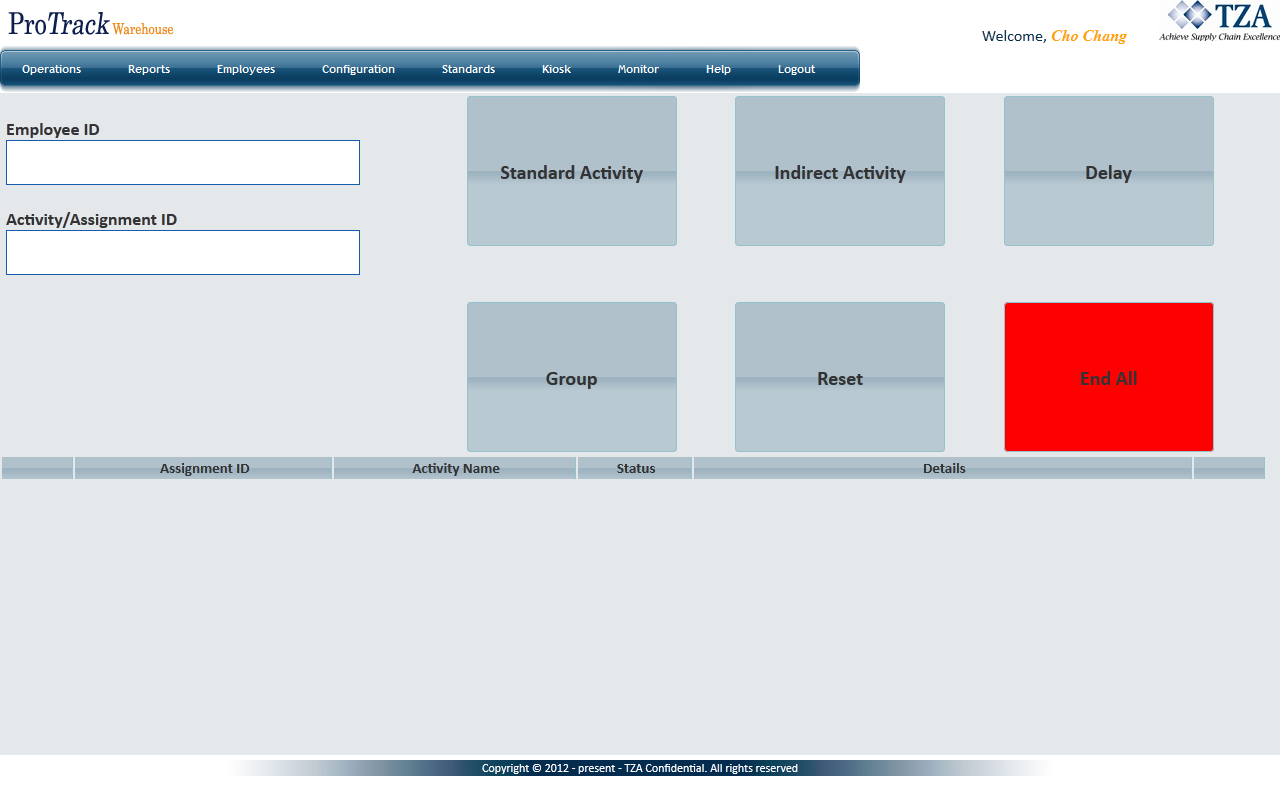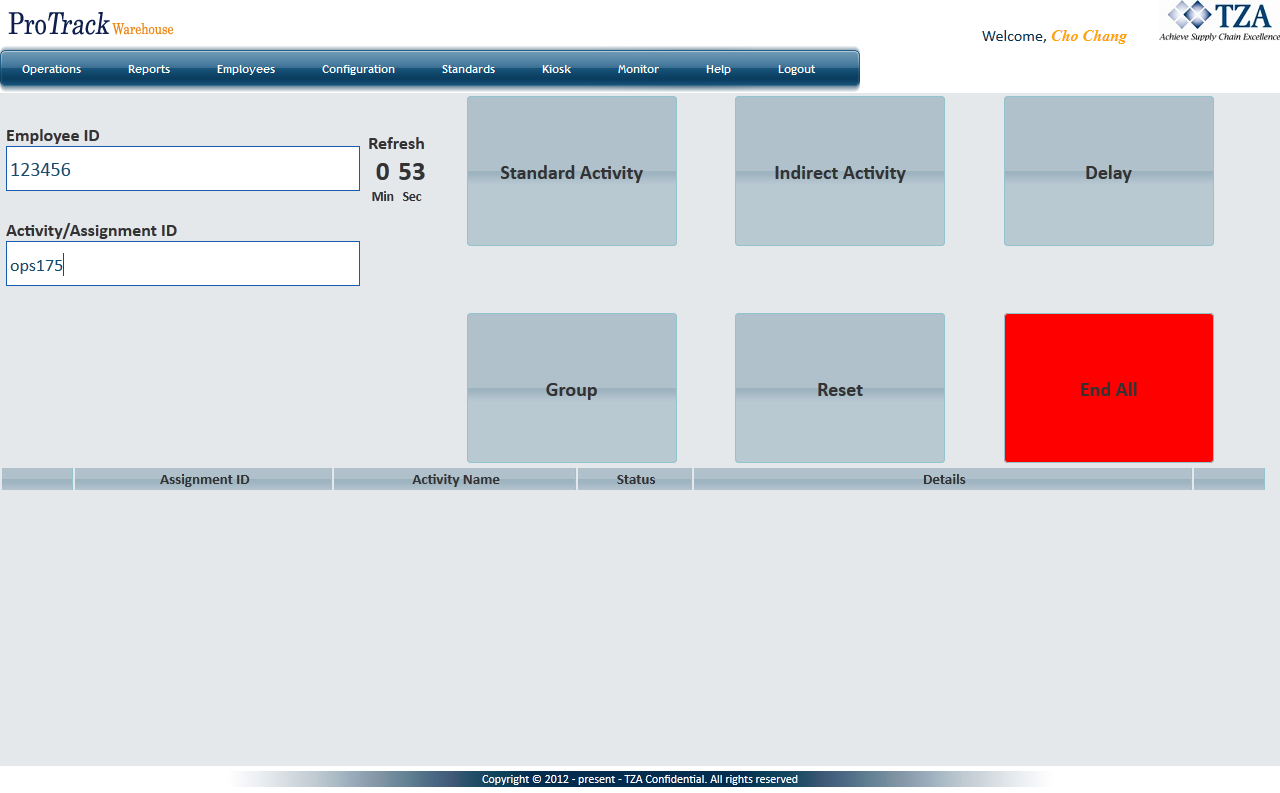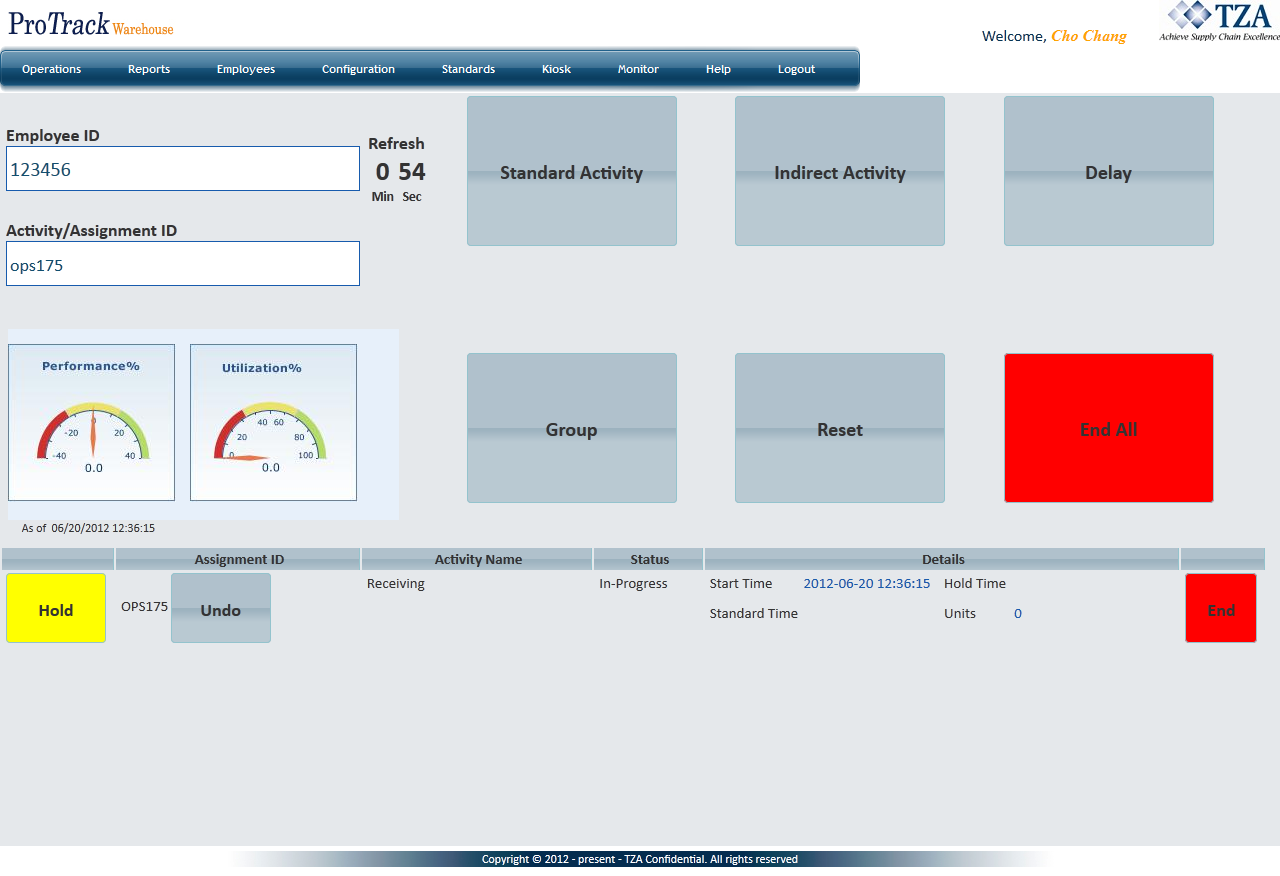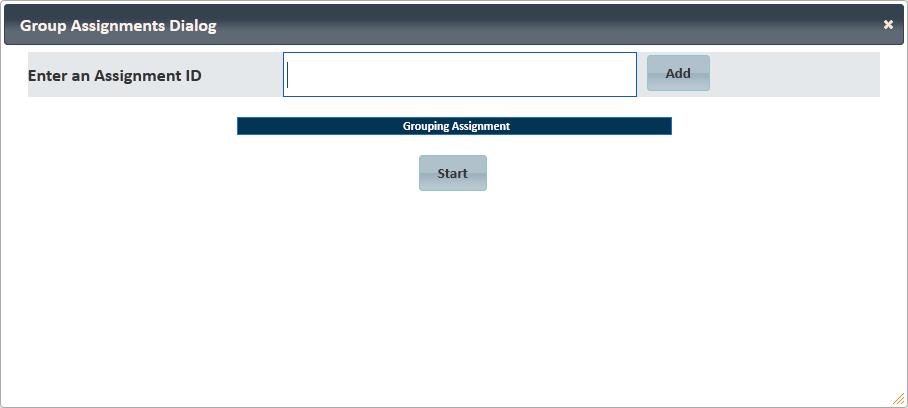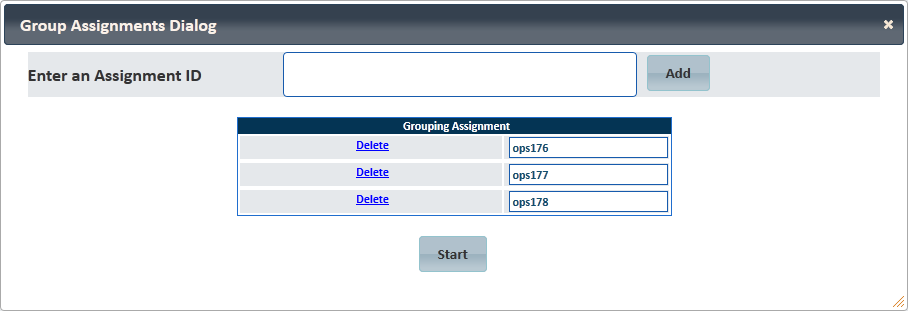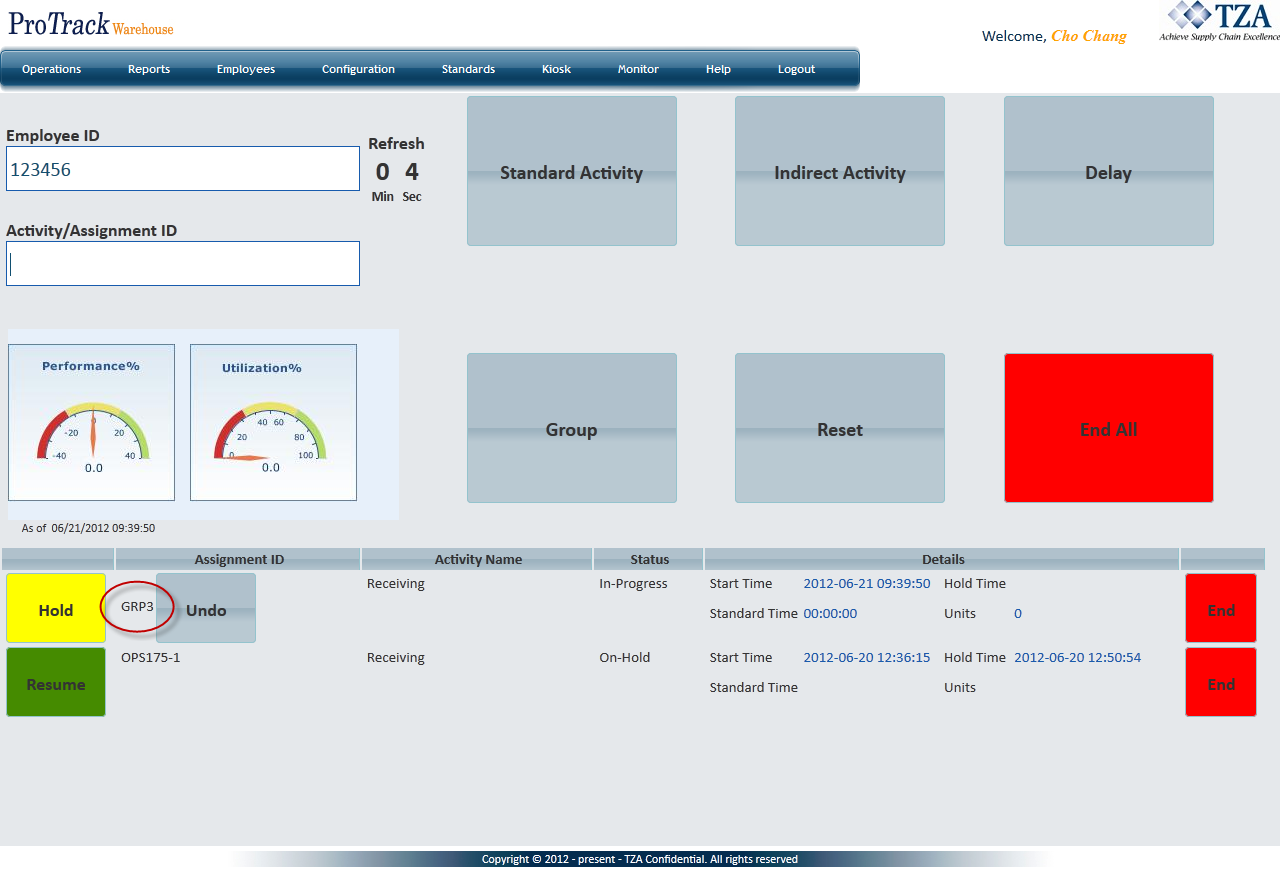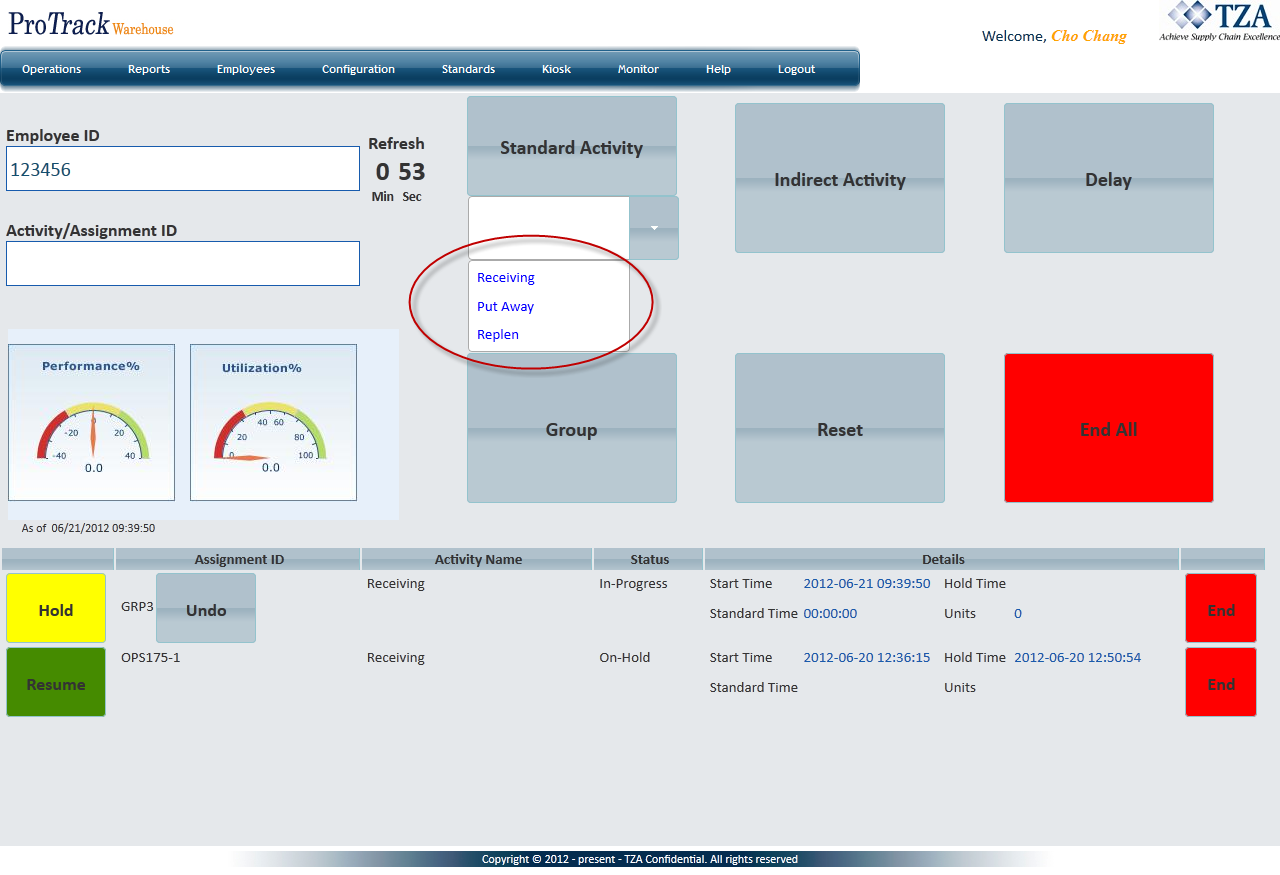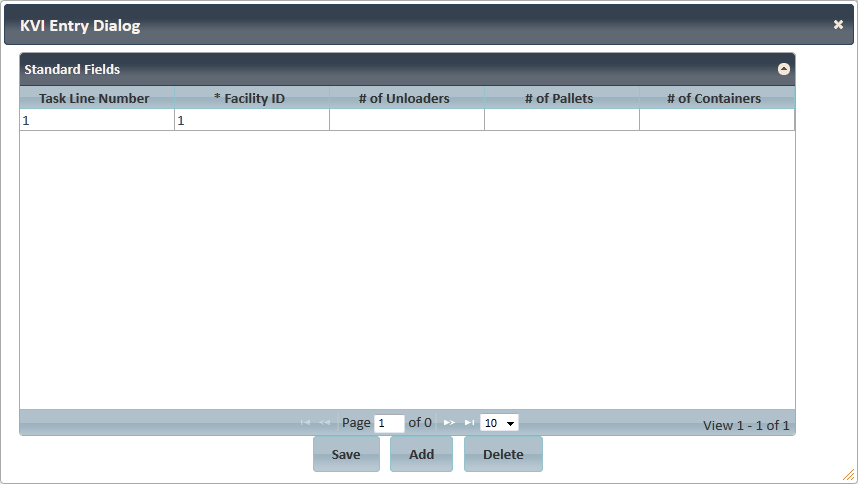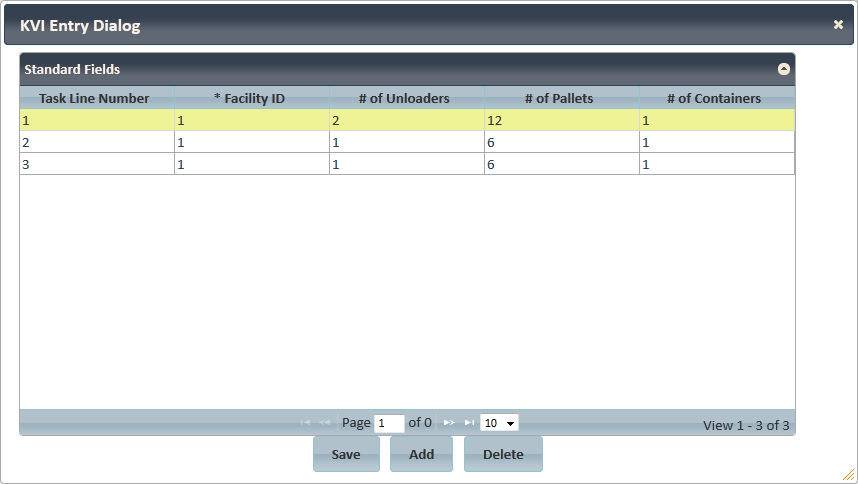[!ProTrack Warehouse Wiki^homepage-button_GRN_V3.png!]
Page History
...
- Pre-download WMS Assignments
- Assignments created in advance via the KVI Entry screen
- Assignments created at the Kiosk
...
- Log in to ProTrack Warehouse.
Select Work Assignment under the Kiosk menu. The Work Assignment screen appears.
Fig.1 KioskField Description Standard Activity Allows the employee to create a standard direct assignment through the kiosk. Indirect Activity Allows the employee to create an indirect assignment through the kiosk. Delay Allows the employee to add delays they encountered to their day. Group Allows the employee to group multiple assignments together into one assignment. Reset Clears the kiosk and logs off the employee. End All Ends all assignments that are in progress and on hold.
...
Enter your employee ID. If authentication is enabled, a popup window will appear asking for your ProTrack password (refer to Employee for kiosk authentication).
- Enter an assignment into the Activity/Assignment ID field.
Fig.2 Kiosk - Start Assignment
Navigate the cursor out of the Activity/Assignment ID field by clicking Tab to begin the assignment.
Fig.3 Kiosk - In ProgressInfo title Info - If there is any assignment that is currently In-Progress, starting this new assignment will simultaneously end the previous assignment. The end time for that assignment will be recorded as the same time the new assignment is created.
- Timer next to the employee ID displays the amount of time left before ProTrack will automatically end the session for the employee. The duration of the timer can be configured from the System Configurationscreen.
- There are two timers that are configurable:
- KIO_REFRESH_SEC - Timer displayed when the employee first logs into the kiosk.
- KIO_REFRESH2_SEC - Timer displayed after the employee signed into an assignment through the kiosk.
- There are two timers that are configurable:
- Performance and Utilization can be enabled or disabled from the Employee screen.
If the standard time for the entered assignment has not yet been calculated (due to the assignment being recently imported), ProTrack will calculate the standard time “on-the-fly” and then display this standard time on the screen once it’s calculated. Typically this process only takes a few seconds, but may sometimes take longer. In either case, a “Not Yet Available” message will be displayed to the user; the user may either choose to wait for the time to be displayed, or can simply logoff before this process is completed.
Fig.4 Kiosk - Standard Not Yet Available
...
- Ensure that the employee has the capabilities to Group Assignments in the Kiosk (refer to Work Info).
Click and a popup screen appears.
Fig.8 Kiosk - Grouping Assignments- Enter an assignment and click .
Repeat until all assignments have been added.
Fig.9 Kiosk - Grouping Multiple AssignmentsTip title Tip - To remove an assignment from the group, click the Delete link next to the assignment.
Click to start the Group Assignment.
Fig.10 Kiosk - Grouped Assignments
...
- Ensure the facility is configured to allow creation of standard assignments through the Kiosk (refer to Facility).
Click on the Standard Activity button.
A drop down list appears, listing activities that have been setup for "Manual" assignments.
Fig.11 Kiosk - Standard Assignment- Click on the activity ID for the assignment.
If Pre KVI Entry is enabled for the activity, a popup window will appear where the employee can enter in the KVI counts if they are known ahead of time (refer to Activity to enable Pre KVI Entry).
Fig.12 Kiosk - KVI Entry- Enter the counts within the respective fields. Click to add more task lines to the assignment.
Fig.13 Kiosk - Multiple Task Lines
- Click once the counts have been entered.
- The newly-created assignment will be listed in 'In Progress' status on the Kiosk screen.
- If KVI counts are not known until the assignment has been completed, the employee has the option of entering in the counts after the fact (refer to Activity to enable Post KVI Entry).
...