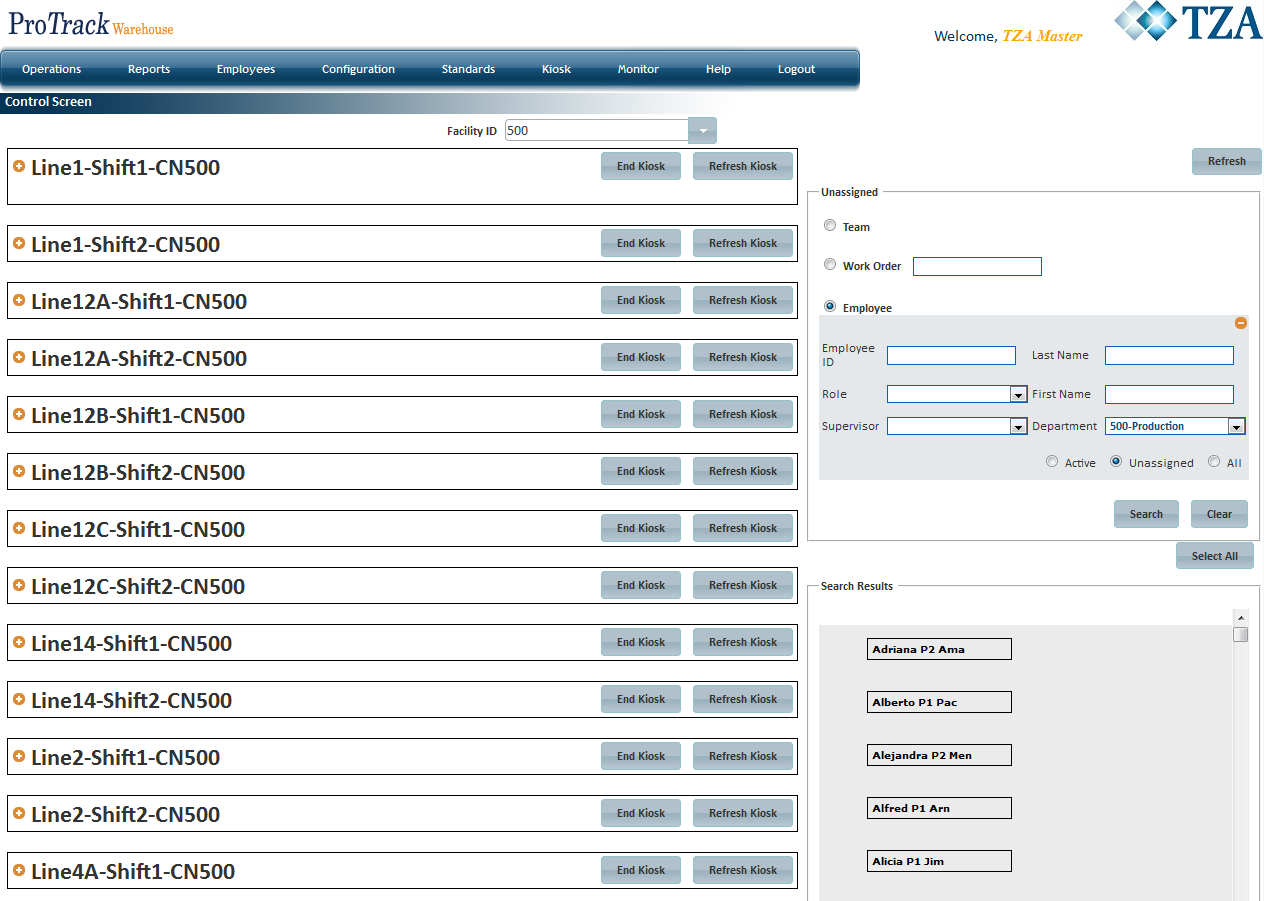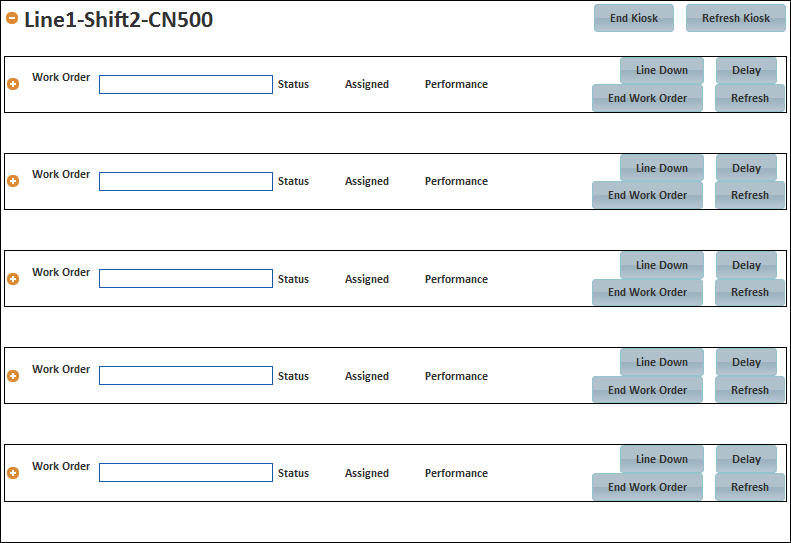[!ProTrack Warehouse Wiki^homepage-button_GRN_V3.png!]
Documentation for ProTrack Warehouse 2013 Q4.
Control Screen provides the supervisors and managers the visibility to assign work and maintain employees on a single screen. This screen will also allow the supervisors and managers to add Delays that employees encounter as well as any indirect tasks.
Info
- Kiosk(s) must be created via Kiosk Config in order to use the Control Screen.
To access the Control Screen:
- Log in to ProTrackWarehouse.
Select Control Screen under the Operations menu. The Control Screen appears.
Fig.1 Control Screen
Assigning A Work Order To A Kiosk
- Click to expand the kiosk that will be used.
Fig.2 Expanded Kiosk - Enter the Assignment ID into the Work Order field.
- If the Assignment ID exists (PRE-downloaded), then the assignment can be started right away.
- If the Assignment ID does not exist, then the activity must be selected as well as some configurable reporting fields (i.e. wave #, batch #, etc.).
Overview
Content Tools