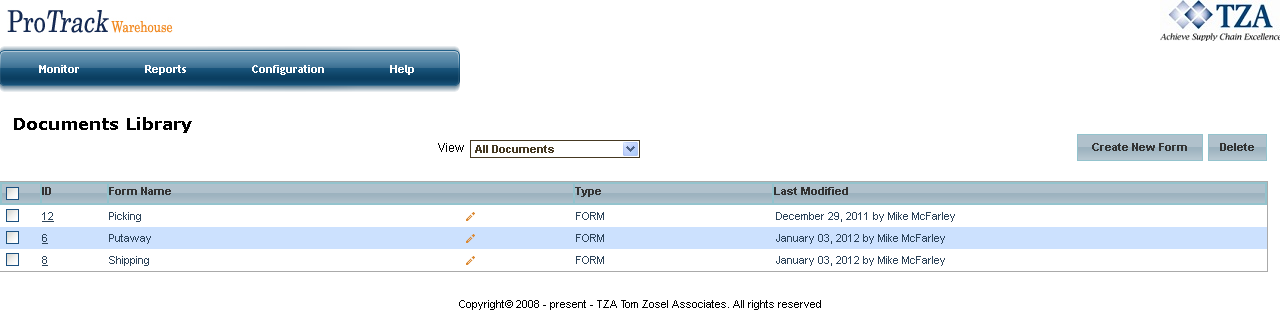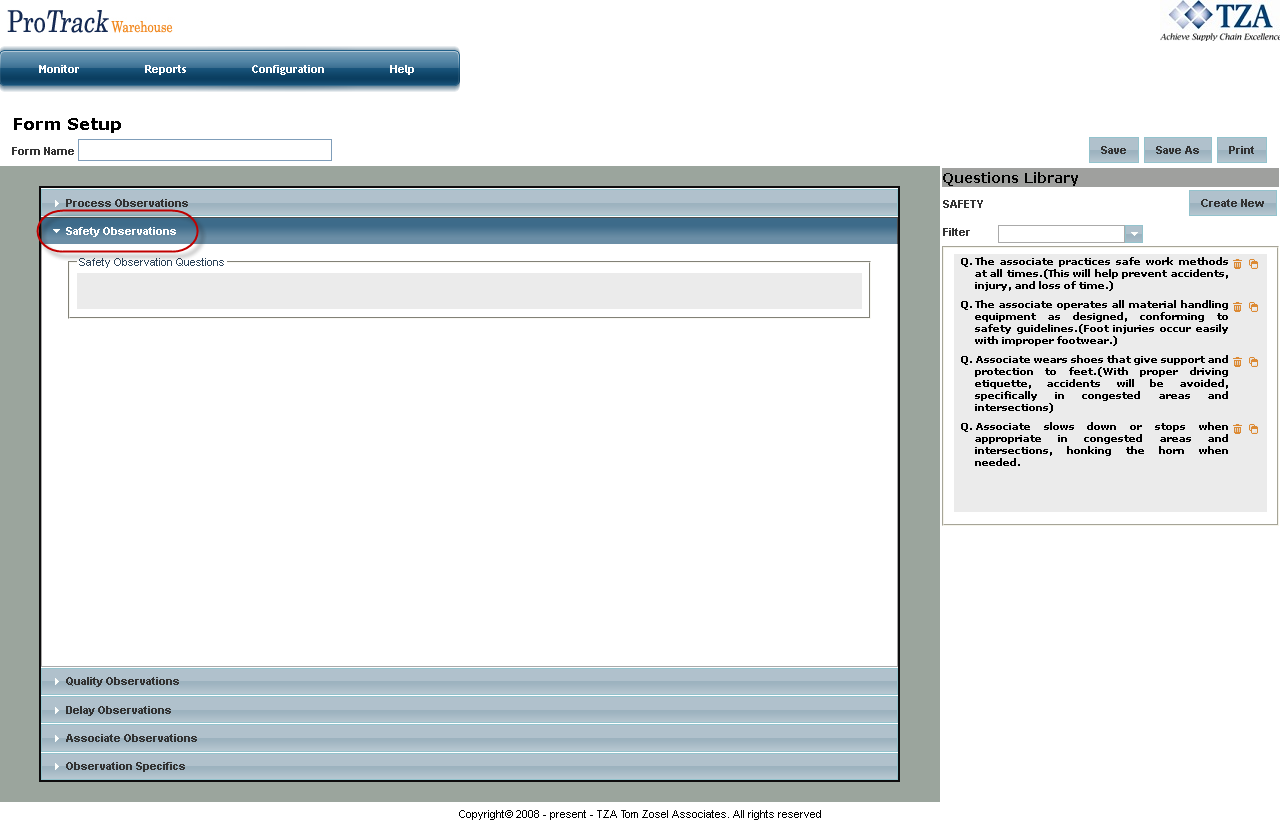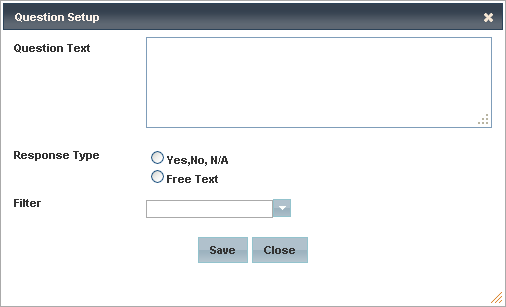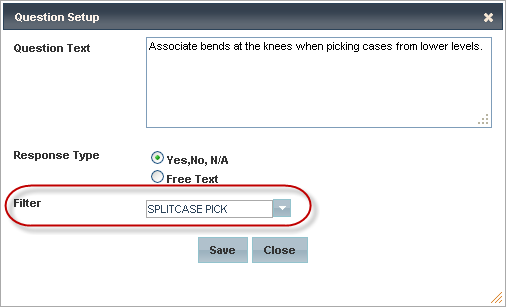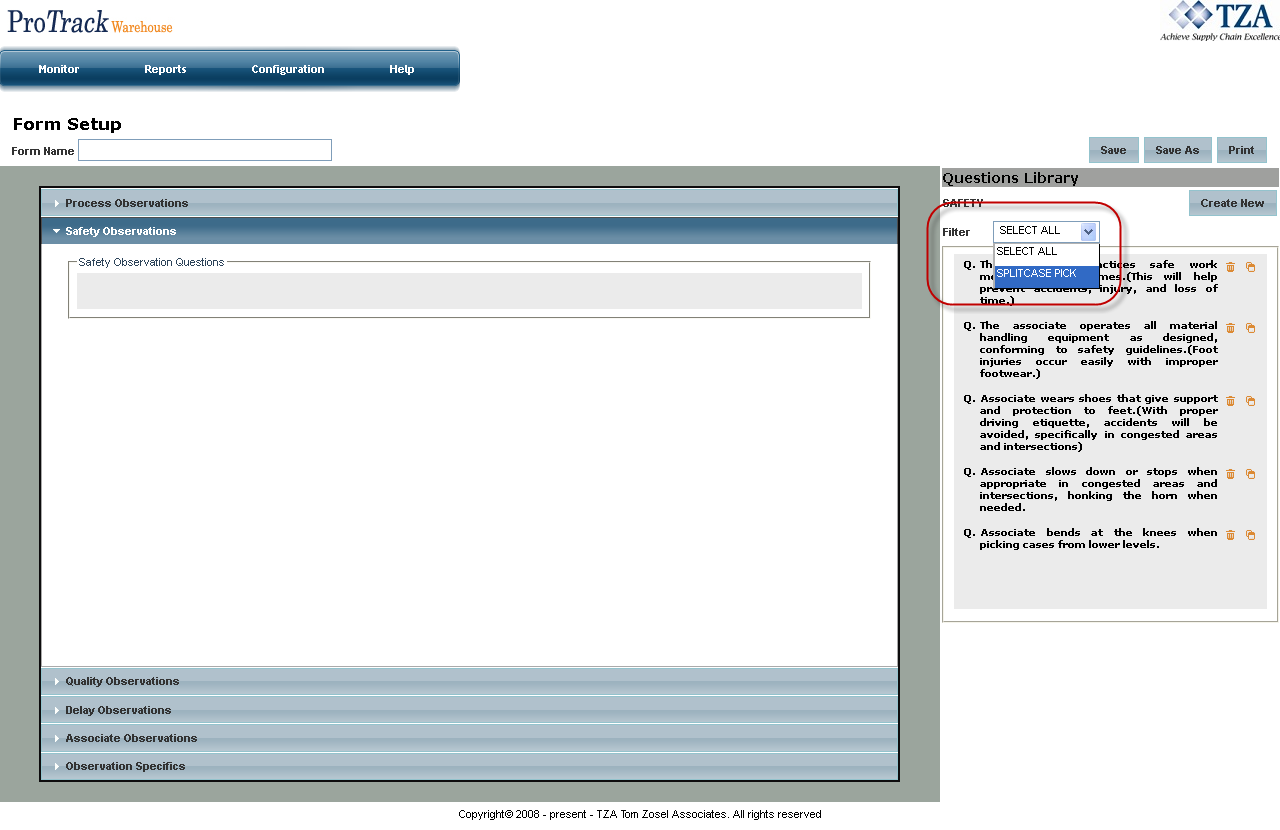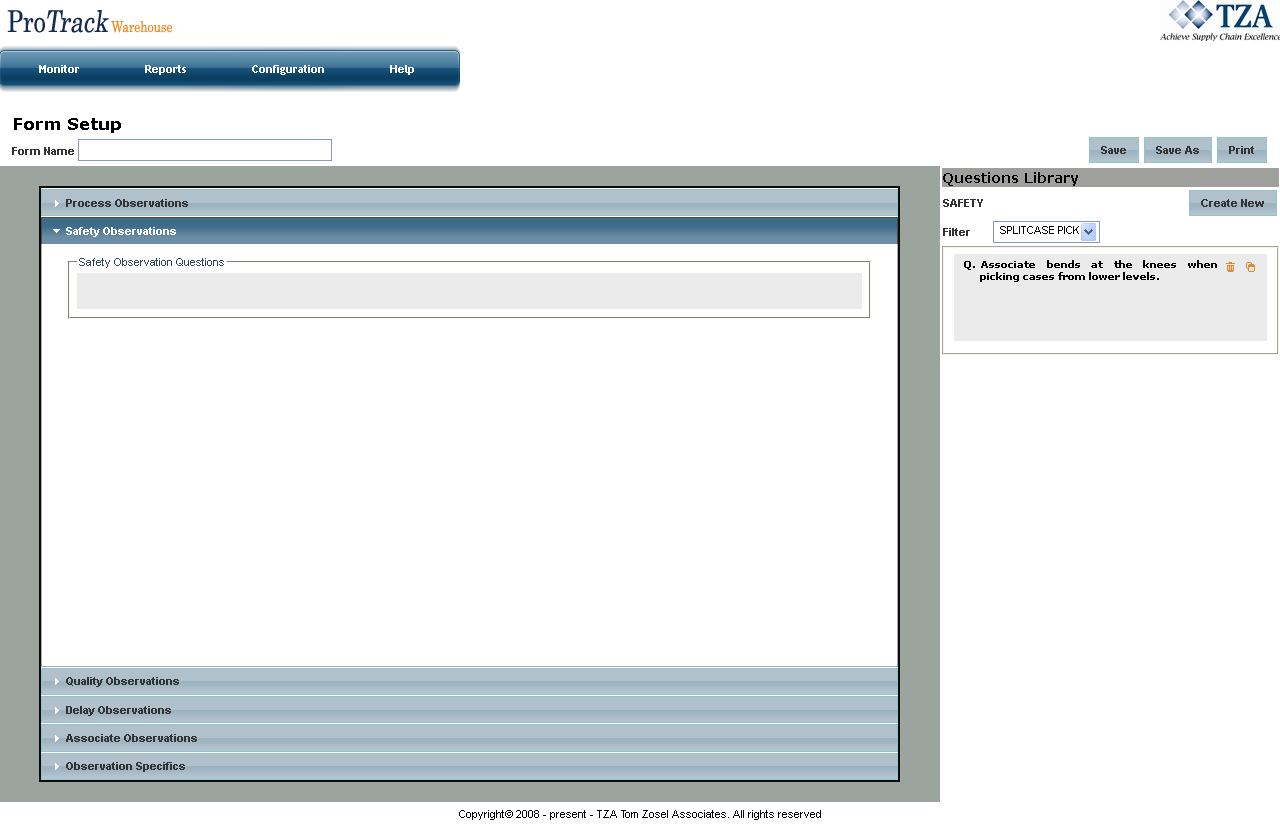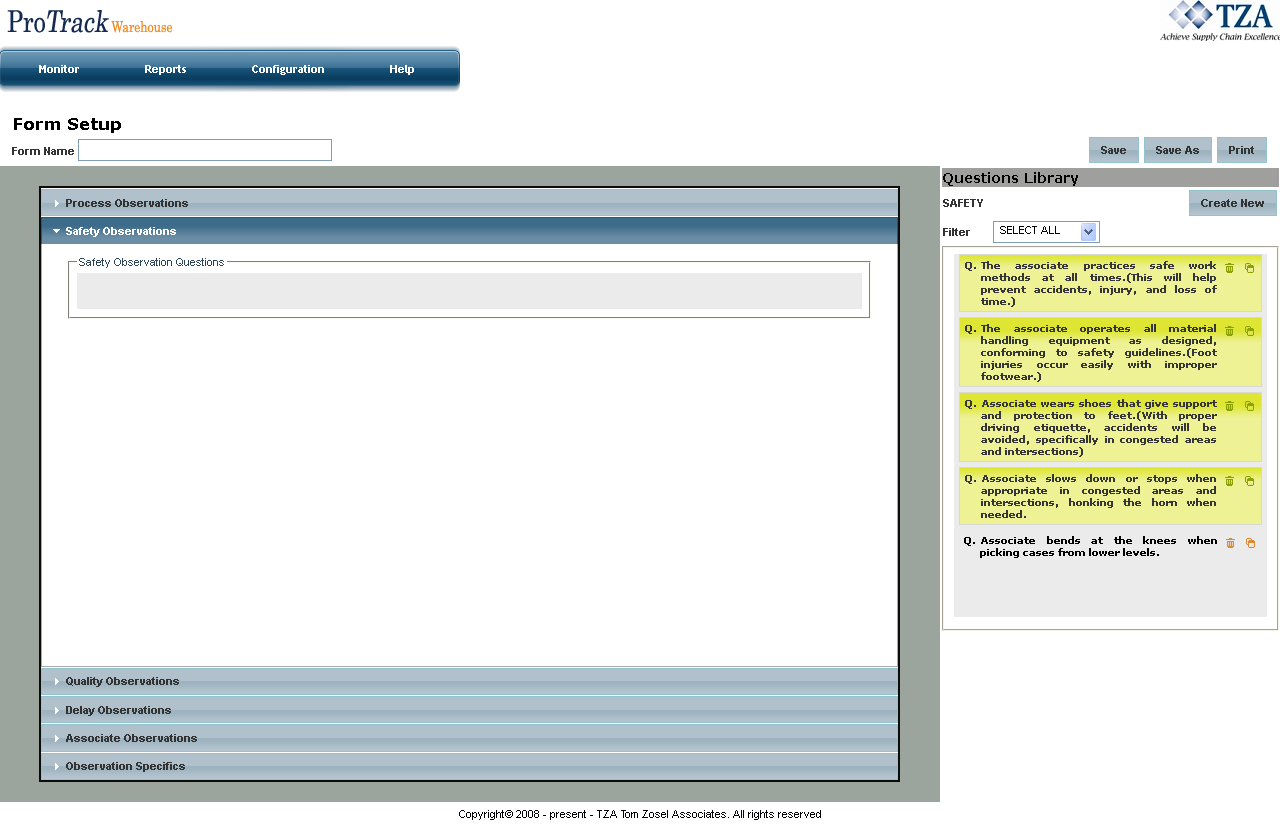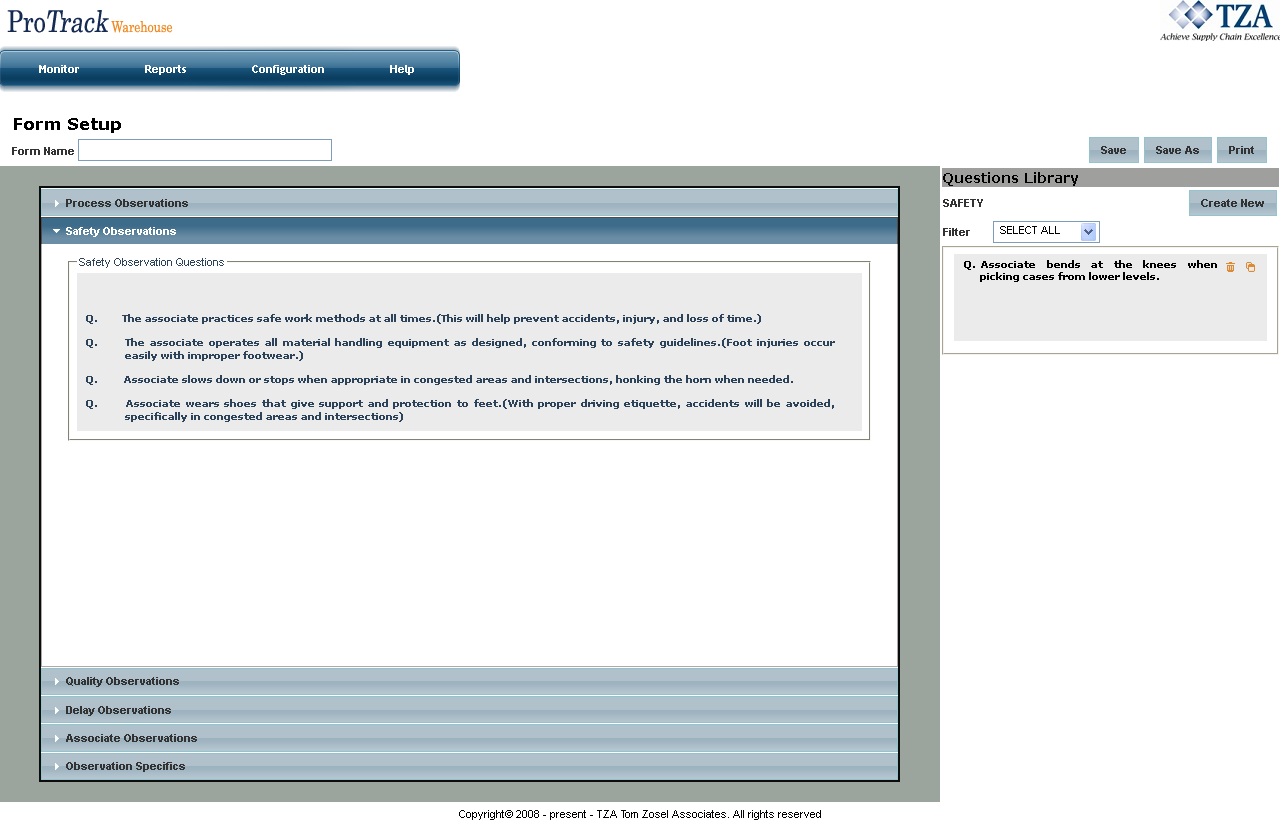[!ProTrack Warehouse Wiki^homepage-button_GRN_V3.png!]
Documentation for ProTrack Warehouse 2013 Q2.
Observation Forms are a list of questions that pertain to the process of the activity being observed. These questions will help determine which areas of the process the employee may need training or even areas where the employee excels in.
To create a new observation form:
Click on the Configuration tab and the Documents Library screen will appear.
Fig.1 Observation - Documents Library- Click on and Form Setup screen will appear.
Fig.2 Observation - Form Setup - Type the Form Name.
- New questions can be created within each category: Process, Safety, Quality, Delay, and Associate Observations. Select which category the new question will be for by clicking on one of the five tabs.
Fig.3 Observation - Select Category - Precanned questions associated with the category will be listed on the right hand side. To create new questions, click on and a popup window will appear.
Fig.4 Observation - Question Setup - Type in the question within the Question Text field.
- Select which type of question it is, either Yes, No, N/A or Free Text.
- Optionally, you can apply a Filter to the question by selecting an activity from the drop down list.
Fig.5 Observation - Applying Filter - Select the activity from the drop down list on the Questions Library to display only the questions that have the selected Filter assigned.
Fig.6 Observation - Filtering Questions Library
Fig.7 Observation - Filtered Questions Library - Select a question from the Questions Library and drag into the boxed area on the left hand side. Alternatively, multiple questions can be selected and dragged at once by clicking on each question before dragging them into the boxed area on the left hand side.
Fig.8 Observation - Multiple Question Selection
Fig.9 Observation - Dragging Selected Questions - Repeat for each category.
- Click to save the observation form. A new record will be listed on the Documents Library screen.
- Observation Forms must be linked to an activity before it can be used (refer to Linking Forms to Activities for details).
Overview
Content Tools