Documentation for ProTrack Warehouse 7.5.
An Activity Group in ProTrack Warehouse is used to group together similar activities for reporting purposes. The options in the Maintain Activity Group screen are available depending on the user privileges. This screen helps you add, edit, search, view, and delete activity groups in the system. Also you can assign or remove activities from a group.
Info
- An Activity Group will have a minimum of two Activities assigned to it.
To access the Maintain Activity Group screen:
- Log in to ProTrack Warehouse.
- Select the Activity Group tab under the Maintenance menu. The Maintain Activity Group screen appears.
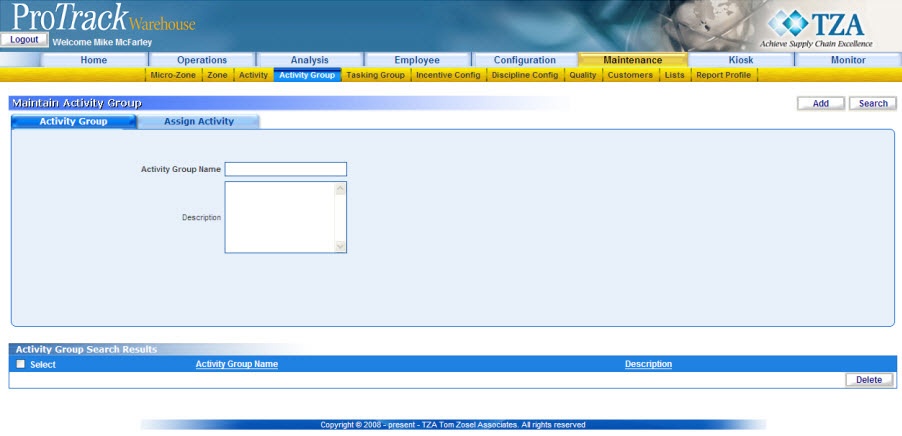
Fig.282 Maintain Activity Group
Maintain Activity Group Tab DescriptionTable 71. Maintain Activity Group Tab DescriptionsTab
Description
Activity Group
Displays the details of the activity group.
Assign Activity
Displays the activities assigned to the activity group.
Maintain Activity Group Tab DescriptionsTable 72. Maintain Activity Group Tab DescriptionsField
Description
Activity Group Name
Type the activity group name, which is alphanumeric (Combination of Alphabets and Numbers)
Description
Describe the activity group, which should not exceed 250 characters
Adding Activity Group
To add a new activity group:
- Type the Activity Group Name and Description.
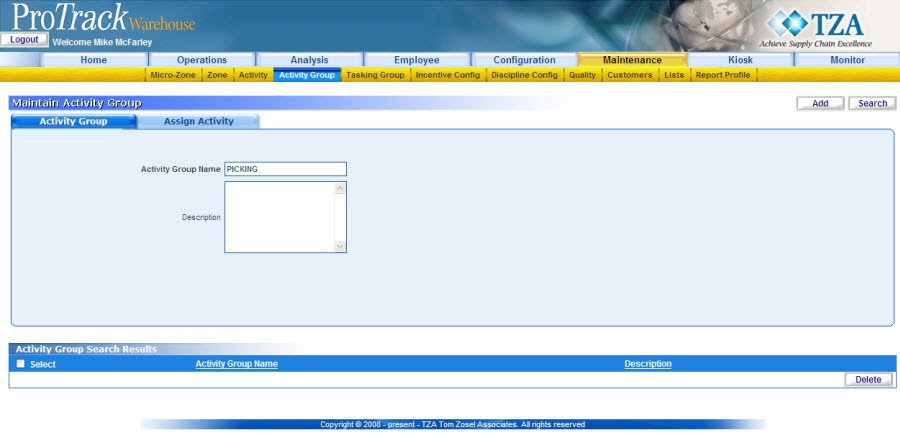
Fig.283 Maintain Activity Group - Adding Activity Group - To assign activities to the activity group click 'Assign Activity' tab.

Fig.284 Maintain Activity Group - Assign Activities - Click 'Select Activities' and a popup screen will appear.
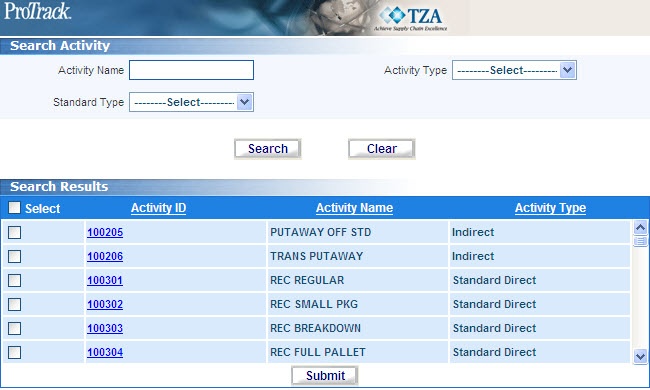
Fig.285 Maintain Activity Group - Searching Activities - Search for particular records by entering the Activity Name or by selecting Activity type or Standard type. Click and the selected criteria will populate in the 'Search Results' section of the popup window.
- Select the check box of individual activities in the list.
- Click and the selected activities will be listed in the selected 'Selected Activities' section.

Fig.286 Maintain Activity Group - Selected Activities - To remove some of the activities from the activity group, select the corresponding Delete check box for that activity and click . That activity will not be assigned to the Activity Group in the system.
- Click to save the activity group.
Searching Activity Group
To search for particular Activity Groups:
- Click in the Maintain Activity Group screen and the Search Activity Group screen appears.
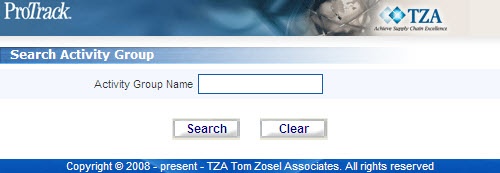
Fig.287 Maintain Activity Group - Searching Activity Group - To search for particular records, type the Activity Group Name.
Tips
- To list Activity Groups with names starting with a particular character, enter the character into the field. For example, to search activity groups starting with the character 'C', enter 'C' in the Activity Group Name to list activity groups with names starting with C.
- If no search criteria are specified all the activity groups will be listed in the 'Activity Group Search Results' section.
- Click in the Search Activity Group screen. The records for the selected criteria will be listed in the 'Activity Group Search Results' section.
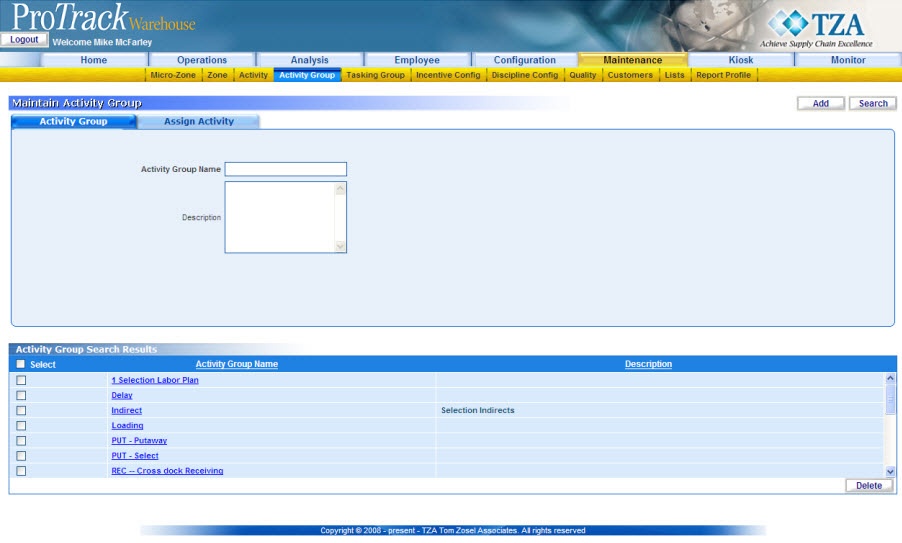
Fig.288 Maintain Activity Group - Search Results
Viewing & Editing Activity Group
To view and edit the activity group:
- Search and list the activity groups you want to view or edit in the 'Activity Group Search Results' section.
- Click the Activity Group Name from the 'Activity Group Search Results' section. The details of the activity group appear in the corresponding fields in the Maintain Activity Group screen.
Info
- The field Activity Group Name cannot be edited.
- To assign activities to the activity group, click the 'Assign Activity' tab.
- Change the required fields.
- Click to save the changes.
Tips
- If you have made the changes in the fields and do not want to save the details, click before you save the changes.
- If you want to add an activity group at this point, click to clear the fields and to bring the screen to the add mode.




