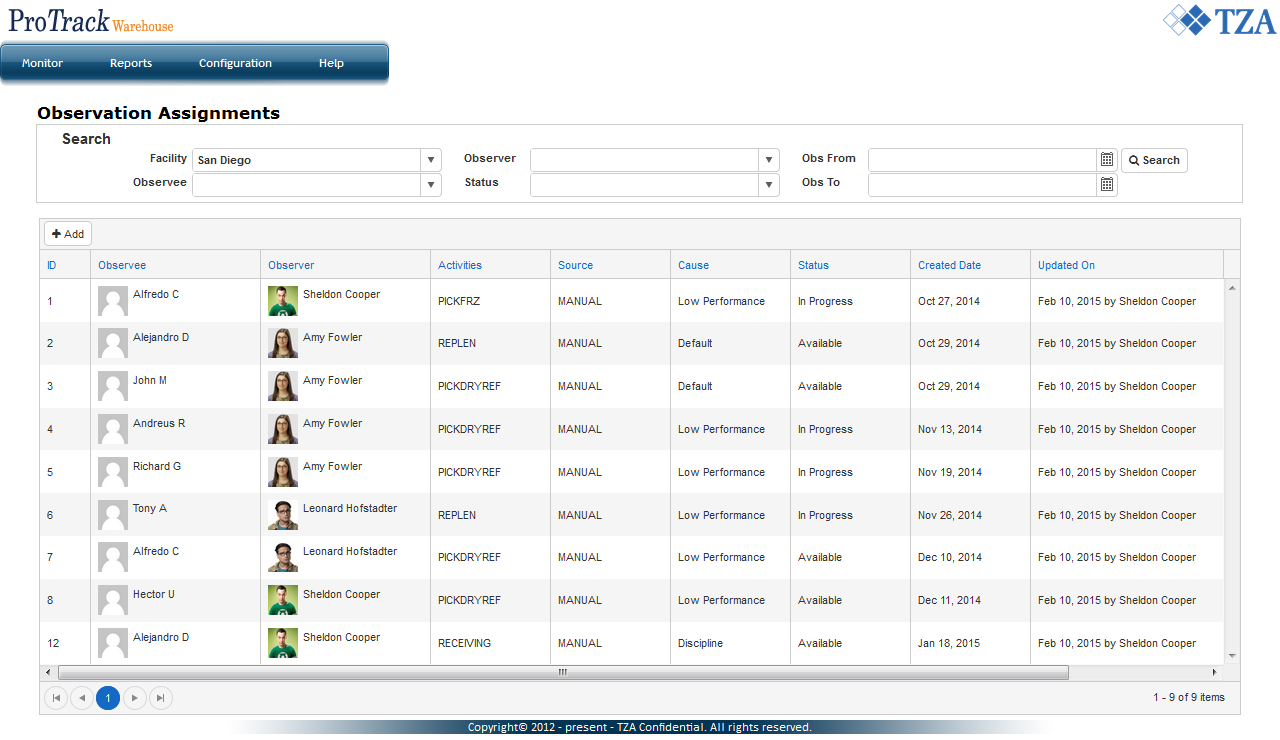Documentation for ProTrack Warehouse 2015.1.
Info
- Facility will automatically default to the facility the user is assigned to. The facility can be changed from the drop down menu.
- By default, all observations assigned to the user's facility will be listed on this screen.
- Search criteria Obs From and Obs To will look at the observation start time of forms that are In Progress or Completed status.
To Manually Create An Observation
- Click on and a popup window will appear.
Fig.2 Observation - Manually Create Observation Either type or select from the drop down list for each field: Observed Employee, Observer, Activities, and Reason of Observation.
Fig.3 Observation - Manually Create ObservationTip
- The Observation Form field will automatically populate based on which form has been assigned to the selected activity.
Click and a record will populate on the Observation Assignments screen displaying the manually created observation.
Fig.4 Observation Assignments
Overview
Content Tools