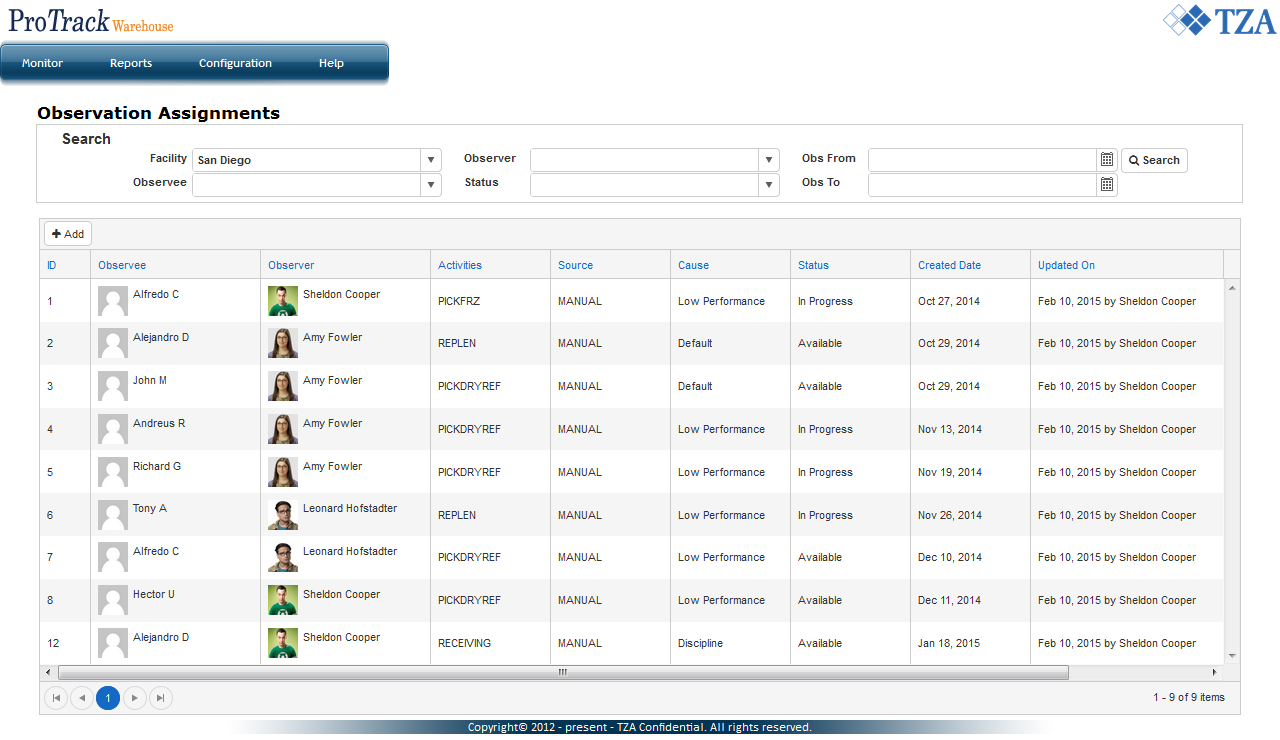Documentation for ProTrack Warehouse 2015.1.
Info
- In the search section:
- Facility will automatically default to the user's assigned facility.
- Obs From and Obs To will look at the observation start time of forms that are In Progress or Completed status.
- By default, all observations assigned to the user's facility will be listed on this screen.
Manually Creating an Observation Assignment
This process allows you to add an observation assignment quickly into ProTrack.
To manually create an observation assignment:
- Click the +Add button and a popup window appears.
Fill in all the required fields (marked with *).
Tip
- The Observation Form field will automatically populate based on which form has been assigned to the selected activity.
Click Save and a new record will populate at the end of the observation assignments list.
Discipline Plan Created Observation Assignments
APM can link to an active discipline plan within ProTrack to automatically generate observation assignments. When the discipline plan runs, APM will be triggered and new observation assignments will be created. Each employee eligible for discipline will generate an observation assignment and the activity for the observation will be based on the activity the employee was disciplined for.
To enable discipline created observation assignments:
- Search for the discipline plan from the Discipline Config screen.
- On the Discipline Plan tab, check the box to the left of Allow Observation on discipline.
- Check the box underneath to allow creation of observations without having to approve discipline first.
- Enter a number for due days and select an option from the drop down list.
Scheduled Observation Assignments
The APM module allows you to create a plan which will automatically create observation assignments on a recurring basis. You can define how long and how many observations to be created per review period. Alternatively, you can select which days from a calendar to generate the observations. Once the plan has been configured, you have the ability to run a test and see the output before committing to the plan.