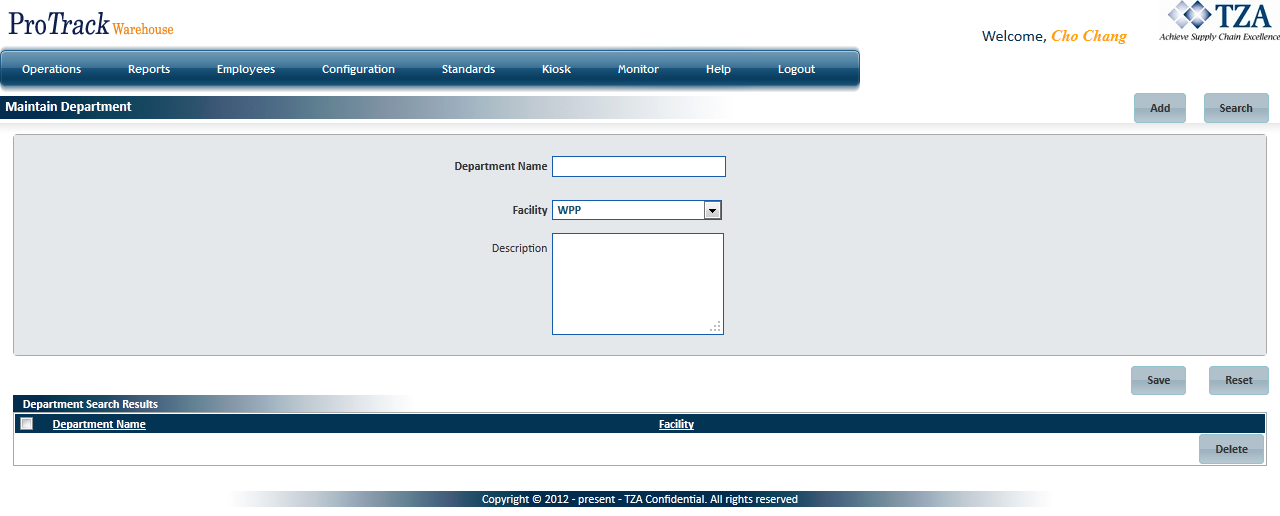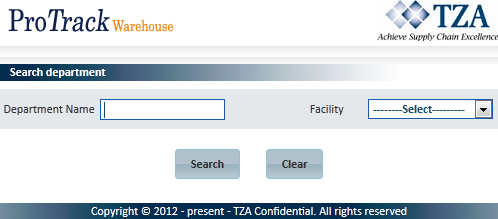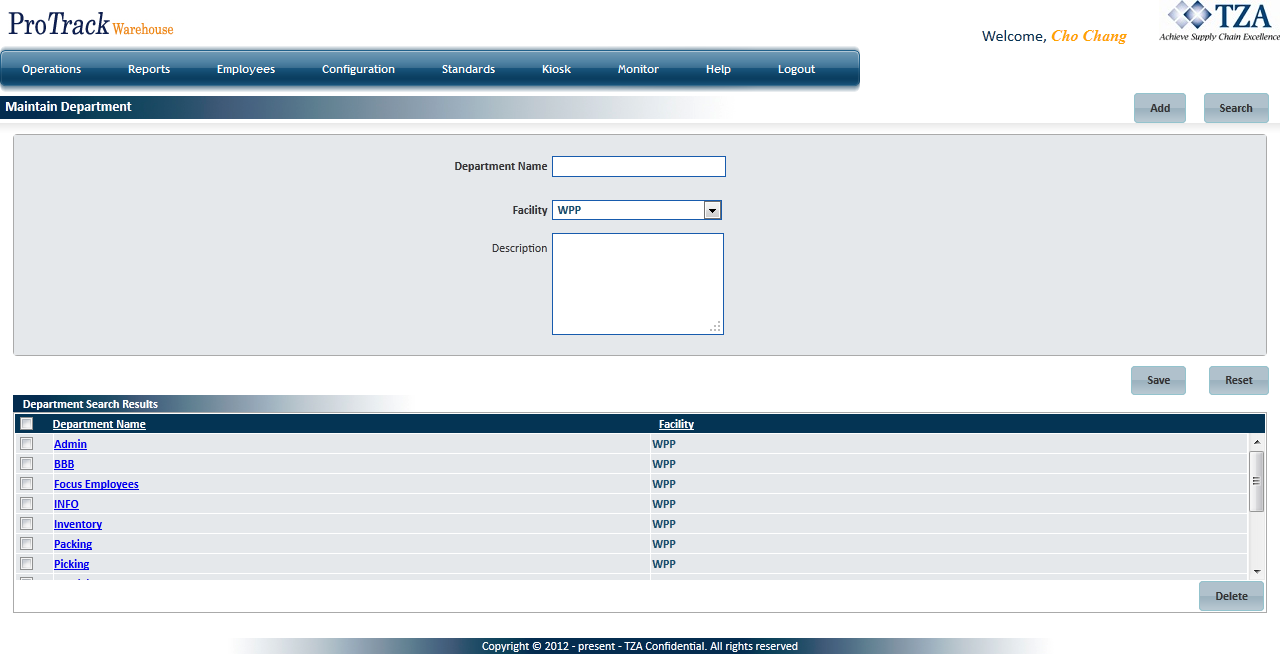Documentation for ProTrack Warehouse 2015.1.
The Department screen allows you to add, search, view, and delete departments. A department in ProTrack Warehouse is an attribute associated with an employee and is used for reporting purposes. The associate can move in and out of other departments, but all time will be recorded to the Home Department.
To access the Maintain Department screen:
- Log in to ProTrack Warehouse.
Select Department under the Employees menu. The Maintain Department screen appears.
Fig.1 Maintain DepartmentDepartment Field Description
Field
Description
Department Name
Department to which an employee can be assigned to. This field is alphanumeric and must be unique.
Facility
Facility this department is associated with.
Department Description
Details about the department.
Table 1. Department Descriptions
Info
- When an associate moves between Departments all transactions will roll-up under the associate's Home Department, since the Department is independent of transaction. Example: Home Department = Selection, Transactions Worked = Selection, Cleaning, & Receiving, all data will be reported under Selection.
Adding Departments
To add a new Department:
- Type the Department Name and Department Description.
- Select the Facility from the drop down list.
- Click to save the department.
Searching Departments
To search for particular departments:
- Click in the Maintain Department screen and a popup window appears.
You can search for particular departments by typing the Department Name or by selecting the facility name from the Facility list.
Fig.2 Maintain Department - Search DepartmentTip
- To list the Departments with Department Names starting with a particular character, you can type the character in the search criteria. All the departments starting with that character are displayed in the search results list.
- If no search criteria are specified all the records will be listed in the 'Department Search Results' section.
Click in the Search Department screen. The records for the selected criteria are listed in the 'Department Search Results' section of the Maintain Department screen.
Fig.3 Maintain Department - Search Results
Viewing and Editing Department
Departments can be viewed and edited from the 'Department Search Results' section in the Maintain Department screen. Departments can be viewed or edited based on the privileges of the user.
To view and edit the department:
- Search and list the departments you want to view and edit in the 'Department Search Results' section by providing a search criterion.
- Click the department name link from the 'Department Search Results' section. The details of the selected department appear in the corresponding fields in the Maintain Department screen.
Change the Field Description and click to update the Department.
Info
- Department Name and Facility fields cannot be edited once they have been saved.
- If you have made the changes in the field Description and do not want to save the details, click Reset before you save the changes.
- If you want to add a department at this point in time, Click Add to bring the Maintain Department screen to the Add mode.