[!ProTrack Warehouse Wiki^homepage-button_GRN_V3.png!]
Documentation for ProTrack Warehouse 7.6.
The Team screen in ProTrack Warehouse enables the user to create a team by grouping employees into a centralized team.
To access the Team screen:
- Select the Team tab under the Configuration menu. The Team screen appears.
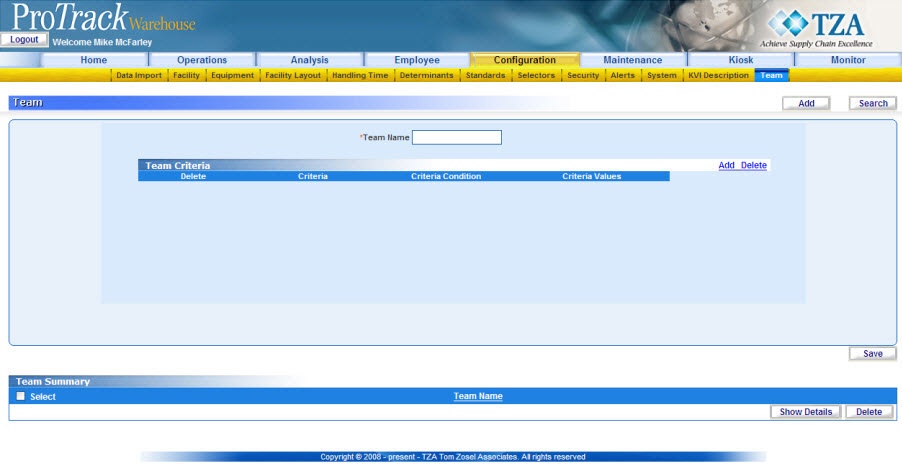
Fig.268 Team
Adding A Team
To add a Team:
- Type the name of a team in the Team Name.
- To add criteria to a team, click the 'Add' link and a popup window will appear.
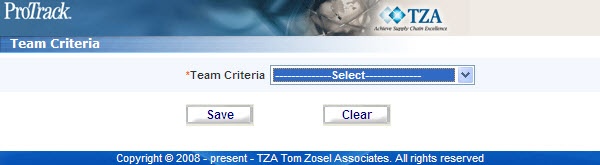
Fig.269 Team - Criteria - Select a criteria in the Team Criteria drop down list.
Team Criteria DescriptionsTable 65. Team Criteria DescriptionsTeam Criteria
Definition
Employee
Depending on data level, the user can choose employees to add to a team.
Facility
The user can choose any facility to add to a team.
Role
The user can choose any role to add to a team.
- Click .
Searching Team
To search for a particular Team:
- Click and a popup window appears.
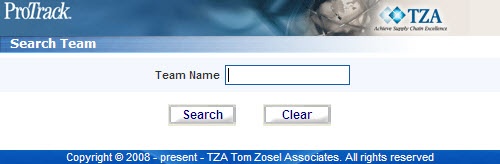
Fig.270 Team - Search - Type the Team Name.
Tips
- To list Teams with names starting with a particular character, enter the character into the field. For example, to search teams starting with the character 'C', enter 'C' in the Team Name to list teams with names starting with C.
- If no search criteria are specified all the teams will be listed in the 'Team Summary' section.
- Click and the records for the selected criteria will be listed in the 'Team Summary' section.
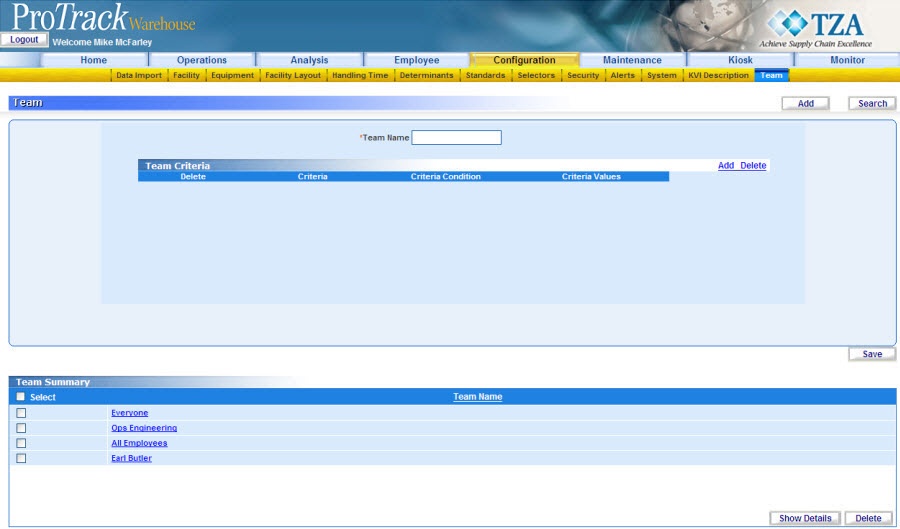
Fig.271 Team - Search Results
Viewing & Editing Team
To view and edit a team:
- Search and list the teams you want to view or edit in the ‘Team Summary’ section.
- Click the selected team name link from the ‘Team Summary’ section. The details of the team appear in the corresponding fields in the Team screen.
- Change the value of the fields, if required. If you want to add criteria, click the 'Add' link.
- Click to save the changes.
Overview
Content Tools


