Documentation for ProTrack Warehouse 7.5.
A Tasking Group in ProTrack Warehouse is used to group together similar Activity Groups for reporting. The options in the Maintain Tasking Group screen are available depending on the user privileges. This screen helps you add, edit, search, view, and delete tasking groups in the system and also assign or remove activity groups.
Info
- Each Tasking Group will have two or more Activity Groups assigned to it.
To access the Maintain Tasking Group screen:
- Log in to ProTrack Warehouse.
- Select the Tasking Group tab under the Maintenance menu. The Maintain Tasking Group screen appears.
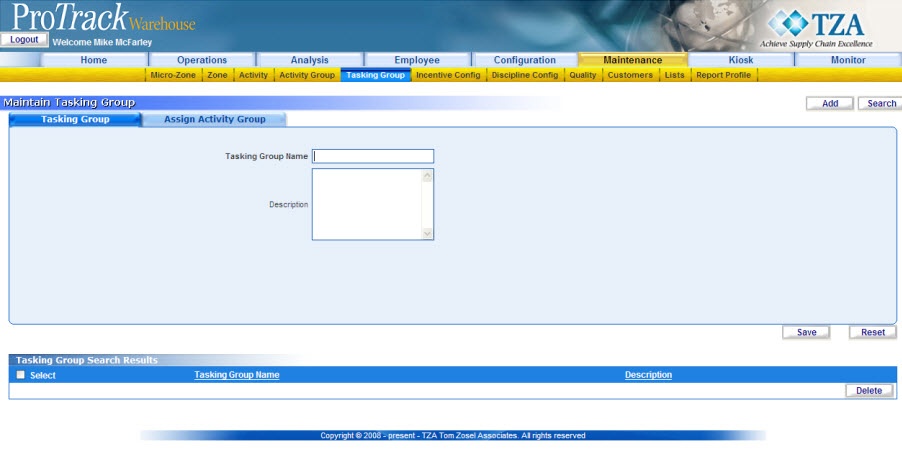
Fig.289 Maintain Tasking Group
Maintain Tasking Group Tab DescriptionsTable 73. Maintain Tasking Group Tab DescriptionsTab
Description
Tasking Group
Displays the details of the tasking group.
Assign Activity Group
Displays the activity groups assigned to the tasking group. You can add or remove activity groups.
Maintain Tasking Group Field DescriptionsTable 74. Maintain Tasking Group Field DescriptionsField
Description
Tasking Group Name
Type the tasking group name, which is alphanumeric (Combination of Alphabets and Numbers).
Description
Describe the tasking group.
Adding Tasking Group
To add a new tasking group:
- Type the Tasking Group Name and Description.
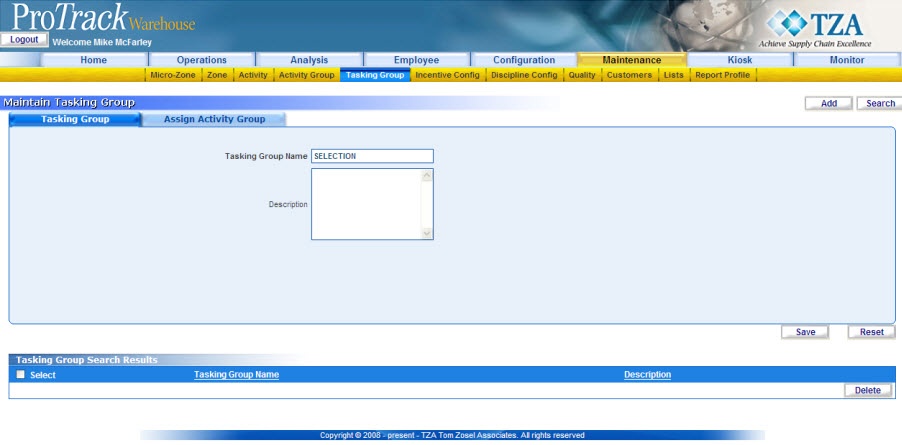
Fig.290 Maintain Tasking Group - Adding Tasking Group - To assign activity groups to the tasking group, click the 'Assign Activity Group' tab.
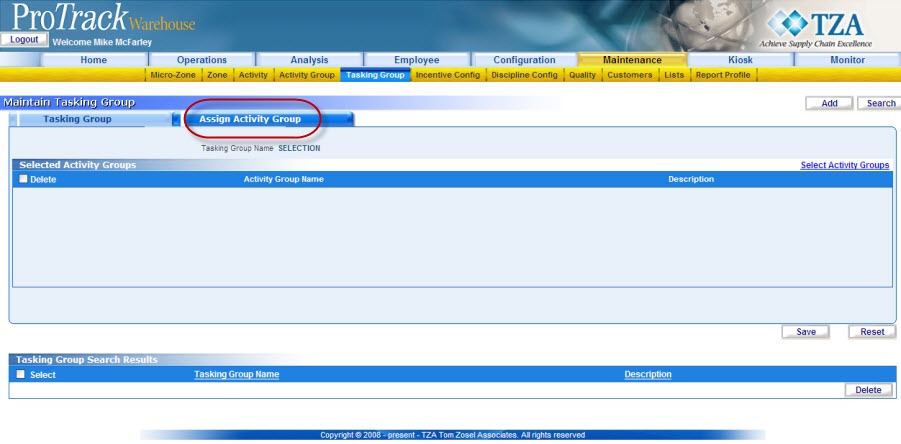
Fig.291 Maintain Tasking Group - Assign Activities - Click the 'Select Activity Groups' link and a popup screen will appear.
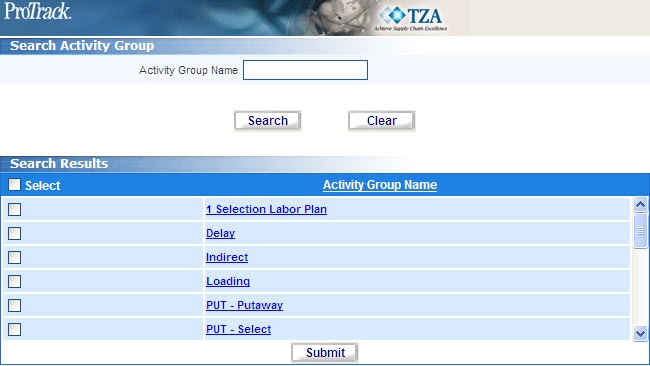
Fig.292 Maintain Tasking Group - Searching Activities - Search for particular records by providing the Activity Group Name and click .
- Select the check box of individual activity groups in the list.
- Click and the selected activity groups will be listed in the 'Selected Activity Groups' section.
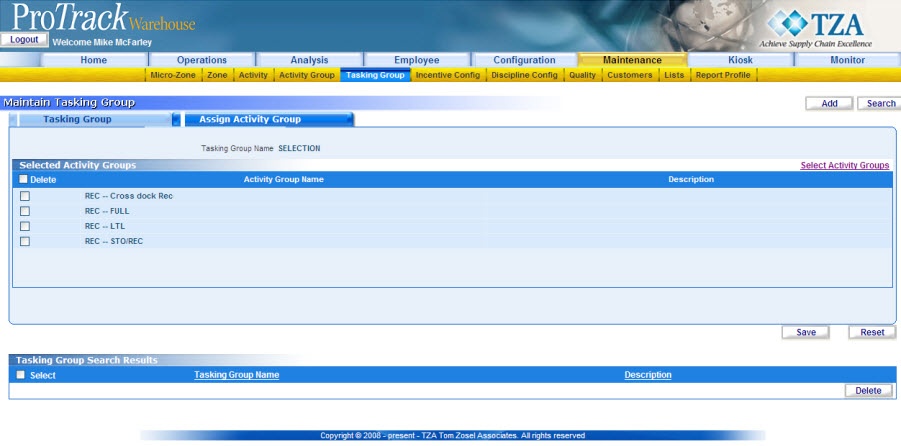
Fig.293 Maintain Tasking Group - Assign Activity Groups - To remove some of the activity groups from the tasking group, select the corresponding Delete check box for that activity group and click to not assign that Activity Group to the Tasking group.
- Click to save the tasking group.
Searching Tasking Group
To search for particular tasking groups:
- Click in the Maintain Tasking Group screen and the Search Tasking Group screen appears.
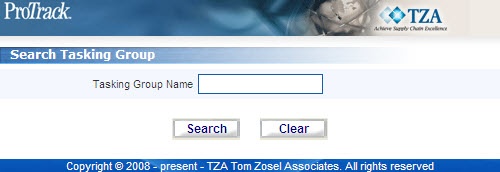
Fig.294 Maintain Tasking Group - Searching Tasking Groups - To search for particular tasking groups, type the tasking group name.
Tips
- To list Tasking Groups with names starting with a particular character, enter the character into the field. For example, to search tasking groups starting with the character 'C', enter 'C' in the Tasking Group Name to list tasking groups with names starting with C.
- If no search criteria are specified all the tasking groups will be listed in the 'Tasking Group Search Results' section.
- Click in the Search Tasking Group screen. The records for the selected criteria will be listed in the 'Tasking Group Search Results' section.
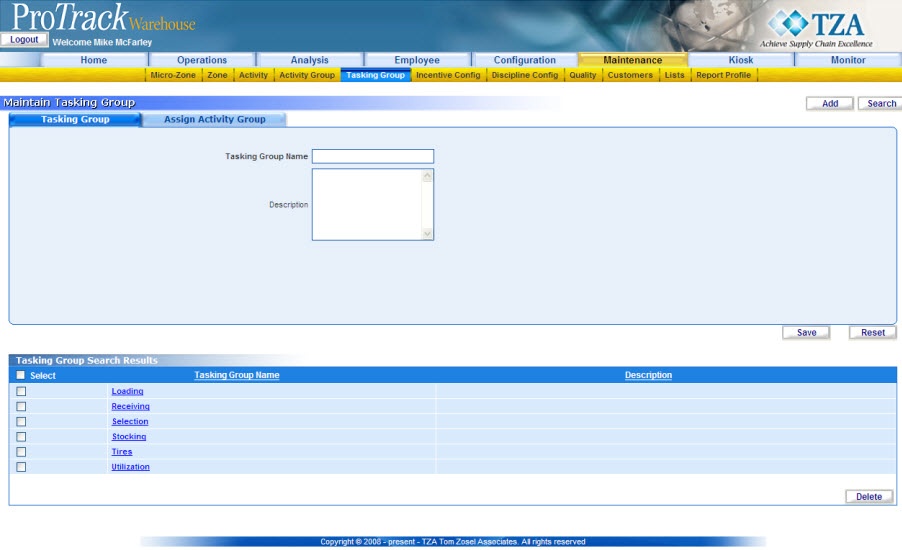
Fig.295 Maintain Tasking Group - Search Results
View and Edit Tasking Group
To view and edit the tasking group:
- Search and list the tasking groups you want to view or edit in the 'Tasking Group Search Results' section.
- Click the Tasking Group Name link from the 'Tasking Group Search Results' section. The details of the tasking group appear in the corresponding fields in the Maintain Tasking Group screen.
Info
- The field Tasking Group Name cannot be edited.
- To assign activity groups to the tasking group, click the Assign Activity Groups tab.
- Change the required fields.
- Click to save the changes.
Tips
- If you have made the changes in the fields and do not want to save the details, click before you save the changes.
- If you want to add a tasking group at this point, click to clear the fields and to bring the screen to the add mode.




