Documentation for ProTrack Warehouse 7.5.
Quality in ProTrack Warehouse is used to keep track of how many errors an employee makes throughout the day or on each assignment.
To access the Maintain Quality screen:
- Log in to ProTrack Warehouse.
- Select the Quality tab under the Maintenance menu. The Maintain Quality screen appears.
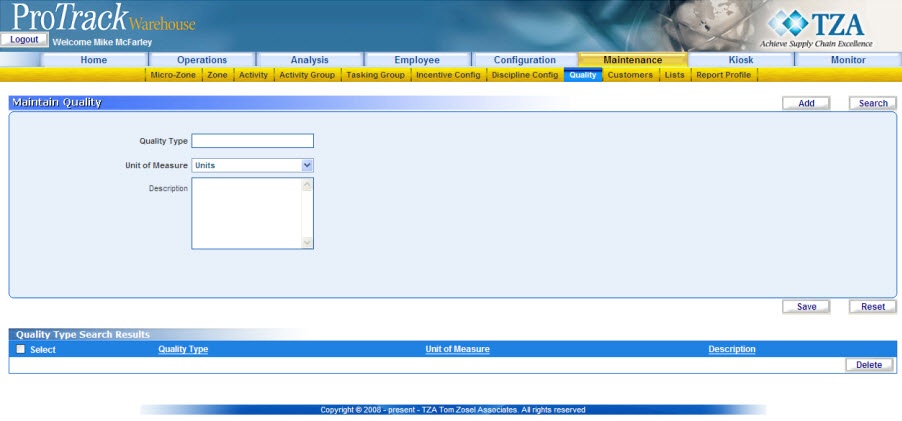
Fig.312 Maintain Quality
Maintain Quality Field DescriptionsTable 82. Maintain Quality Field DescriptionsField
Description
Quality Type
Enter the quality type, which is alphanumeric (Combination of alphabets and numbers).
Unit of Measure
Currently Units is the only option. This field will be used for future releases.
Description
Describe the quality.
Adding Quality
To add a new quality:
- Enter a Quality Type.
- Select unit of measure from the drop down list.
- Type a description.
- Click to save the quality type.
Searching Quality
To search for particular Qualities:
- Click in the Maintain Quality screen and the Search Quality screen appears.
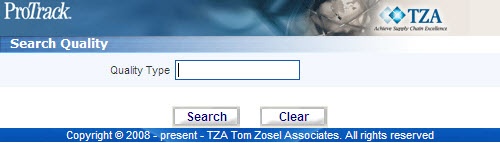
Fig.313 Maintain Quality - Searching Quality - Type a Quality Type.
Tips
- To list Quality Types with names starting with a particular character, enter the character into the field. For example, to search quality types starting with the character 'C', enter 'C' in the Quality Type to list quality types with names starting with C.
- If no search criteria are specified all the quality types will be listed in the 'Quality Type Search Results' section.
- Click in the Search Quality screen. The records for the selected criterion are listed in the ‘Quality Type Search Results’ section.
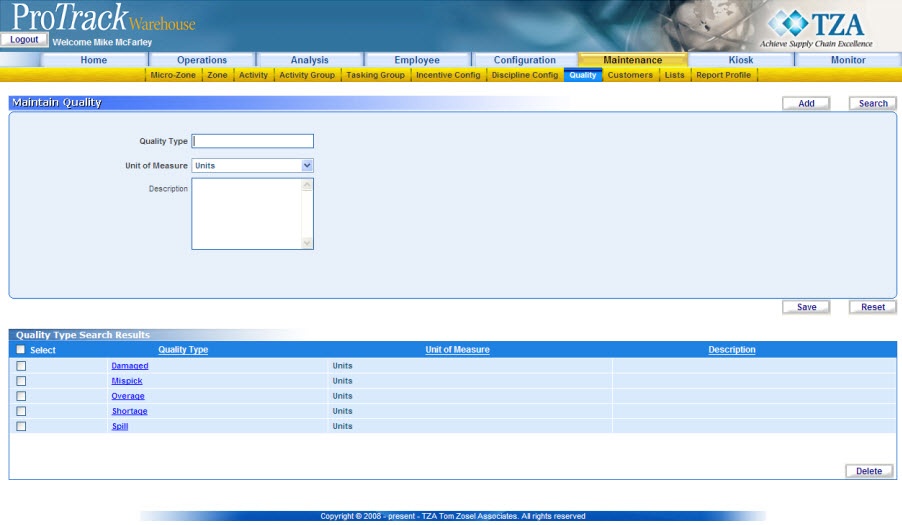
Fig.314 Maintain Quality - Search Results
Viewing & Editing Quality
To view and edit the quality:
- Search and list the qualities you want to view and edit in the ‘Quality Type Search Results’ section.
- Click the Quality Type link from the ‘Quality Type Search Results’ section. The details of the quality type appear in the corresponding fields in the Maintain Quality screen.
- Change the required fields.
- Click to save the changes.
Tip
- If you have made the changes in the fields and do not want to save the details, click before you save the changes.
- If you want to add quality type at this point, click to clear the fields and to bring the screen to add mode.
Deleting Quality
To delete qualities:
- Search and list qualities you want to delete in the ‘Quality Type Search Results’ section.
- Select the check box of each quality type that will be deleted.

Fig.315 Maintain Quality - Deleting Quality Types - Click and the selected quality types are deleted.
Info
- Quality types that are linked to any other records in the system cannot be deleted.
Overview
Content Tools




