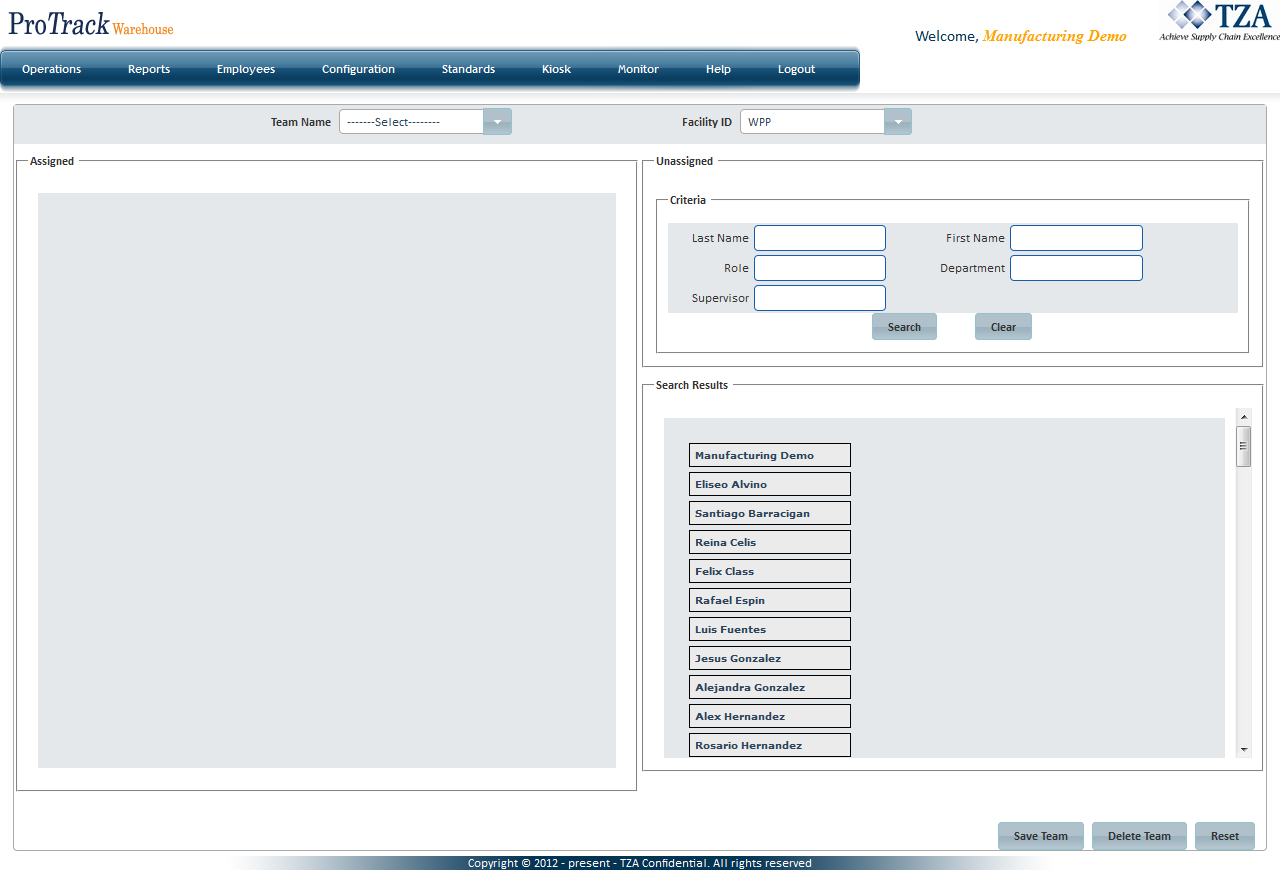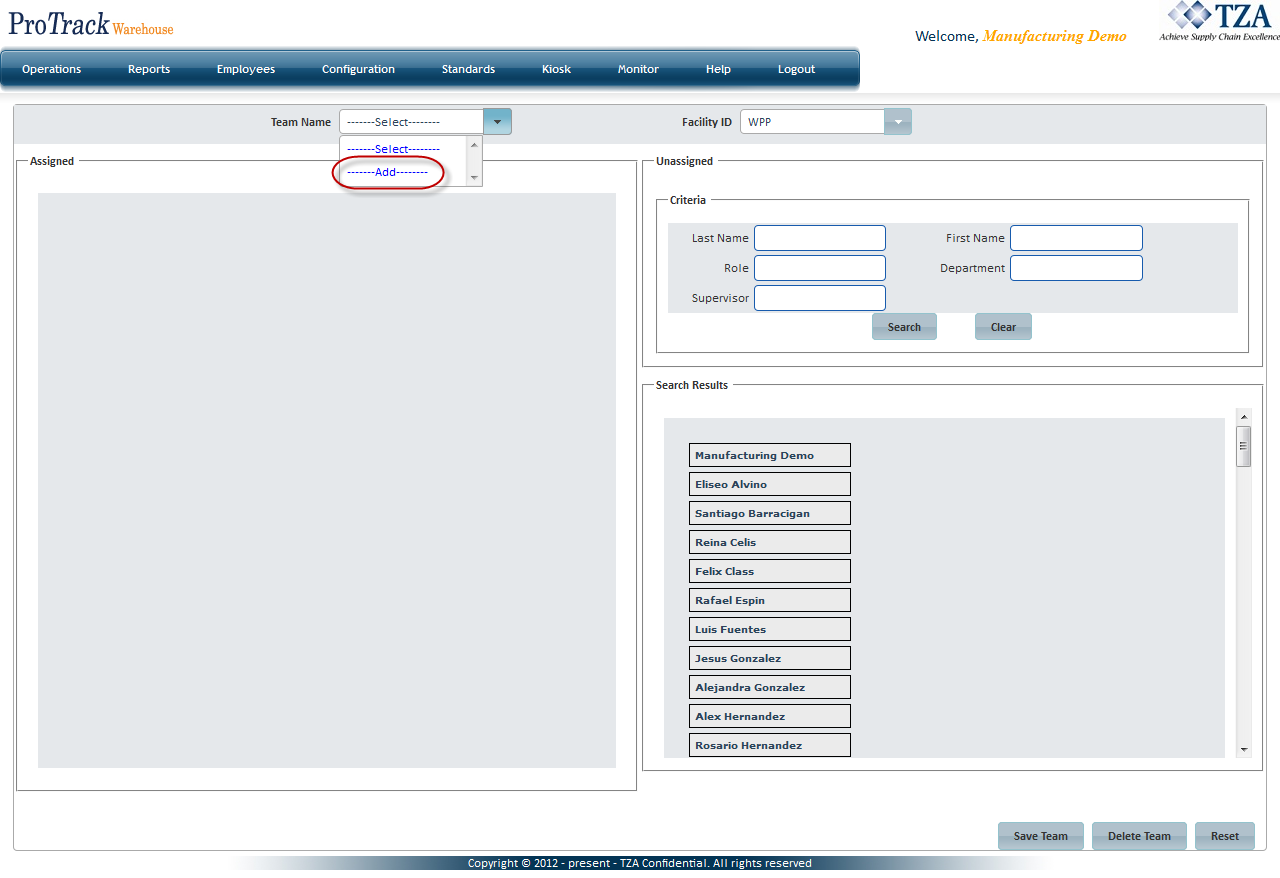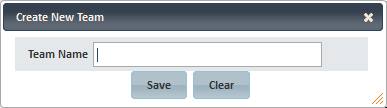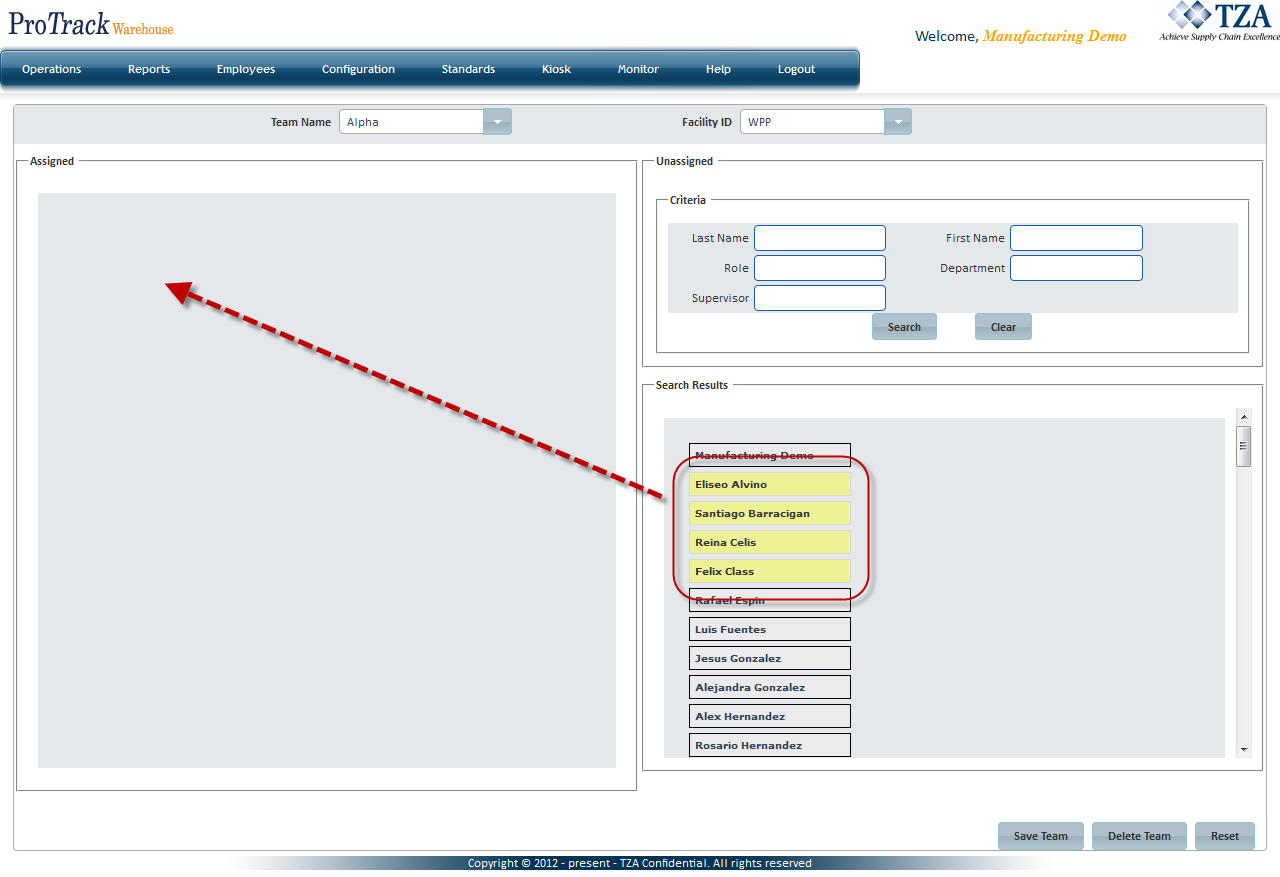[!ProTrack Warehouse Wiki^homepage-button_GRN_V3.png!]
Documentation for ProTrack Warehouse 2013 Q4.
This screen allows the creation of a Team by grouping a number of individuals.
To access the Team Config screen:
- Log in to ProTrackWarehouse.
Select Team Config under the Configuration menu. The Team Config screen appears.
Fig.1 Team Config
Creating A Team
- Select Add from the Team Name drop down list.
Fig.2 Team Config - Team Creation - A popup will appear. Enter the name of the Team and click .
Fig.3 Team Config - Team Name - The Team will be created and listed in the Team Name drop down list.
- Select employee(s) from the Search Results section and drag them into the Assigned section.
Fig.4 Team Config - Assigning Employees
Removing An Employee From A Team
Overview
Content Tools