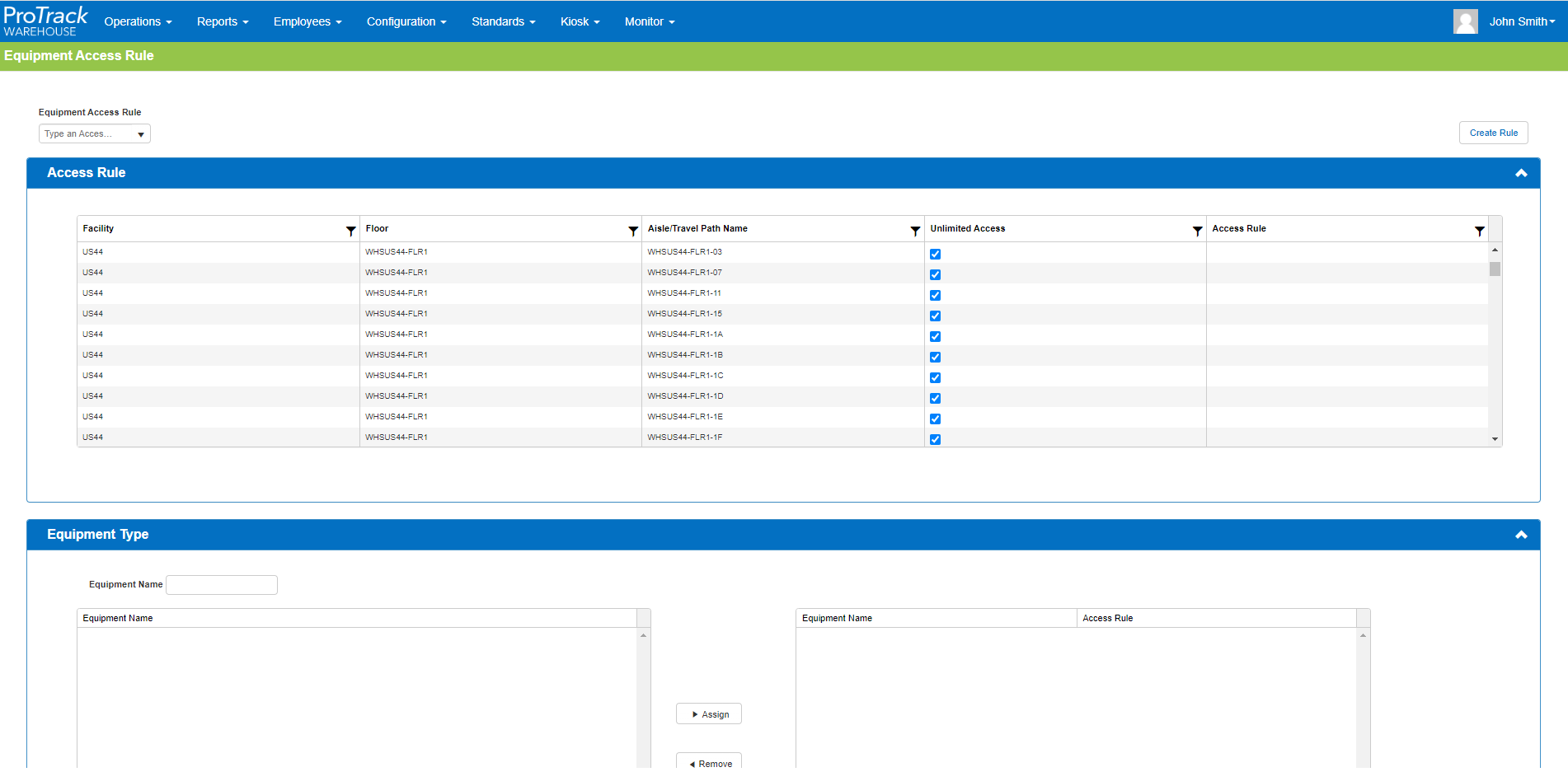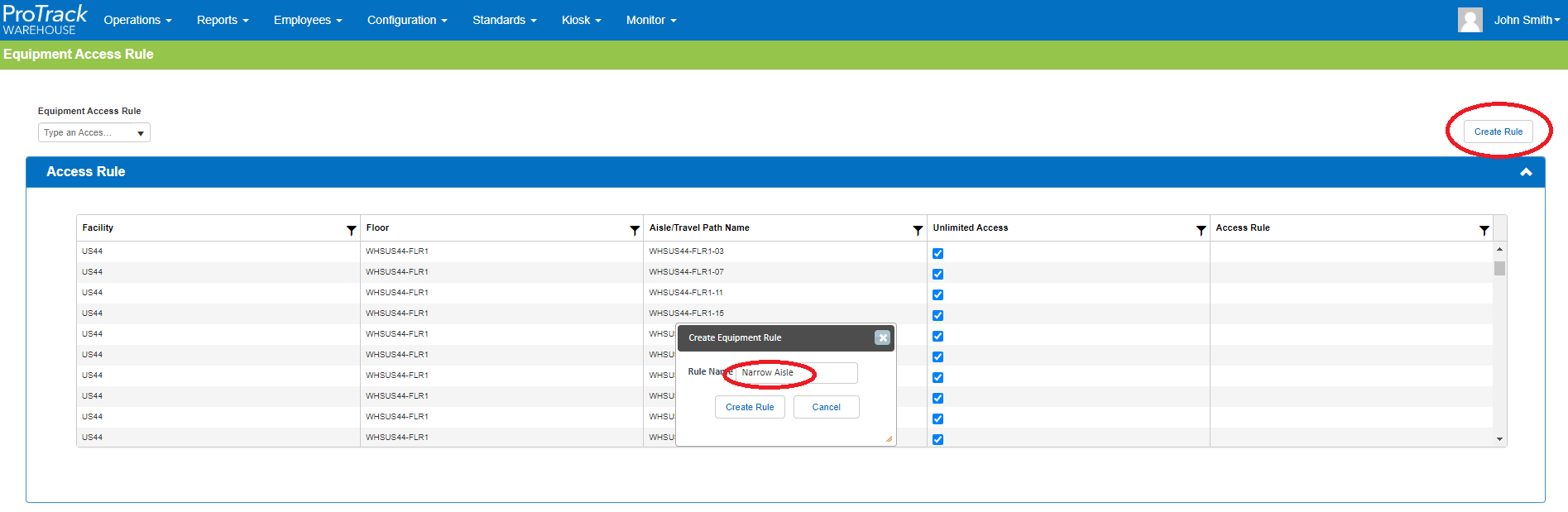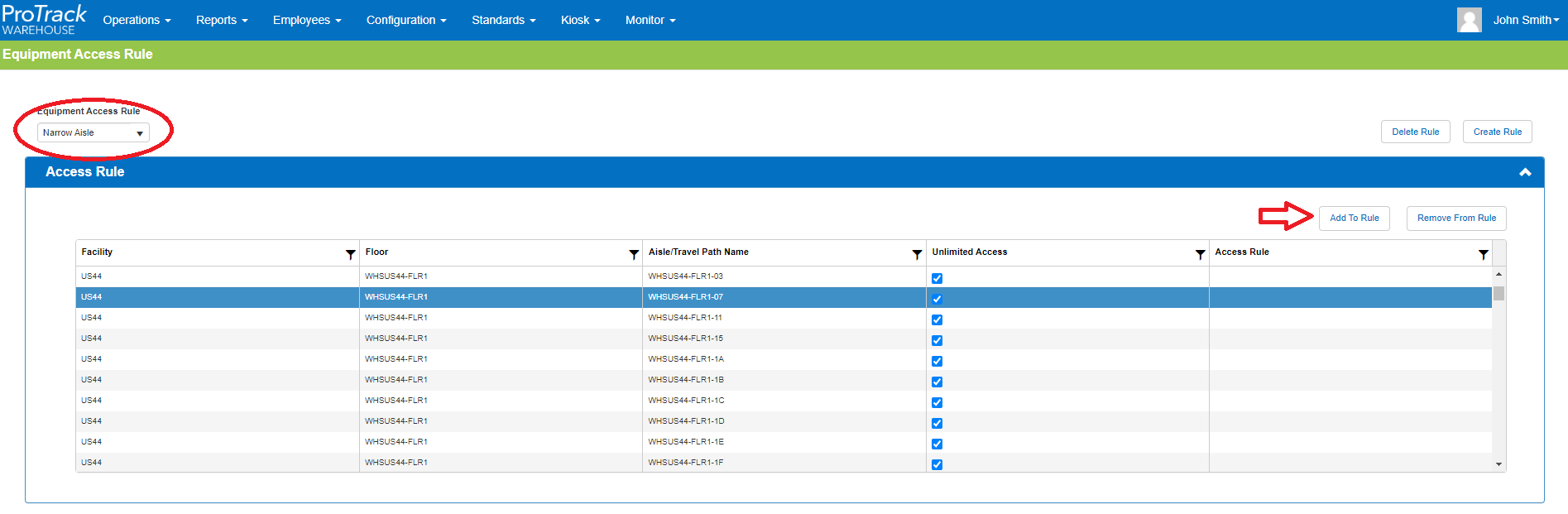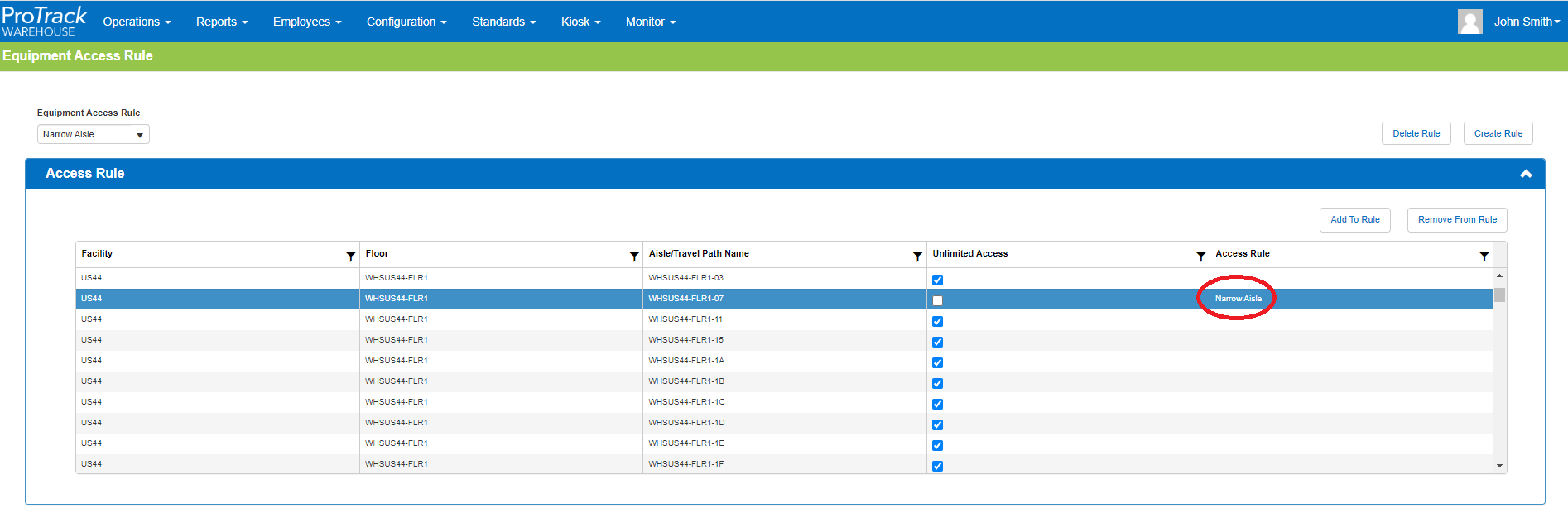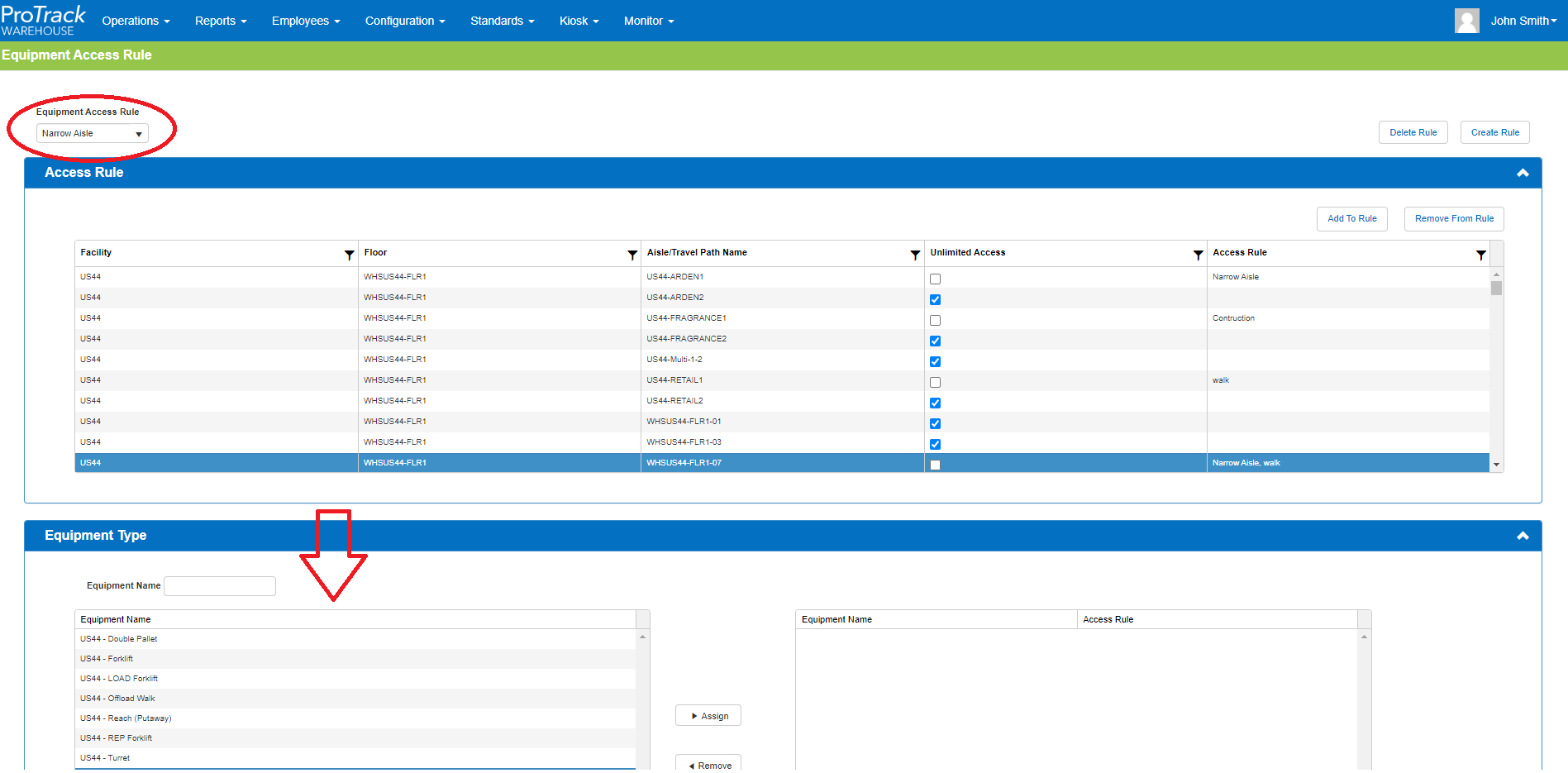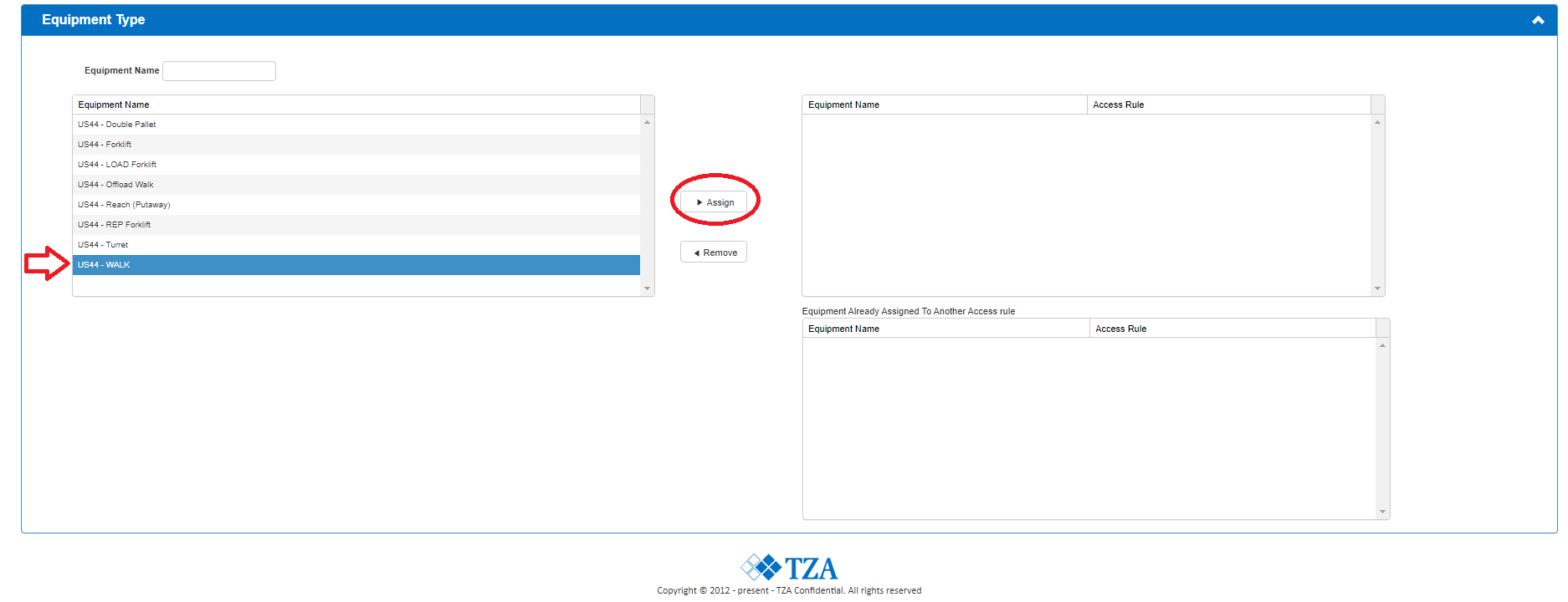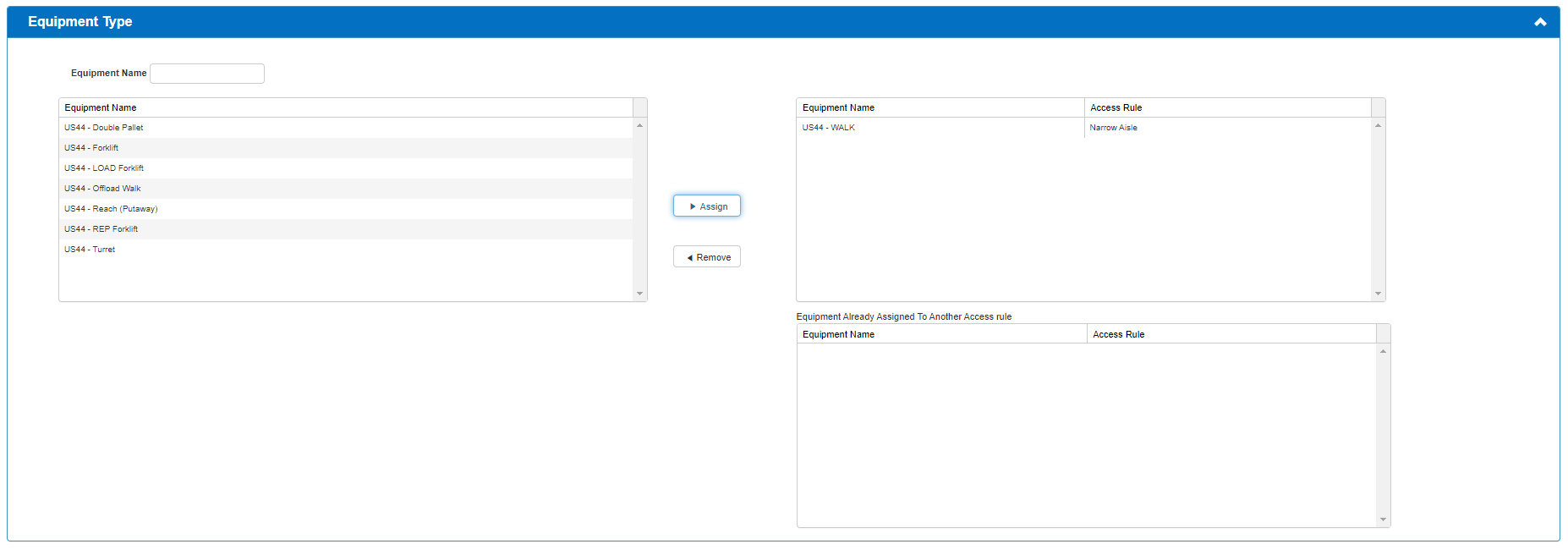Documentation for ProTrackWarehouse 22.1.
The Equipment Access Rule screen allows you to set Access rules to your Aisle Paths and Travel Paths such that only specific pieces of equipment can traverse those paths.
To access this screen, select Equipment Access Rule under the Standards menu.
Creating a new Access Rule
- Click the "Create Rule" button in the upper-right portion of the screen.
- In the pop-up, give the new rule a name.
- Click the "Create Rule" button in the pop-up.
Adding Aisle Paths to an Access Rule
- Select the Access Rule from the drop-down in the upper-left.
- The dropdown window may also be used to search your created access rules.
- Select the Aisle Path to apply the rule to
- Click the "Add To Rule" button in the upper-right portion of the Access Rule window.
- You will notice the "Unlimited Access" box is no longer checked, and the Access Rule has been applied. Only equipment with that access rule can now use that Aisle Path.
- Multiple Access Rules can be applied to the same Aisle Path:
Adding Equipment to an Access Rule
Equipment can be added to an Access Rule either via the Equipment Screen, or via the Equipment Access Rule screen.
To do so via the Equipment Access Rule screen:
- Ensure the Access Rule you wish to add equipment to is selected in the upper-left dropdown. This will cause your equipment to appear in the Equipment Type section of this screen.
- Select the equipment you wish to add to this Access Rule.
- Click "Assign" and your equipment will move over to the right panel.
Equipment Access Rules
While an Aisle Path can have multiple Access Rules, equipment can only be assigned to a single Access Rule.
If a piece of equipment is already assigned to another access rule, it will be displayed in the bottom pane – it must be removed from its current access rule before it can be assigned to another.