Mobile Alerting App is available through the iTunes App Store. This alerting app will link the user to ProTrack and send notifications of when configured actions occur within their facility.
- Mobile Alerting App is currently only available on the iPhone iOS.
- Number displayed on the shortcut to the app notifies the user how many new alerts have been received.
|
Installing & Configuring the App
- Go to the Apple iTunes App Store on the phone.
- Search for ProTrack Alert.
- Download the app and it will automatically install on the phone.
- A shortcut will be created on your phone. Click this shortcut to start the app.
- Go to the Settings tab at the bottom of the app.
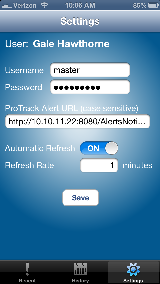
- Enter the same username and password as ProTrack into the appropriate fields.
- Enter the URL of ProTrack but instead of "ptw", replace it with "AlertsNotificationWS".
- For example, the URL would look like "http://protrackwarehouse.com:8080/AlertsNotificationWS".
- Select whether auto refresh will be enabled along with the frequency of which the app will refresh.
- Click Save.
- A popup will appear informing the user that they have been successfully logged in via the app.
Viewing An Alert
- Select the Recent tab on the bottom of the screen.
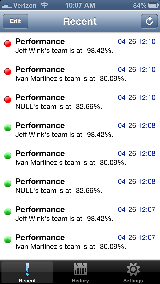
- Alerts sent to the subscriber will be listed with the most recent alert at the top.
- Alerts with green dots are notifications that do not require acknowledgement.
- Alerts with red dots are notifications that require acknowledgement.
- Click on an alert to open it and view the message.
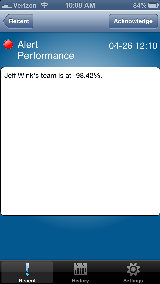
Acknowledging An Alert
- Select the Recent tab on the bottom of the screen.
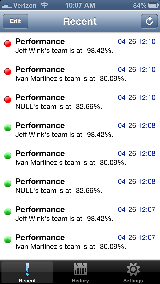
- Search for the alert that will be acknowledged.
- Swipe a finger across the alert and the Acknowledge button will appear.
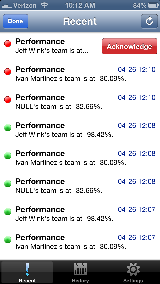
- Click the Acknowledge button.
- The alert will be removed from the Recent list and moved into History.
- Alternatively, opening up an alert will also provide an Acknowledge button.
Removing An Alert
- Select the Recent tab on the bottom of the screen.
- Search for the alert that will be removed.
- Swipe a finger across the alert and the Remove button will appear.
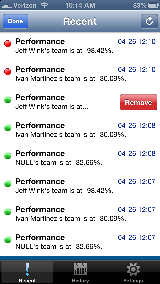
- Click the Remove button.
- The alert will be removed from the Recent list and moved into History.