This screen allows the creation of a Team by grouping a number of individuals.
- The Facility ID will default to the user's assigned facility.
|
To access the Team Config screen:
- Log in to ProTrackWarehouse.
Select Team Config under the Configuration menu. The Team Config screen appears.
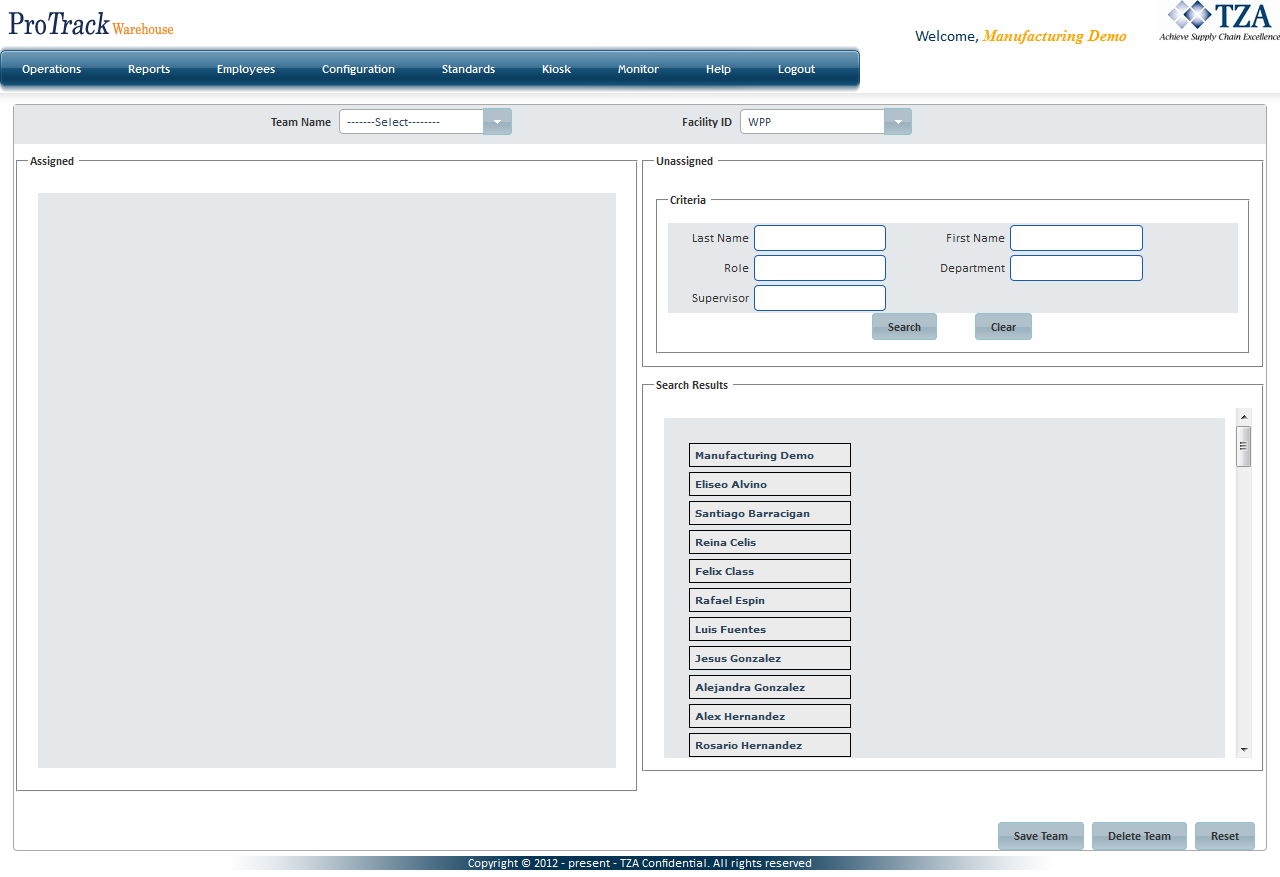
Fig.1 Team Config
Creating A Team
- Select Add from the Team Name drop down list.
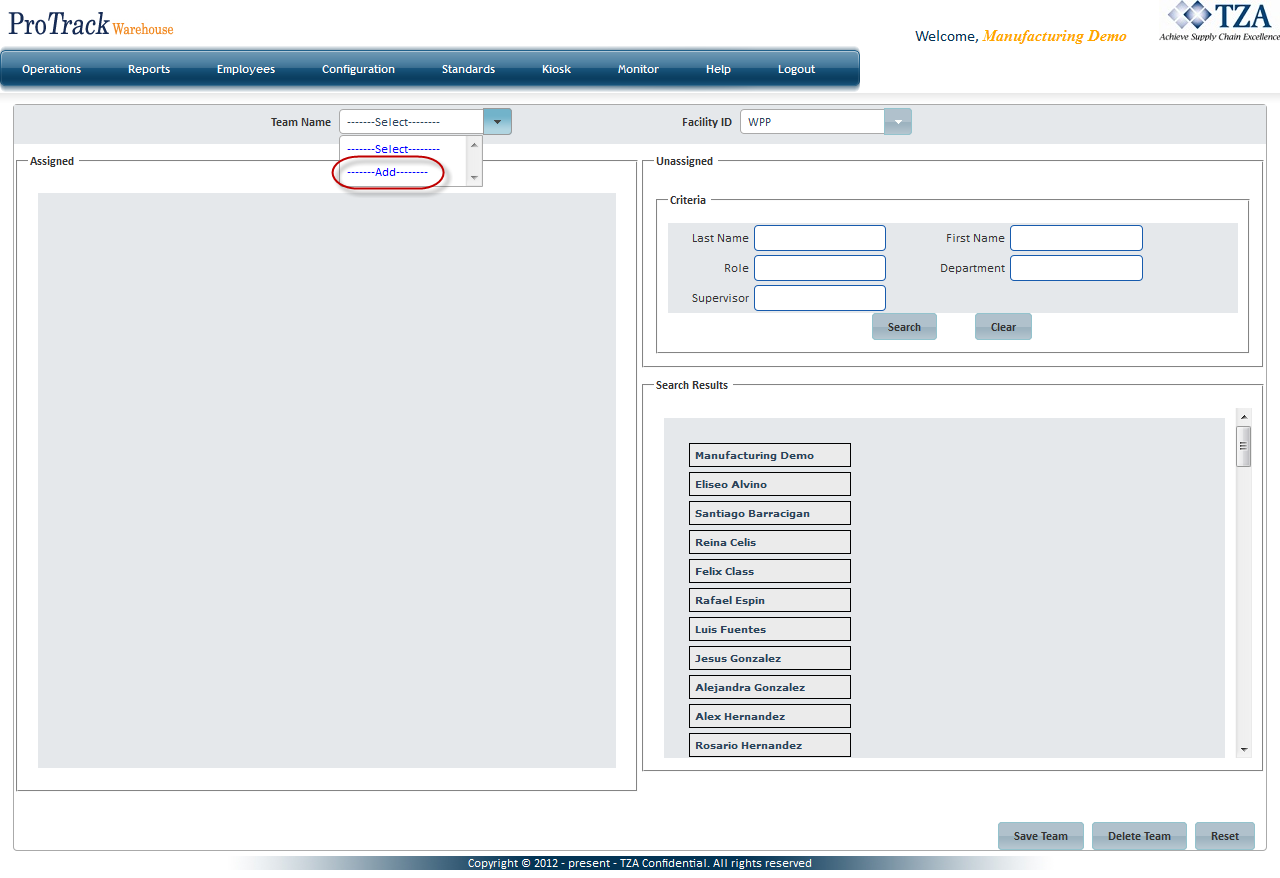
Fig.2 Team Config - Team Creation
- A popup will appear. Enter the name of the Team and click
 .
.
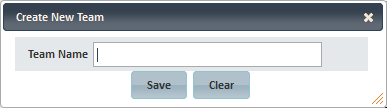
Fig.3 Team Config - Team Name
- The Team will be created and listed in the Team Name drop down list.
- Select employee(s) from the Search Results section and drag them into the Assigned section.
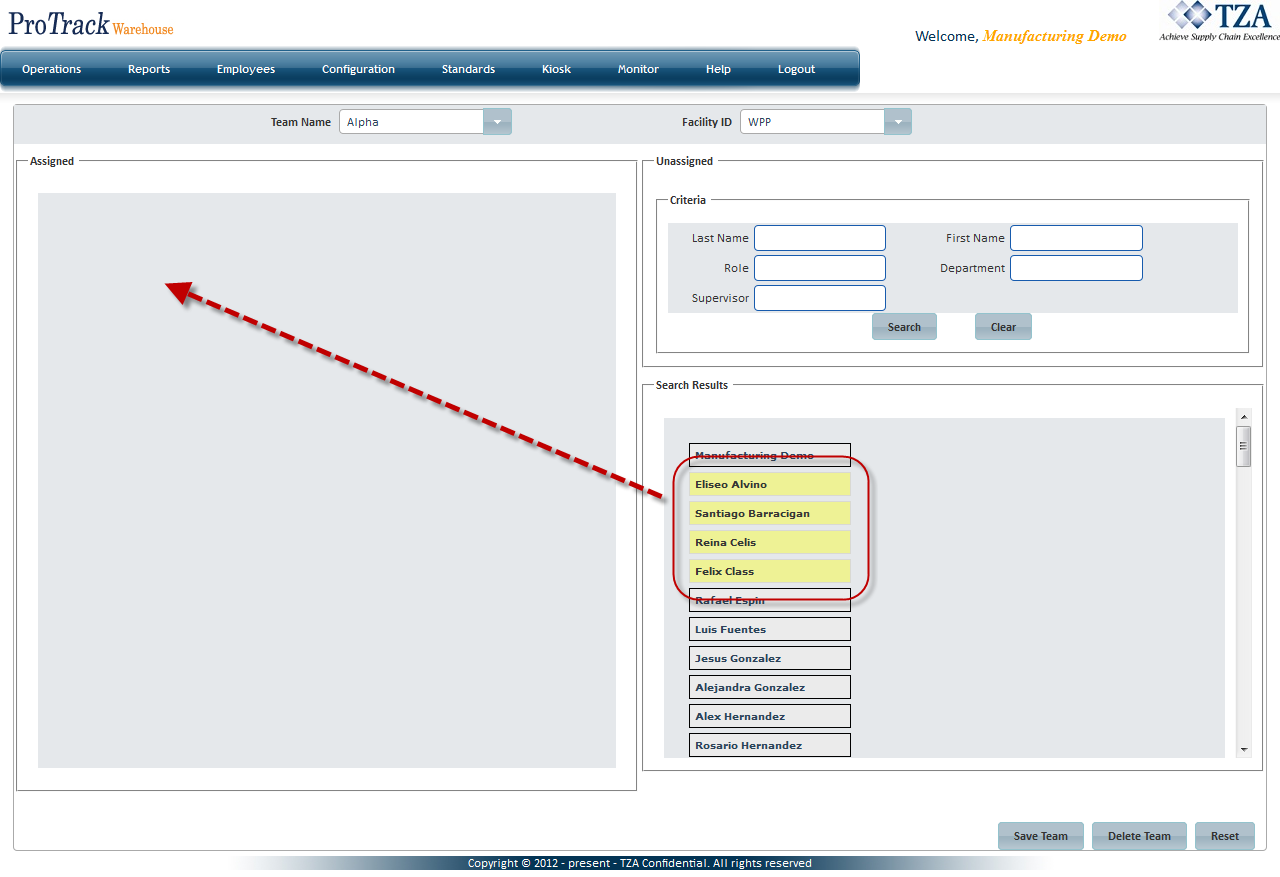
Fig.4 Team Config - Assigning Employees
Searching For An Employee
- Enter appropriate filter criteria value(s) in the Unassigned section and click
 .
. - Employee(s) that match the filter criteria will be listed in the Search Results below.
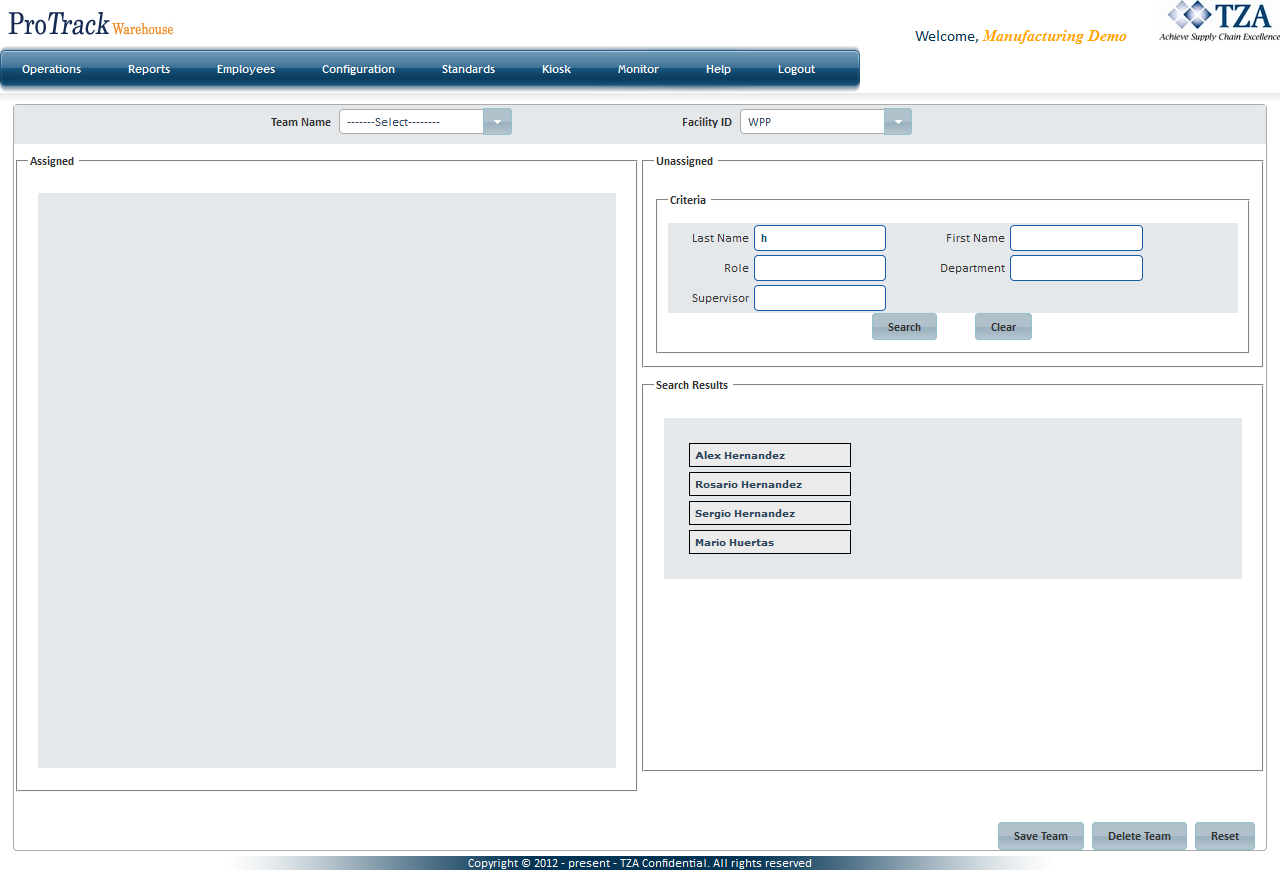
Fig.5 Team Config - Search
Removing An Employee From A Team
- Select the Team from the drop down list and all associated employee(s) of the Team will be listed in the Assigned section.
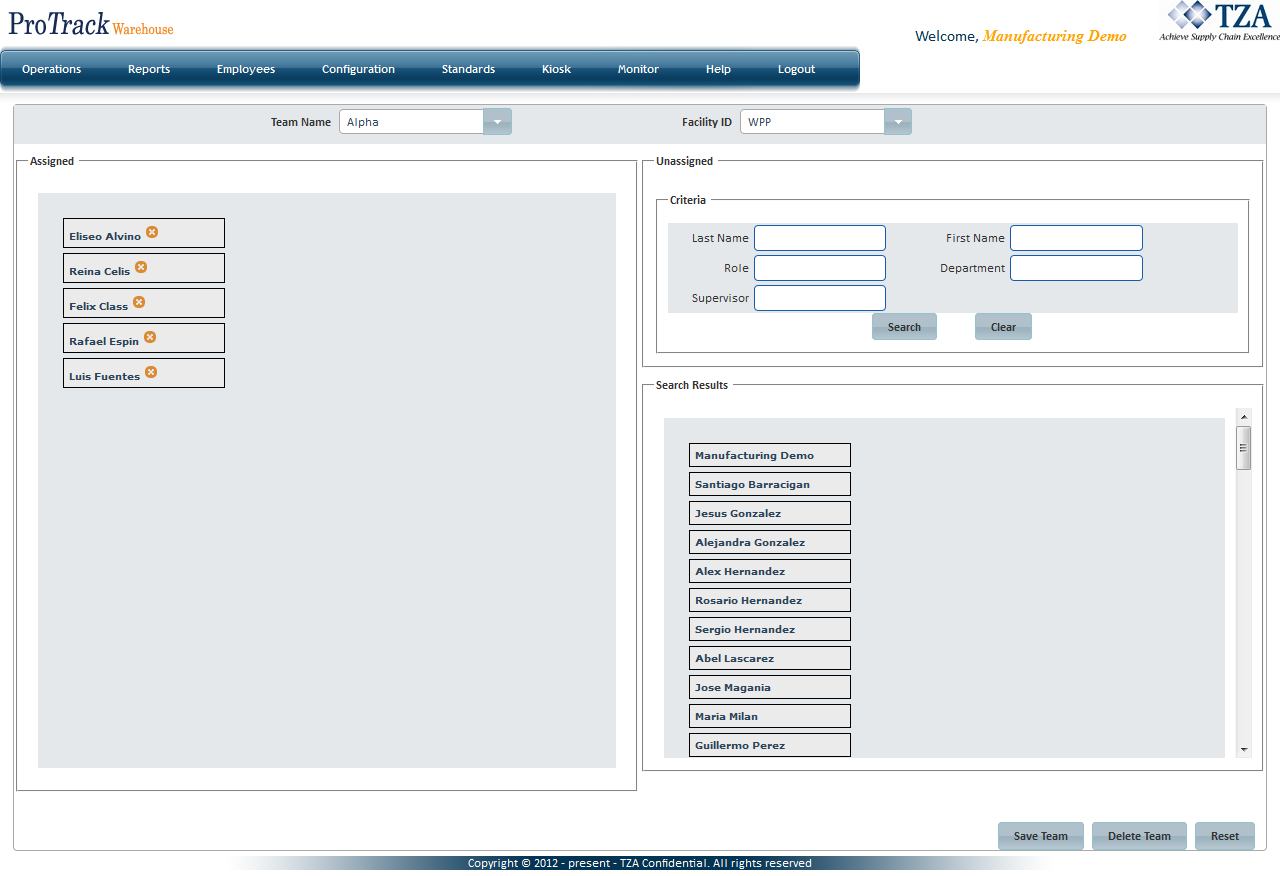
Fig.6 Team Config - Team
- Click the
 to the right of the employee's name in the Assigned section or click and drag the employee from Assigned to Search Results section.
to the right of the employee's name in the Assigned section or click and drag the employee from Assigned to Search Results section. - Click
 to save the changes that were made.
to save the changes that were made.
Deleting A Team
- Select the Team from the drop down list.
- Click
 . Employee(s) will be removed from the Team and the Team Name will be removed from the drop down list.
. Employee(s) will be removed from the Team and the Team Name will be removed from the drop down list.
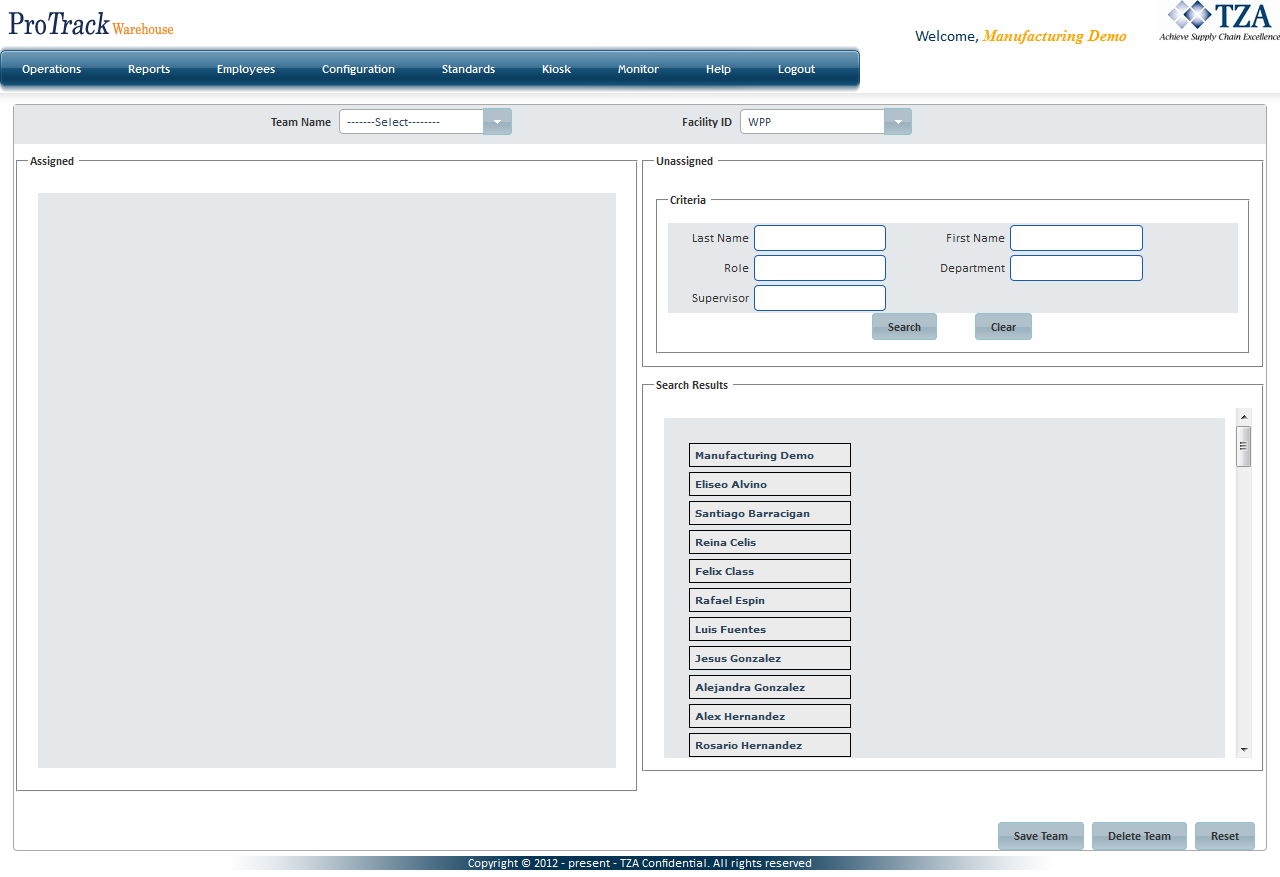
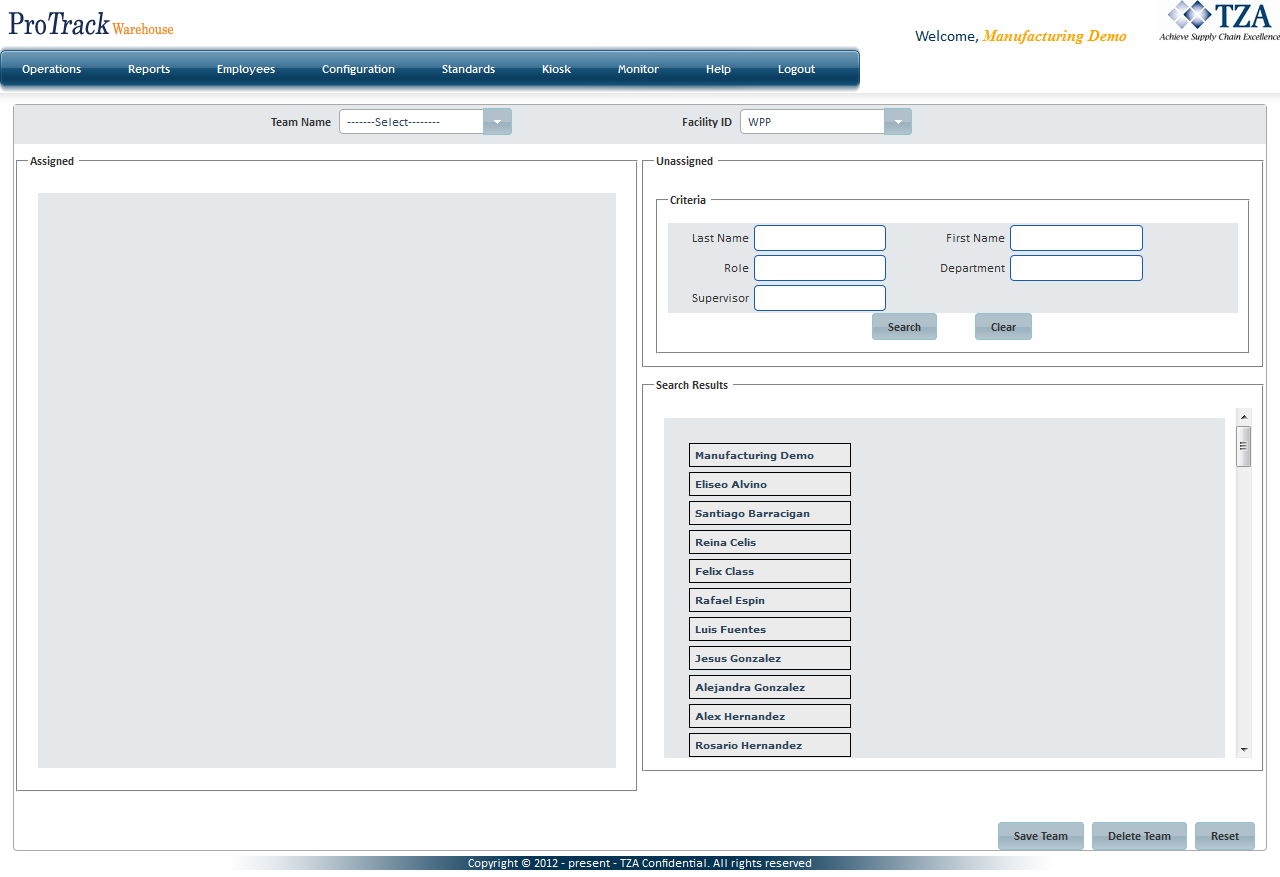
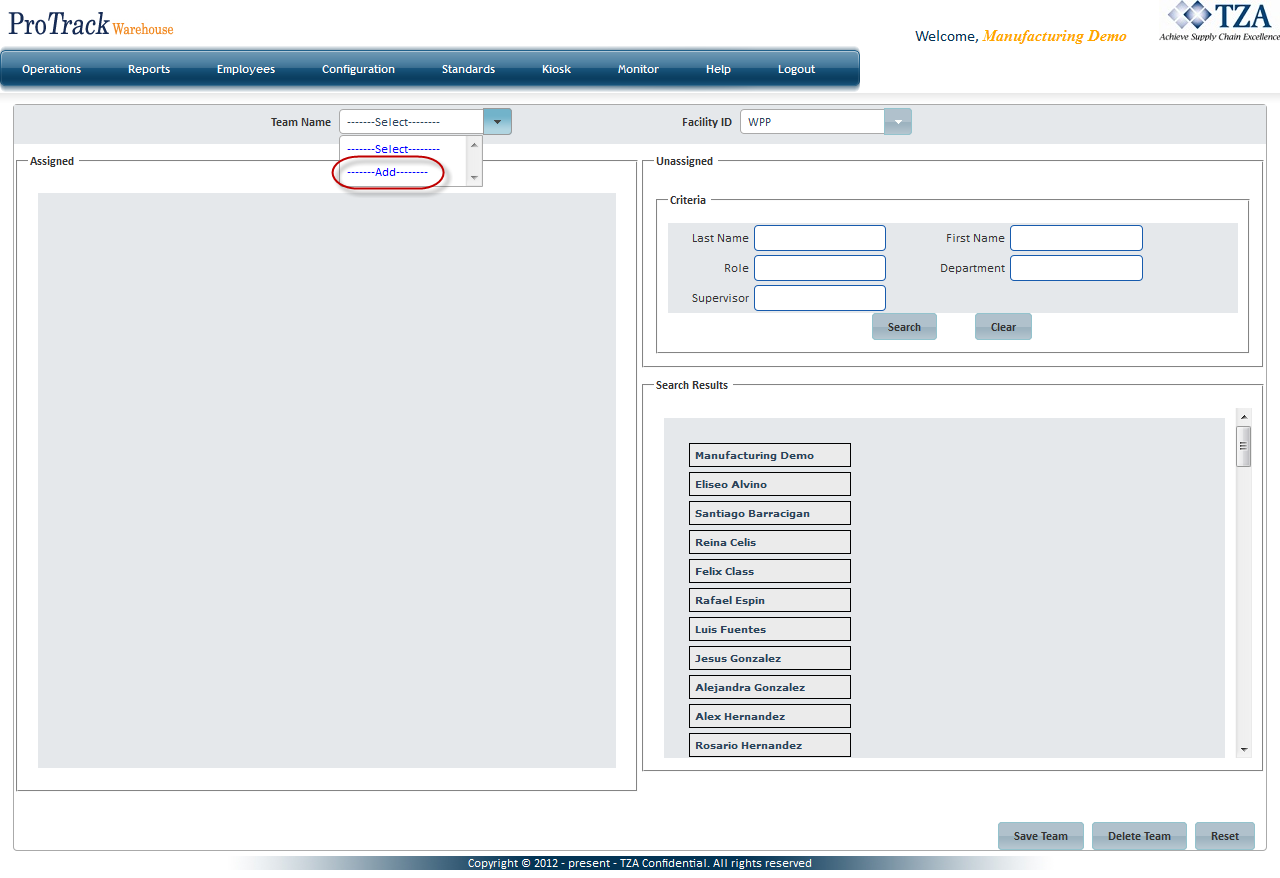
 .
.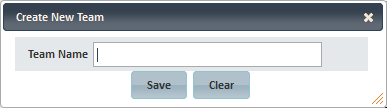
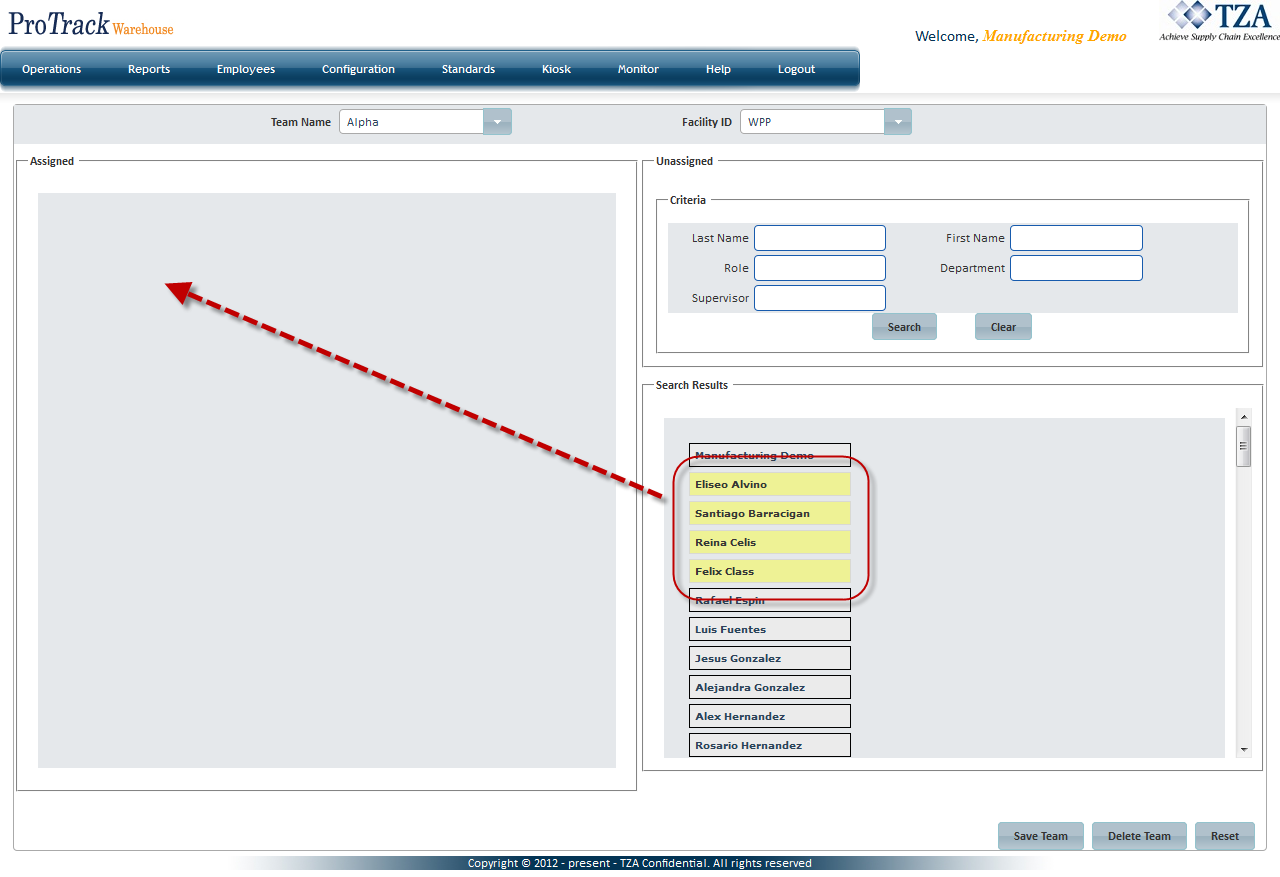
 .
.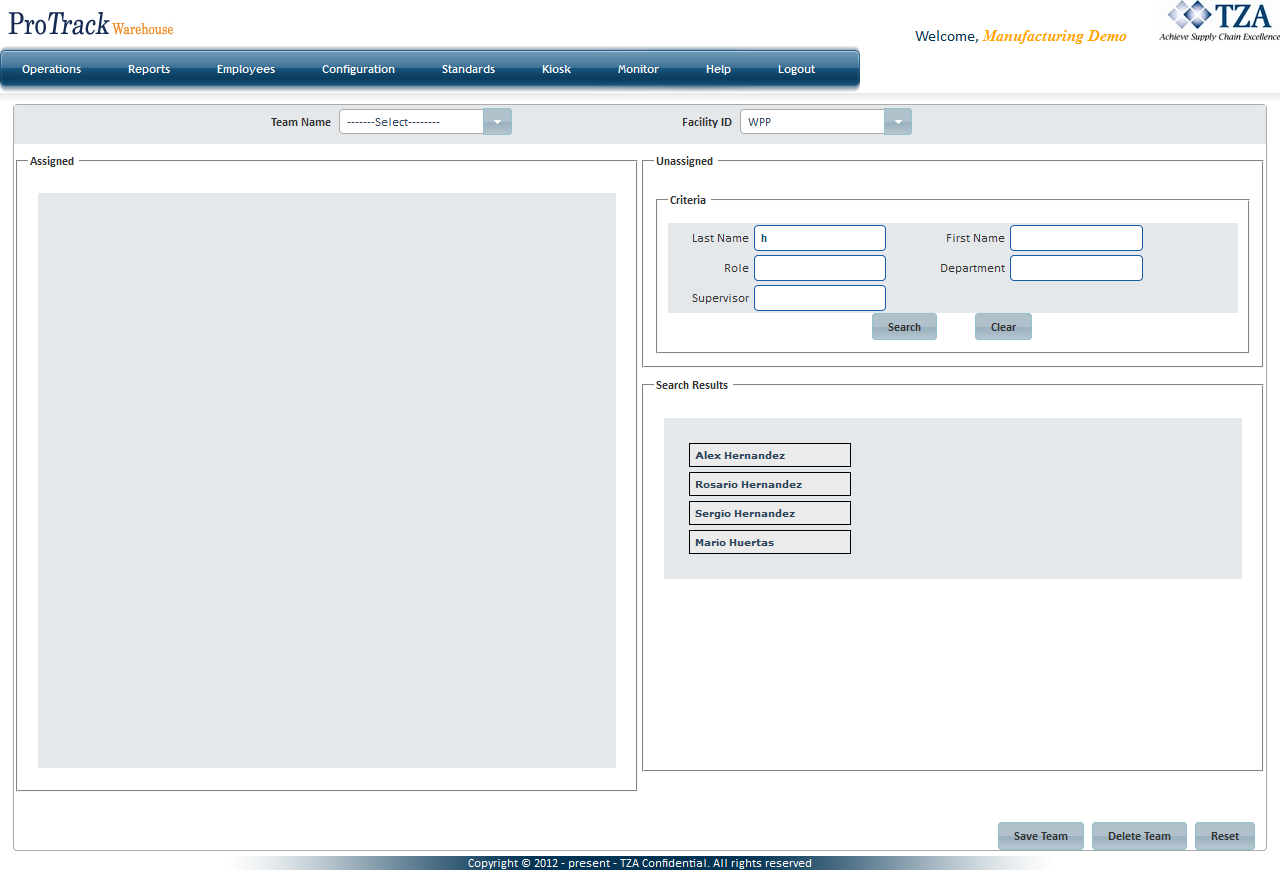
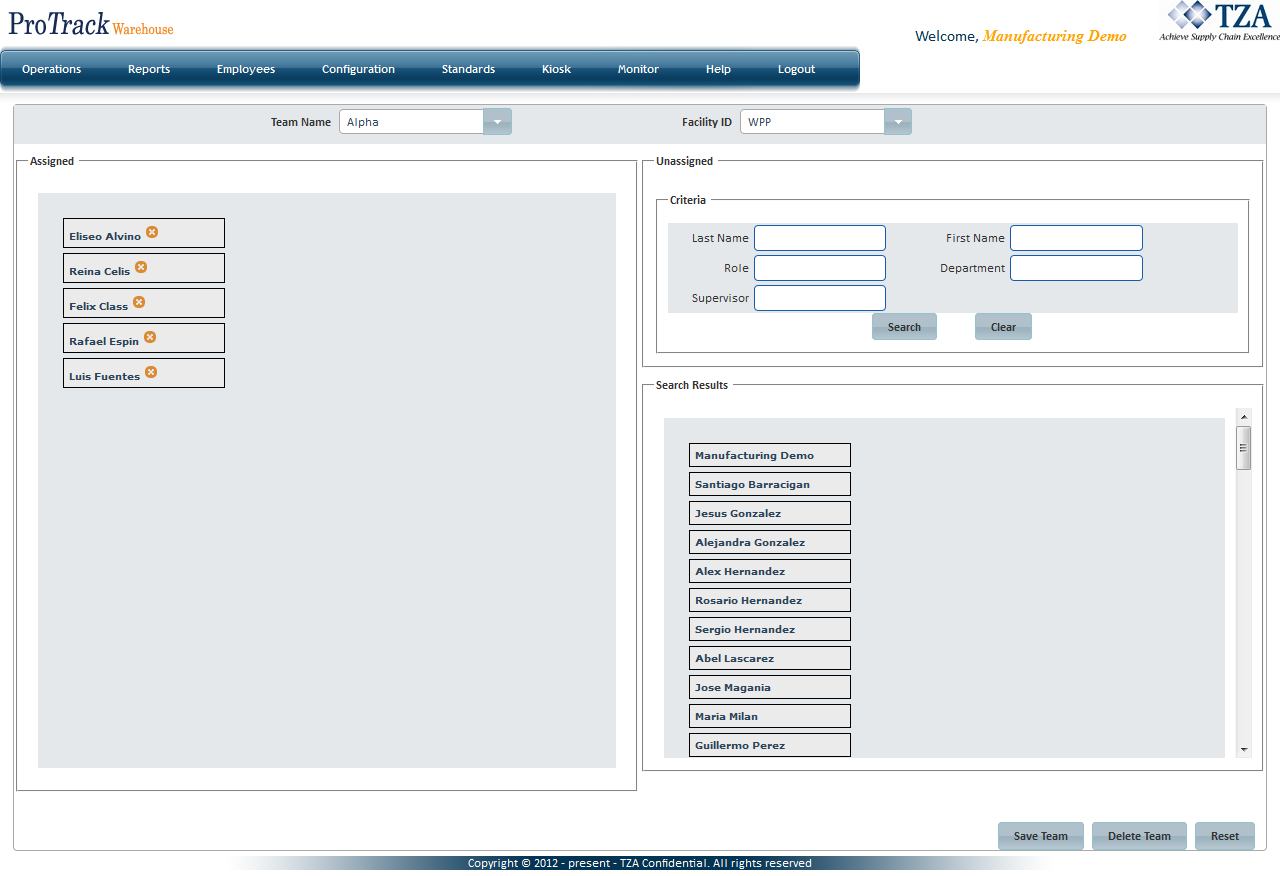
 to the right of the employee's name in the Assigned section or click and drag the employee from Assigned to Search Results section.
to the right of the employee's name in the Assigned section or click and drag the employee from Assigned to Search Results section. to save the changes that were made.
to save the changes that were made. . Employee(s) will be removed from the Team and the Team Name will be removed from the drop down list.
. Employee(s) will be removed from the Team and the Team Name will be removed from the drop down list.