Documentation for ProTrack Warehouse 7.5.
Quality is an important measurement of an individual's performance. The information regarding quality is maintained at the individual level and can be provided to ProTrack Warehouse through an interface or manual entry.
To access the Quality Update screen:
- Log in to ProTrack Warehouse
- Select the Quality Entry under the Operations menu. The Update Quality screen appears.
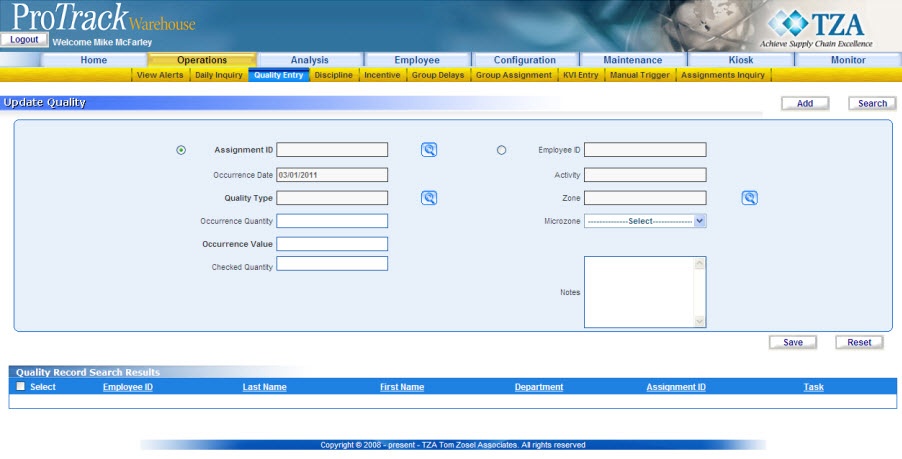
Fig.40 Update Quality
Update Quality Field DescriptionsTable 4. Update Quality DescriptionsField
Description
Assignment ID
Select an Assignment ID, which is alphanumeric (Combination of Alphabets and Numbers)
Employee ID
Select a unique alphanumeric Employee ID.
Occurrence Date
Select the date of occurrence of the activity.
Activity
Select the activity corresponding to the selected assignment.
Quality Type
Select the type of the quality associated with an employee.
Zone
Select the employee's zone.
Occurrence Quantity
Type the Occurrence Quantity, which is number of occurrences made by the employee.
Microzone
Select the employee's microzone from the list.
Occurrence Value
Type the number of times of the occurrence quantity.
External
Select this checkbox if the quality error is external.
Checked Quantity
Type the shortage or extra number of occurrences made by the employee than what is required.
Notes
Type notes about the employee.
Add Quality Record by Assignment
To add a new Quality Record by assignments:
- Access the Update Quality screen.
- Click Assignment ID option.
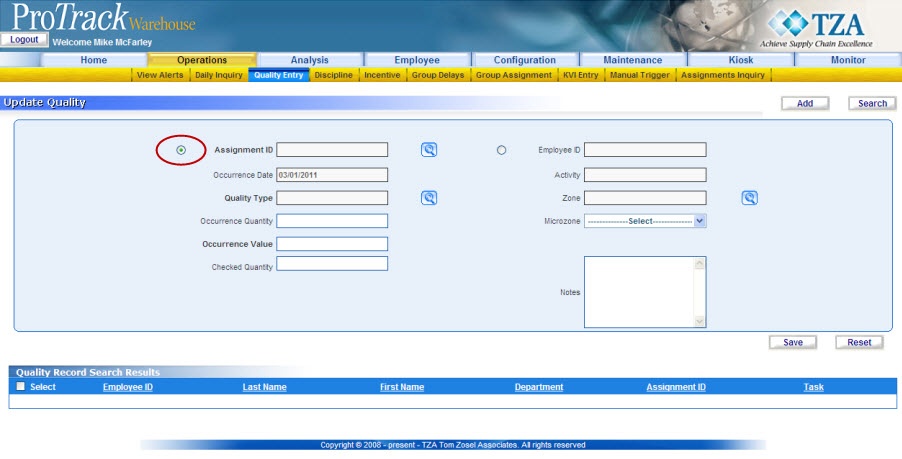
Fig.41 Quality Record by Assignment - To select an Assignment ID, click , and the Search Assignment screen appears.
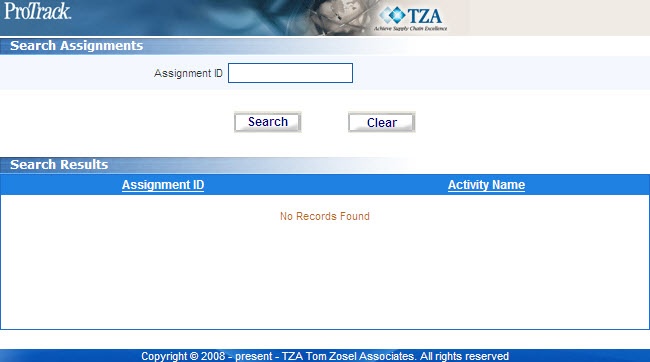
Fig.42 Update Quality - Search Assignment
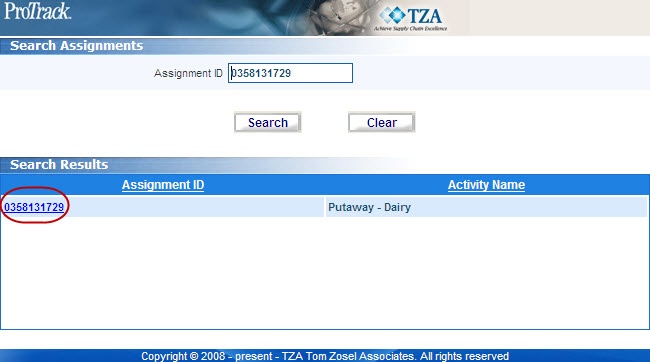
Fig.43 Update Quality - Search Assignment
Info
- You can search for a particular assignment by specifying the Assignment ID and clicking Search.
- When you click the selected Assignment ID, the fields: Activity, Occurrence Date, and Employee ID associated with the selected assignment will be populated in the Update Quality screen.
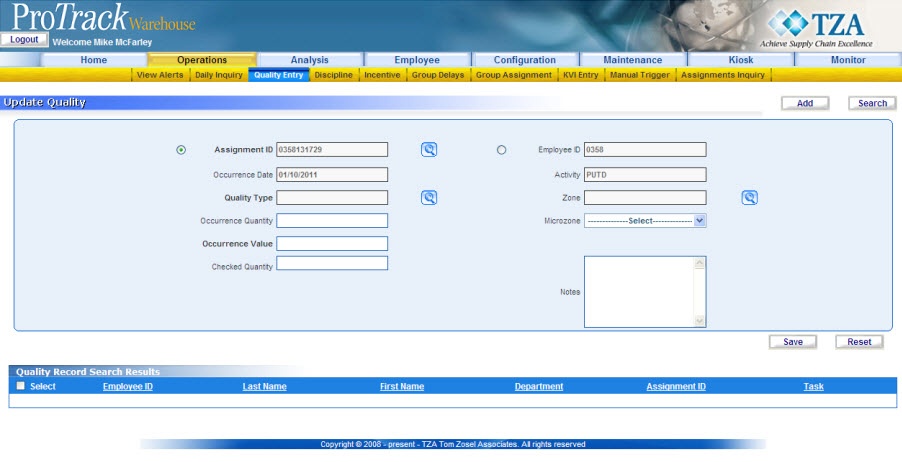
Fig.44 Update Quality - Add by Assignment - Click and select Quality Type. Type Occurrence Quantity, Occurrence Value, Checked Quantity, Zone, Microzone, External and Description.
- Click to save the quality record.
Add Quality Record by Employee
To add a new Quality Record by assignments:
- Access the Update Quality screen (Refer Accessing the Quality Update Screen).
- Click Employee ID option.
- To select Employee ID, click , the Search Employee ID screen appears. Make sure that you change the search setting from Assignment ID to Employee ID (viewable by the bubble next to the terms).
- You can search for the particular Employee, by specifying the Employee ID and clicking Search. The particular employee's ID is listed.
Update Quality - Add by Employee
Update Quality - Add by Employee
- Click the selected Employee ID, the Employee ID field is updated in the Update Quality screen.
Update Quality - Add by Employee
- Click and select Quality Type and activity. Also enter Occurrence Quantity, Occurrence Value, Checked Quantity, Zone, Microzone, External and Description.
- To select Assignment ID, click , the Search Assignment screen appears. Then click the selected assignment ID link.
- To select Occurrence Date, click and select the Occurrence Date.
- Click Save to save the employee's quality record.

