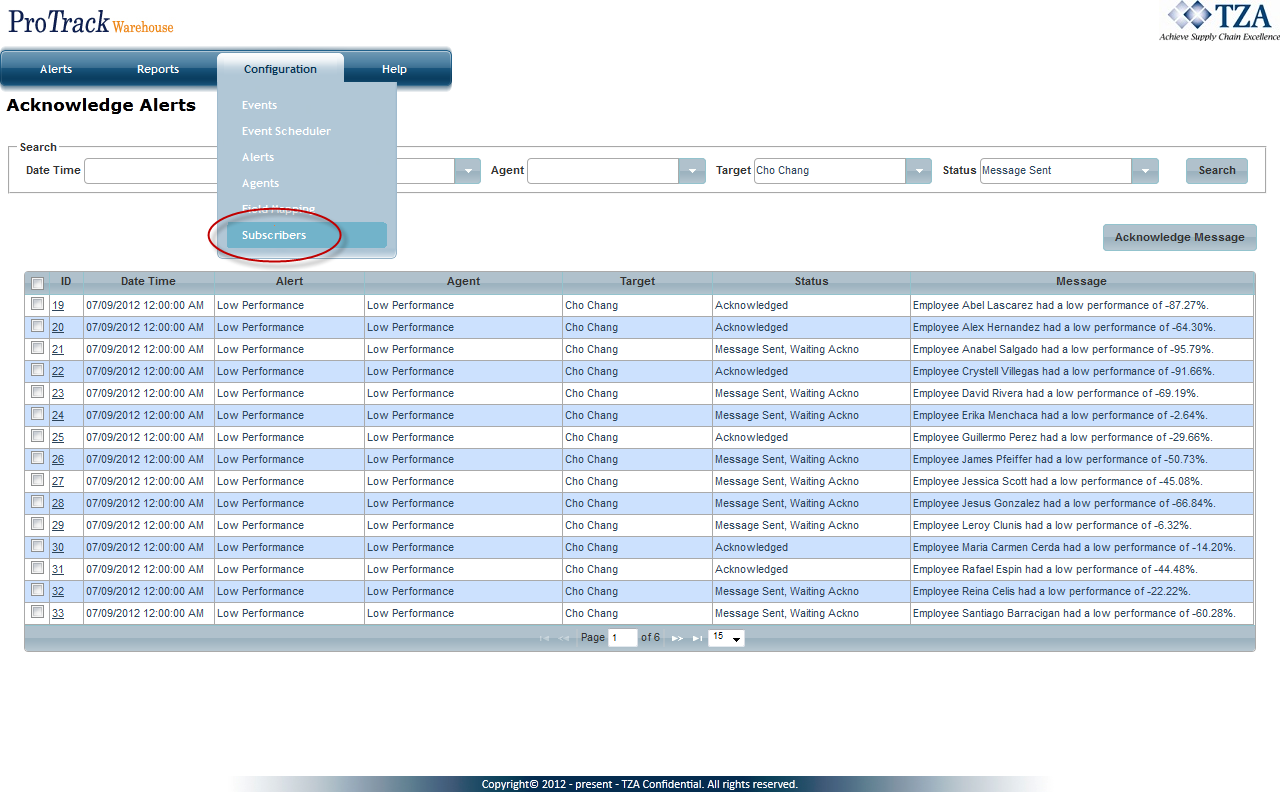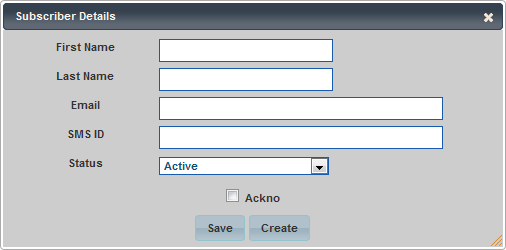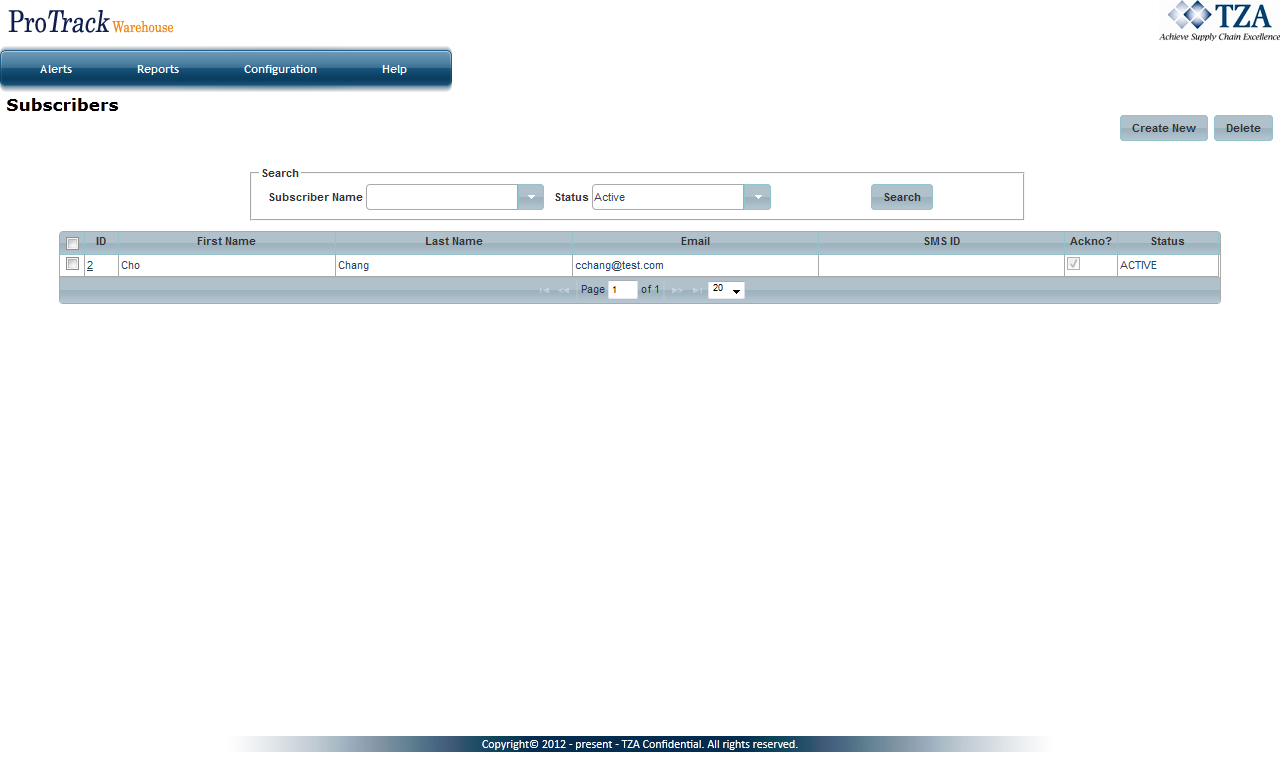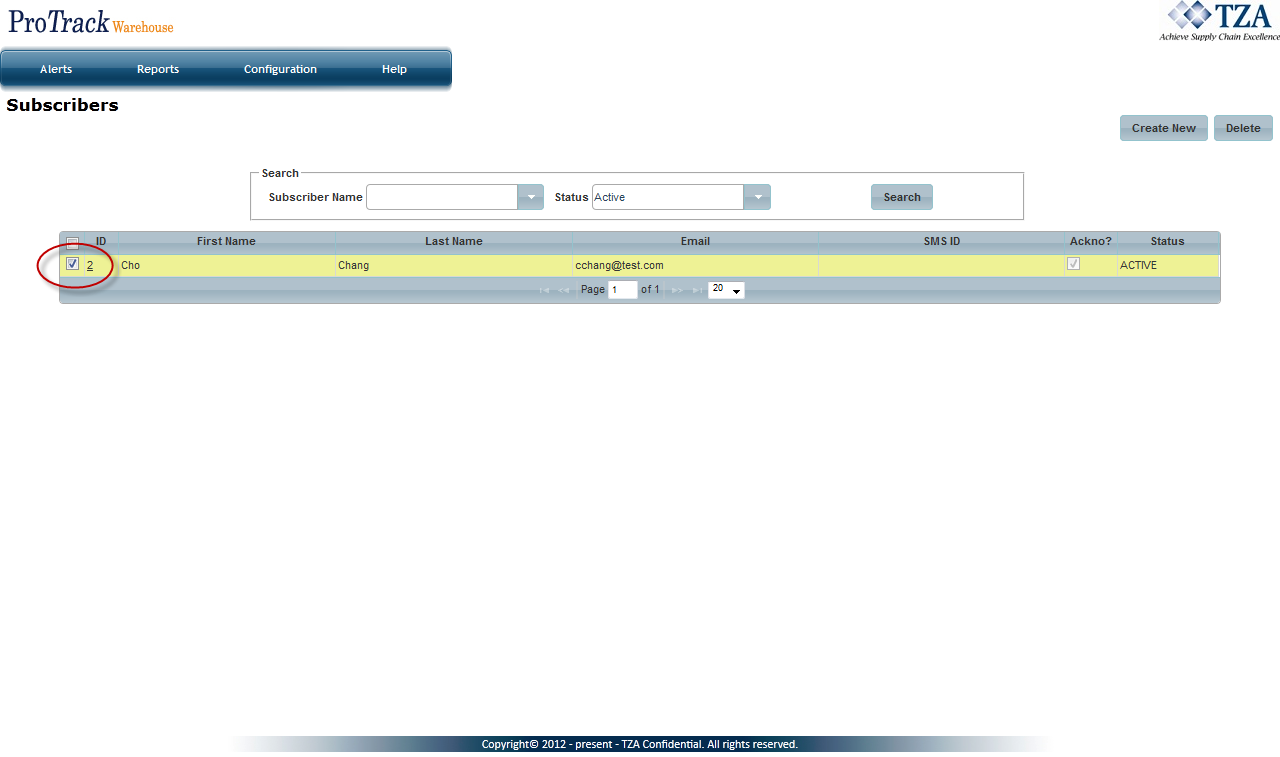Documentation for ProTrackWarehouse 2017.1.
Subscribers are the people that can get email or SMS notifications. ProTrack Warehouse by default contains all employees that have emails in its subscriber list. Initially they are not considered active to receive emails so they will have to be activated by an administrator. Additionally, a subscriber can be added manually to the alert system and not have to be configured within ProTrack Warehouse. This is useful for testing purposes but these subscribers cannot acknowledge email alerts.
To create a new subscriber:
- Click on Subscribers under the Configuration menu.
Fig.1 Subscribers - Click and a popup window appears.
Fig.2 Add New Subscriber
- Enter the First Name, Last Name, Email, and/or SMS ID.
- Select the check box if this subscriber will be required to acknowledge alerts.
- Click and the subscriber will be created.
Fig.3 Subscriber List
Subscribers From The Employee Screen
- Click on the Employee tab under the Employees menu.
- Search for the employee that will be added as a subscriber to Alerts.
- Enter their email address in the appropriate field.
- Click .
- Click on the Alerts tab under the Configuration menu.
- Click on Subscribers tab under the Configuration menu within the Alerting screen.
- Search for Inactive status subscribers.
- The employee with the newly added email address will be listed here. Set the status of this subscriber to Active.
Setting Status of a Subscriber
- Select the ID of the subscriber whose status will be changed and a popup will appear.
- Select the status from the drop down list.
- Click .
Deleting A Subscriber
To delete a subscriber:
- Select the check box to the left of the subscriber that will be deleted.
Fig.4 Deleting Subscriber
- Click to delete the subscriber.
Overview
Content Tools