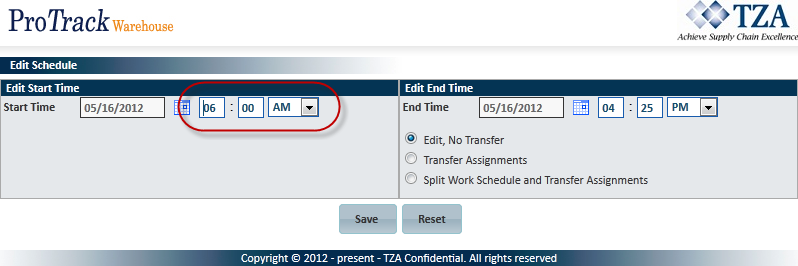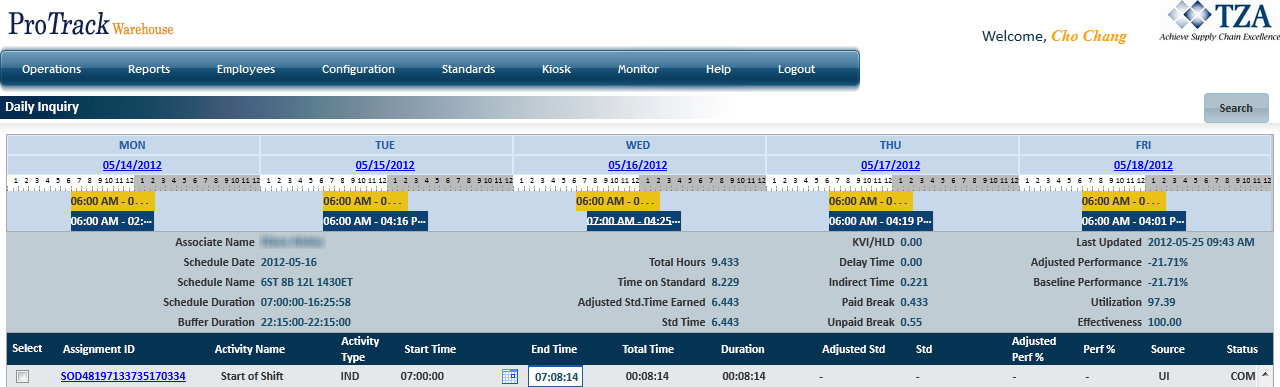Documentation for ProTrack Warehouse 2014.1.
Configuring employee Schedules in ProTrack Warehouse provides a pretty good approximation of when employees will be working, but aren't perfect because employees may come in early or late, and likewise may leave early or late. In such cases, it's often necessary to adjust the scheduled start and end times, with the employee's actual start and end times. This is accomplished using either a Time and Attendance data feed or by editing the times manually.
Info
- If your ProTrack Warehouse system has a Time and Attendance (TA) data feed, then the Schedule Start and End Times are most often adjusted automatically by the actual swipe-in and out times captured by the TA system. In such cases, editing the Schedule Start and End Times manually is rarely required.
There are two general types of editing you will do to an employee's work schedule:
- Editing the Start or End times slightly (less than 2 hours) to account for early / late arrivals or departures.
- Editing the Start or End times drastically (typically more than 6 hours) because the employee was not assigned to the correct Schedule Group in ProTrack Warehouse.
Editing a Schedule's Start or End Time
In the following screenshot, the employee was scheduled to start at 6:00 a.m. but didn't actually start working until 7:00 a.m., so it is necessary to adjust the Schedule Start Time by an hour.
To edit the Start Time:
- Click on the blue bar with the white hyperlink in the center of the weekly schedule view.
Fig.1 Daily Inquiry – Employee Work Schedule Needs to be Adjusted to Start 1 Hour Later - A popup window appears which allows you to edit the schedule, transfer assignments, or split the work schedule.
Fig.2 Daily Inquiry - Edit Schedule - On the left side, enter the new Start Time of 7:00 a.m., and click the button. The D.I. refreshes with the new Schedule start time of 7:00 a.m.
Fig.3 Daily Inquiry – After Edited Schedule Start Time - The same process may be applied for editing a Schedule's End Time.