Documentation for ProTrack Warehouse 7.5.
You can create and add adjustments to the schedule of the selected employee after searching and listing the employee information in Daily Inquiry screen. The adjustment can consist of any activity type - Indirect, Delay, or Breaks/Lunch.
To create and add a new adjustment to the employee:
- Access the Daily Inquiry screen.
- Search and display the employee information in Daily Inquiry screen. (Refer Search Employee).
- Select the assignment in which the adjustment occurred.
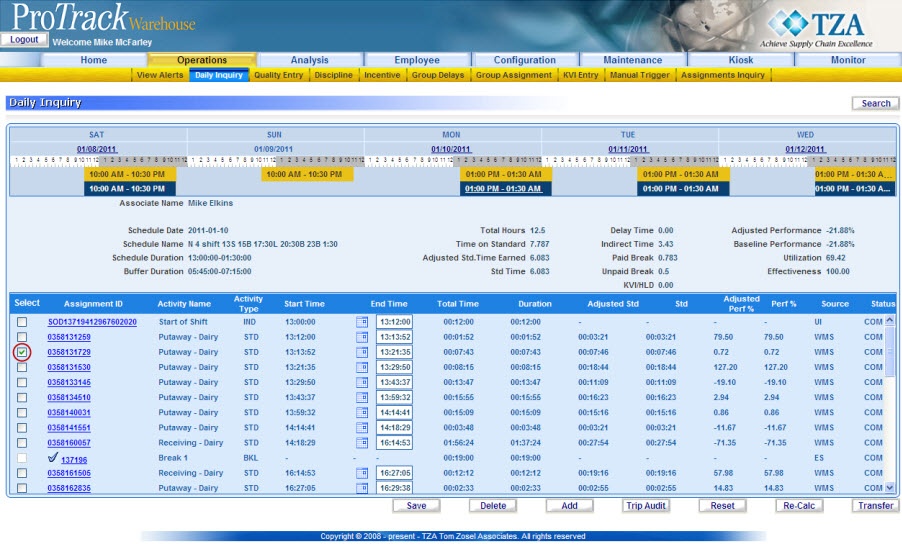
Fig.25 Daily Inquiry - Select Assignment - Click the button. The Create Assignment screen appears.
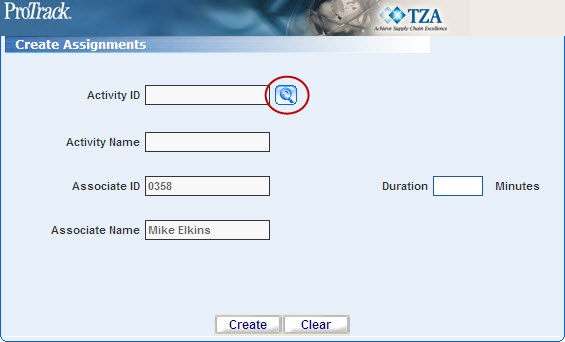
Fig.26 Daily Inquiry - Create Assignment - To select activity ID, click the Search Activity screen appears.
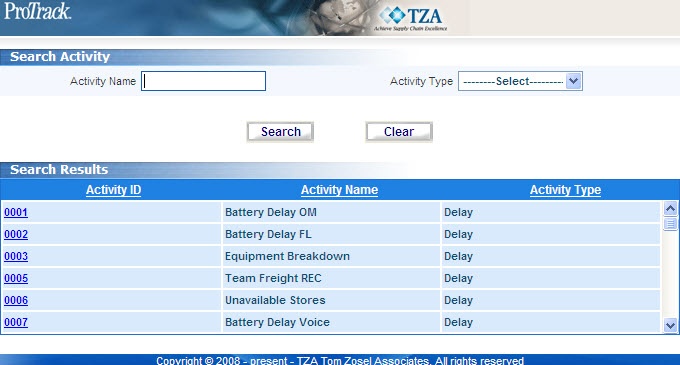
Fig.27 Daily Inquiry - Search Activity - You can use the Activity Type drop down box to filter, whether you want an indirect, delay, or break/lunch. Click the activity ID link. The Activity ID and Activity Name will be updated in Create Assignment screen.
Tips
- The Associate ID and the Associate Name are updated from the Daily Inquiry screen.
- The Assignment ID is auto-generated. However, you can also specify an assignment ID.
- Enter the number of whole minutes for the duration of adjustment. Must be less than the duration of the assignment it occurred in.
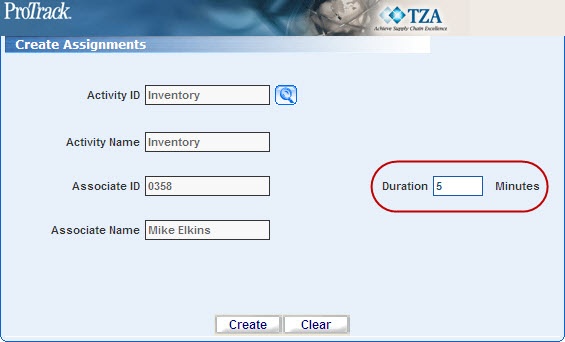
Fig.28 Daily Inquiry - Create Assignment (Duration) - Click . The created assignment will be listed in the Daily Inquiry screen.
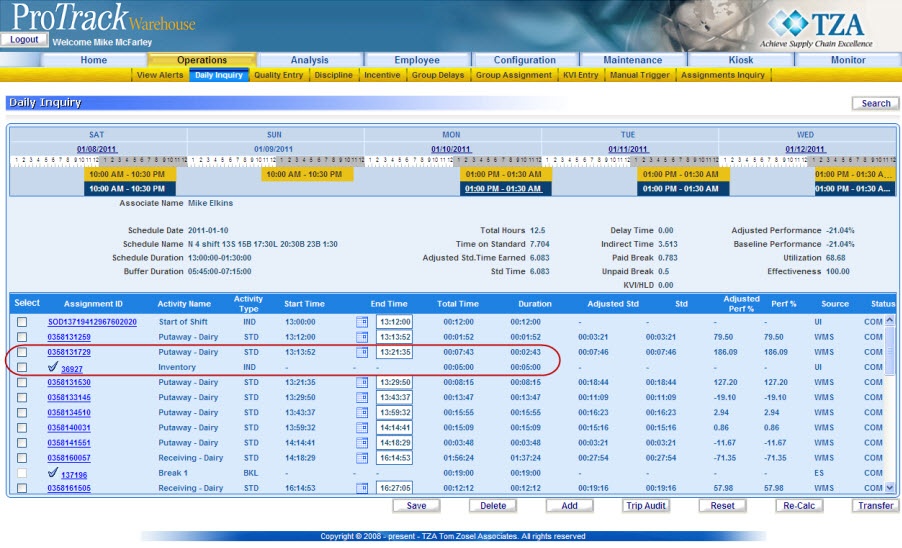
Fig.29 Daily Inquiry - New Assignment
Tip
- You can add multiple adjustments to one work assignment as long as the sum of the new assignments fit within the duration of the worked assignment.
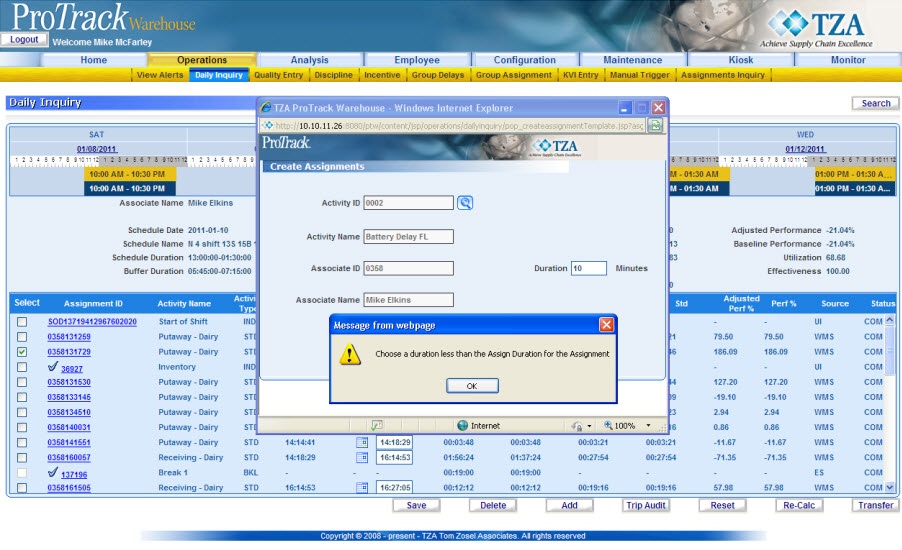
Fig.30 Adjustment Duration does not fit in Assignment
Moving and Editing Adjustments
You can move and edit an adjustment that you created.
- Click on the of the adjustment that needs to be moved or edited.
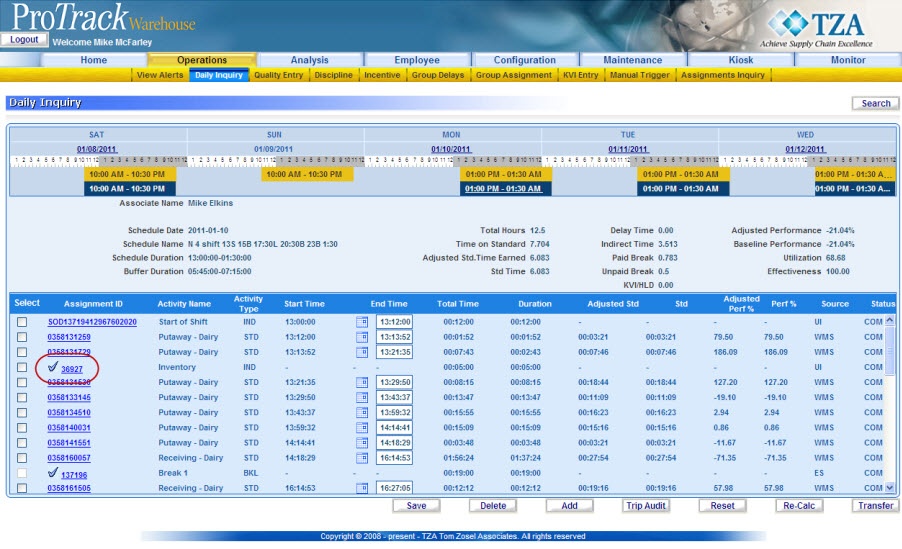
Fig.31 Daily Inquiry - Editing an Adjustment - Select the assignment to move the adjustment to and/or change the Duration as required.
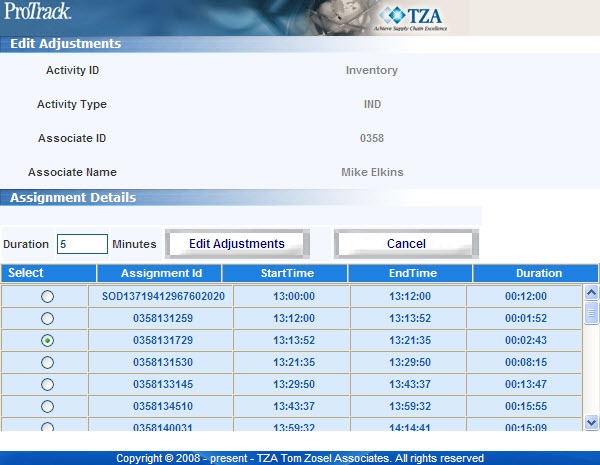
Fig.32 Daily Inquiry - Editing an Adjustment - Click to save the changes you have made.
Overview
Content Tools




