Documentation for ProTrack Warehouse 7.5.
This screen allows users to create assignments for "manual standards", or to change the KVIs of WMS pre-download assignments (assignments sent to ProTrack Warehouse before the employee worked the assignment).
Creating "Manual" Assignments
To access the KVI Entry screen:
- Select KVI Entry under the Operations menu. The KVI Entry screen appears.

Fig.86 KVI Entry - On the KVI Entry screen, select the activity the manual assignment will be for by clicking .
- Search for the activity and click the name.
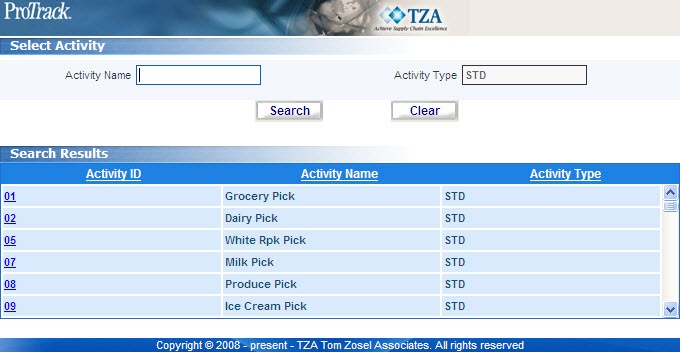
Fig.87 KVI Entry - Select Activity - Enter the assignment ID for the manual assignment. ProTrack Warehouse will automatically suggest a system-generated "OPS" assignment ID.
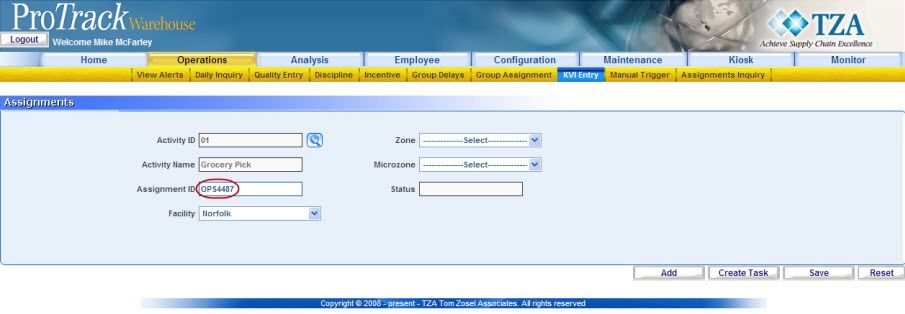
Fig.88 KVI Entry - OPS Assignment ID
Info
- You may choose to specify a different assignment ID.
- When associates work manual assignments, they must enter the assignment ID exactly as it was created.
- Click and the screen will refresh with Task Line(s) at the bottom of the screen.
Overview
Content Tools

