Documentation for ProTrack Warehouse 7.5.
Missing Heel-to-Toe screen in ProTrack Warehouse enables the user to view and correct issues between work assignments start and end times.
To access the Missing Heel To Toe screen:
- Log in to ProTrack Warehouse.
- Select the Missing Heel To Toe tab under the Monitor menu. The Missing Heel To Toe screen appears.
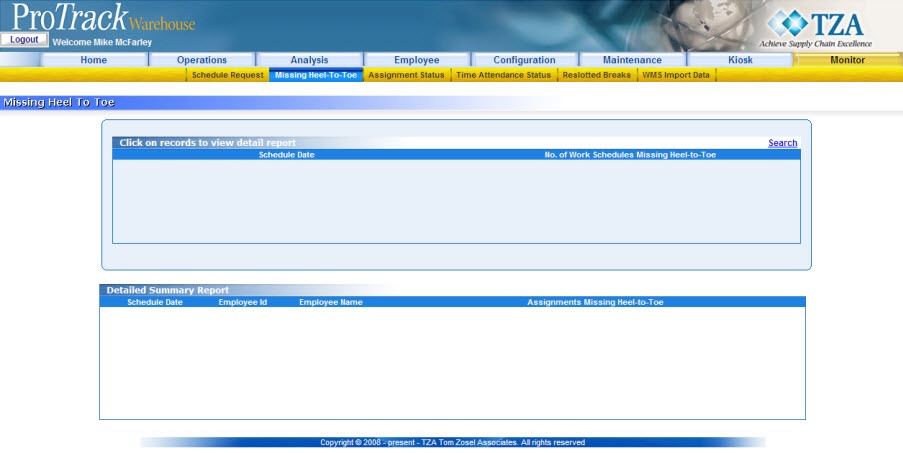
Fig.353 Missing Heel To Toe
Searching Missing Heel To Toe
To search for missing heel to toe:
- Click 'Search' and a popup window appears.

Fig.354 Missing Heel To Toe - Search
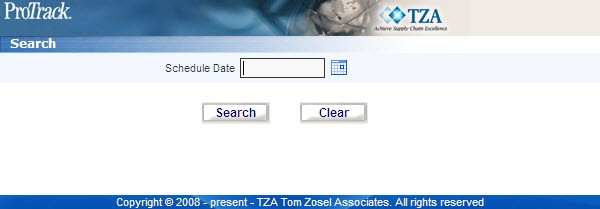
Fig.355 Missing Heel To Toe - Search - Click to search for a schedule date.
- Click and the records for the selected criteria are listed in the 'Detail Report' section.
Viewing & Editing Missing Heel To Toe
To view and edit a particular missing heel to toe:
- Search and list the schedule dates that need to be adjusted in the 'View Details' section.
- Click on a Schedule Date link from the 'View Details' section. The details of the record appear in the corresponding fields in the 'Detailed Summary Report' section.
- Click on the Schedule Date link from the 'Detailed Summary Report' section and the Daily Inquiry screen appears.
- Correct the issues on the Daily Inquiry screen.
Overview
Content Tools

