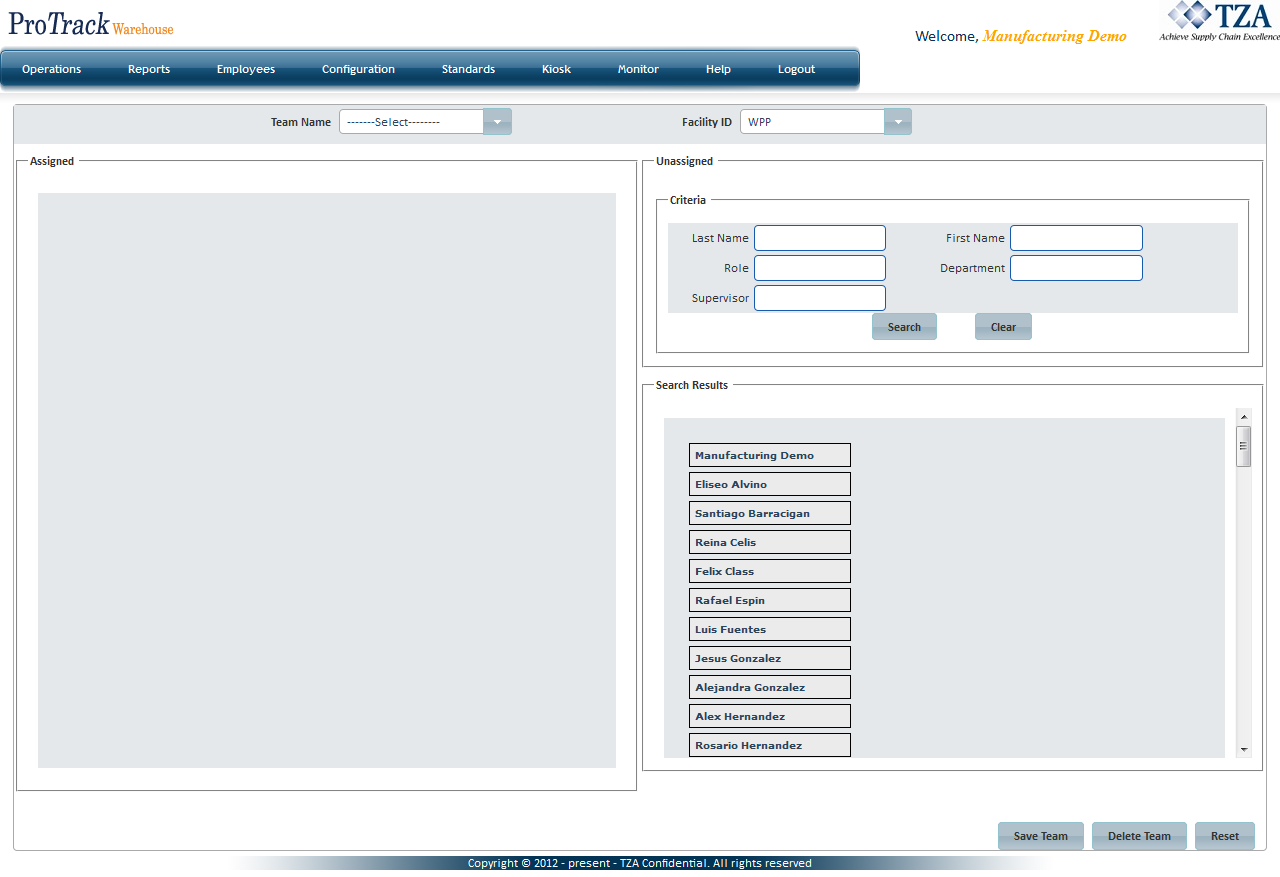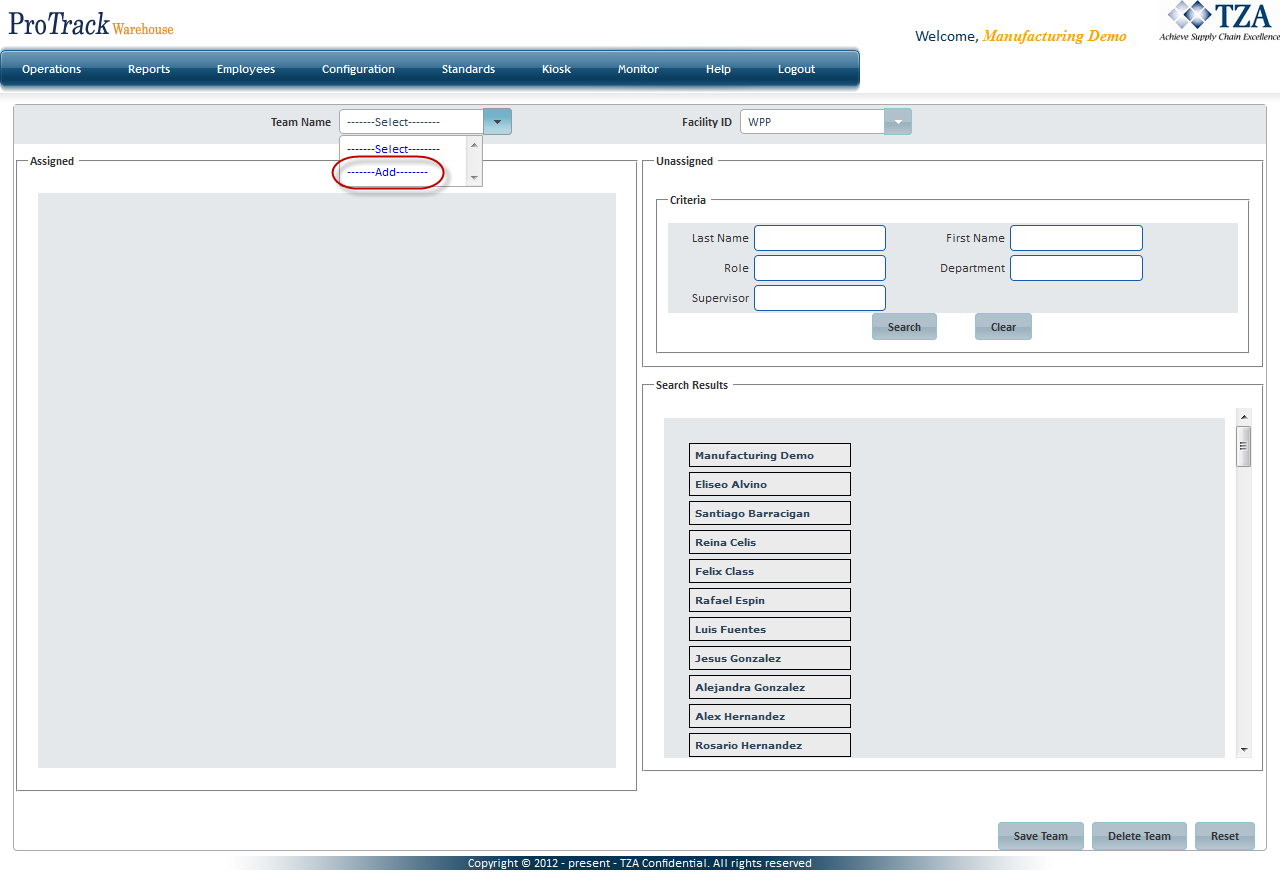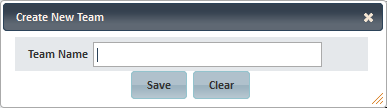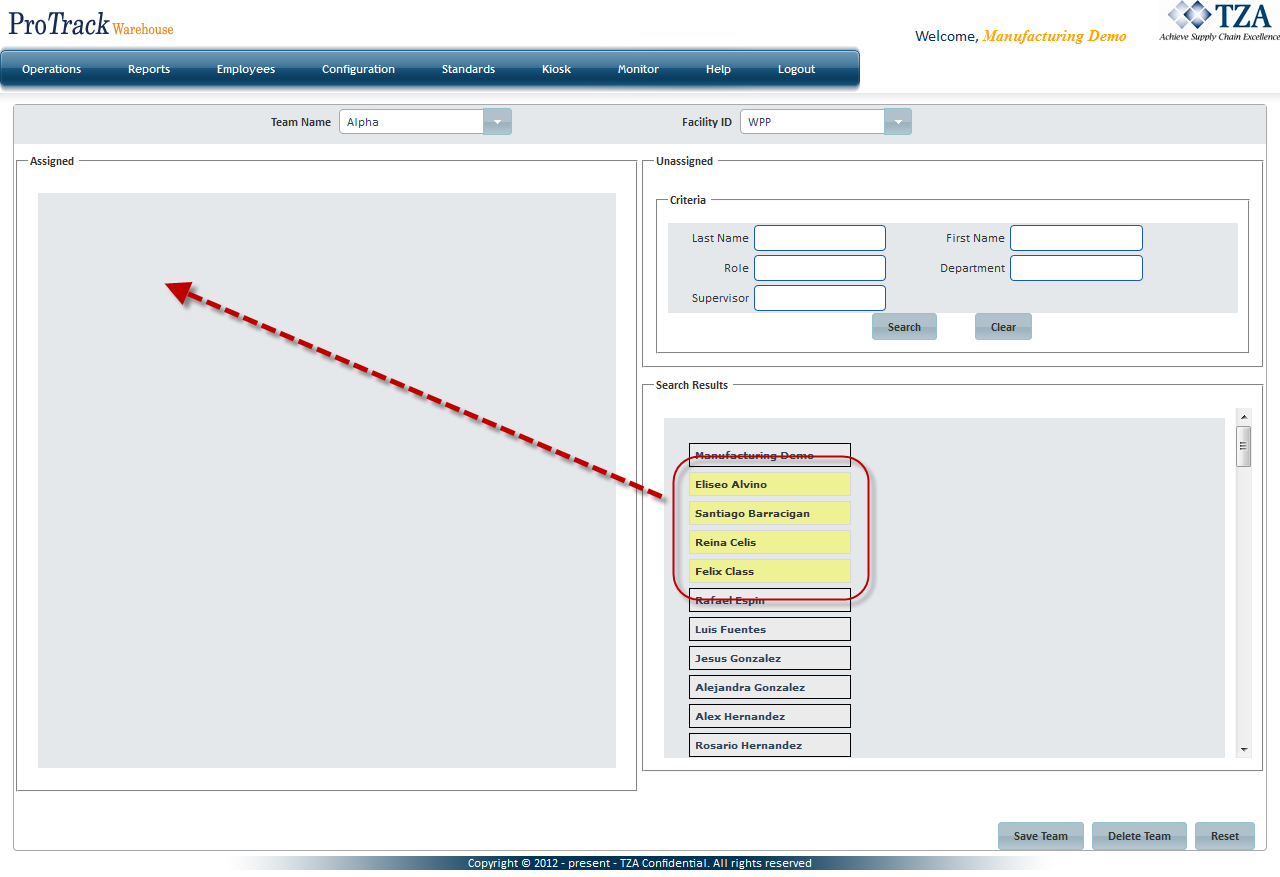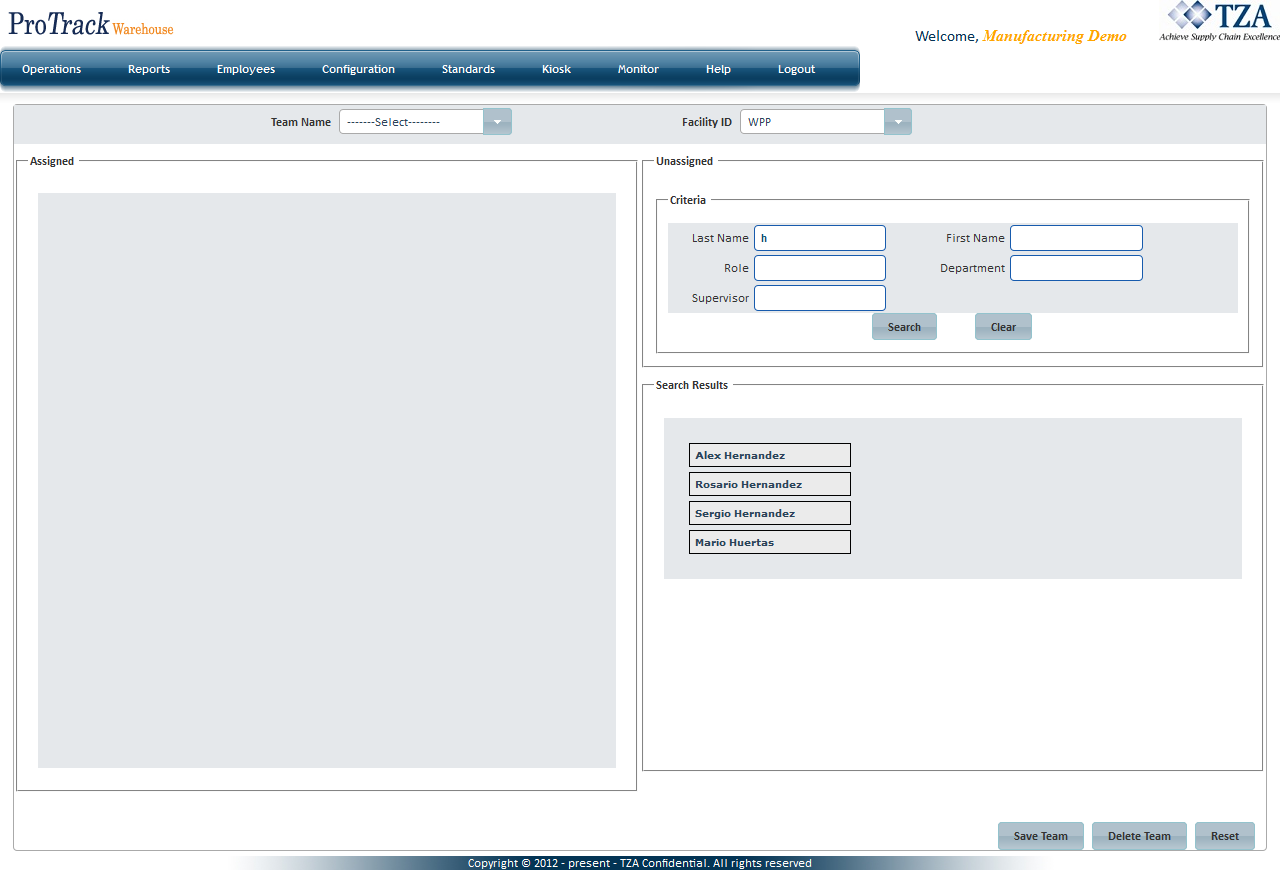Documentation for ProTrack Warehouse 2015.1.
This screen allows the creation of a Team by grouping a number of individuals.
Info
- The Facility ID will default to the user's assigned facility.
To access the Team Config screen:
- Log in to ProTrackWarehouse.
Select Team Config under the Configuration menu. The Team Config screen appears.
Fig.1 Team Config
Creating A Team
- Select Add from the Team Name drop down list.
Fig.2 Team Config - Team Creation - A popup will appear. Enter the name of the Team and click .
Fig.3 Team Config - Team Name - The Team will be created and listed in the Team Name drop down list.
- Select employee(s) from the Search Results section and drag them into the Assigned section.
Fig.4 Team Config - Assigning Employees
Searching For An Employee
- Enter appropriate filter criteria value(s) in the Unassigned section and click .
- Employee(s) that match the filter criteria will be listed in the Search Results below.
Fig.5 Team Config - Search
Removing An Employee From A Team
- Select the Team from the drop down list and all associated employee(s) of the Team will be listed in the Assigned section.
Fig.6 Team Config - Team - Click the to the right of the employee's name in the Assigned section or click and drag the employee from Assigned to Search Results section.
- Click to save the changes that were made.
Deleting A Team
- Select the Team from the drop down list.
- Click . Employee(s) will be removed from the Team and the Team Name will be removed from the drop down list.
Overview
Content Tools