Documentation for ProTrack Warehouse 7.5.
Security is used to set up access control and privileges for the users of ProTrack Warehouse. The security settings will determine the options that can be accessed in ProTrack Warehouse. The Setup Role screen will help you give role-based privileges to the user.
To access the Setup Role screen:
- Log in to ProTrack Warehouse.
- Select the Security tab under the Configuration menu. The Setup Role screen appears.
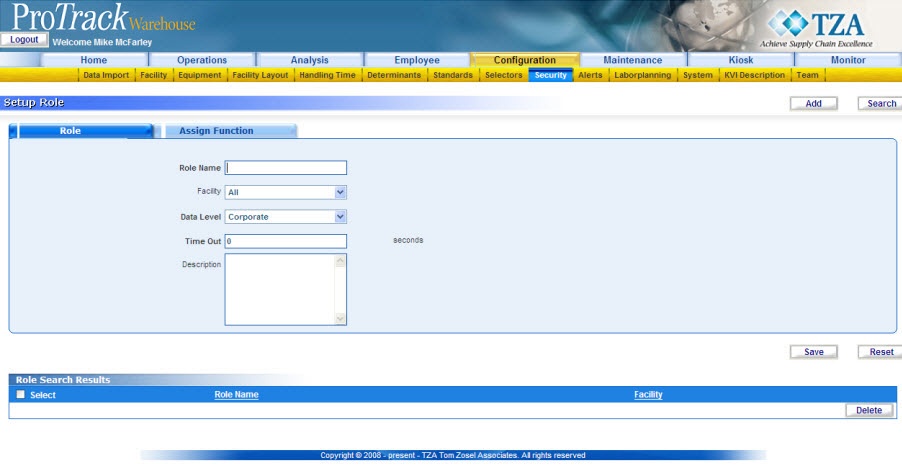
Fig.246 Setup Role
Security Tab DescriptionsTable 55. Security Tab DescriptionsTab
Description
Role
Displays the details of different roles in the system.
Assign Function
Displays the functions associated for the selected role.
Adding Roles
You can define and add roles depending on the type of interaction of the users with ProTrack Warehouse system using the Setup Role screen.
To add a new role:
- Click to add a new Role.
- Type the Role Name.
- Select Facility from the drop down list.
- Select Data Level from the drop down list.
- Enter in seconds the idle waiting period before ProTrack Warehouse will close the open session.
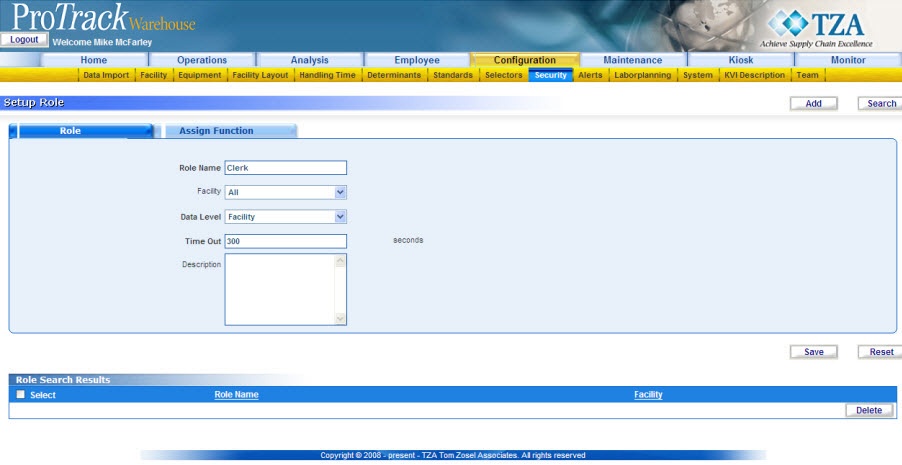
Fig.247 Setup Role - Adding New Role
Field DescriptionTable 56. Setup Role Field DescriptionsField
Description
Role Name
Must match the role name that is being imported for the employee.
Facility
Establish which Facility this role can view data.
Data Level
Determines what level of data this role can view.
Time Out
Enter in seconds the idle waiting period before ProTrack Warehouse will close the open session.
Screen
Name of the PTW screen this role may access.
- To assign functions to the role, click the 'Assign Function' tab.
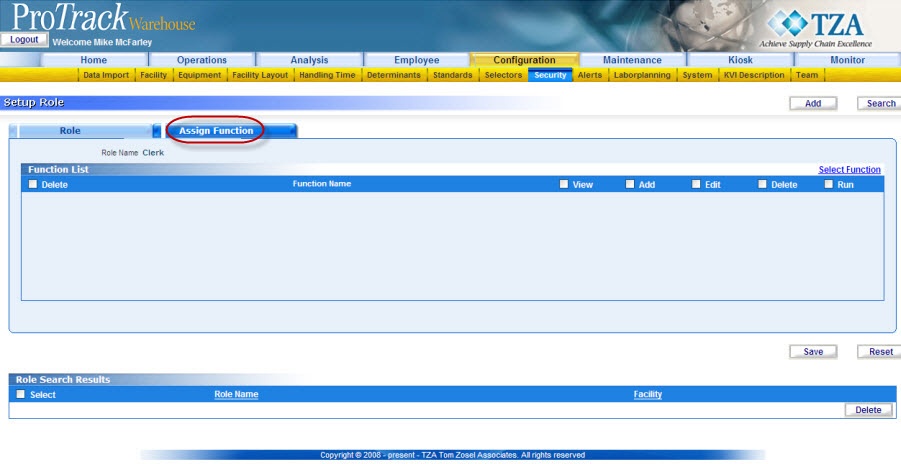
Fig.248 Setup Role - Assign Functions - To search for particular functions, click the 'Select Function' link and provide the search criteria in the Function Name field and click . The functions will be listed in the ‘Search Results’ section.

Fig.249 Setup Role - Search Functions - Select the Select check box of the individual functions and click . The selected functions will be listed in the ‘Functions list’ section of Setup Role screen.
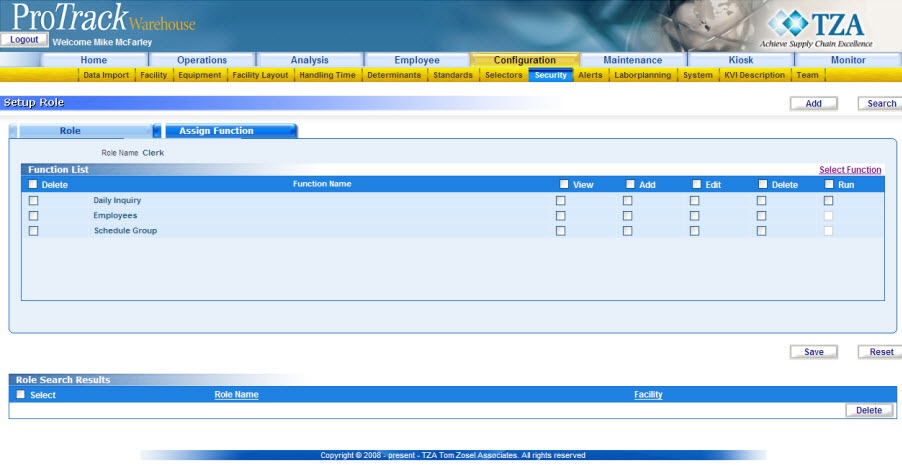
Fig.250 Setup Role - Functions
Assign Function Field DescriptionsTable 57. Assign Function Field DescriptionsField
Description
View
View data only.
Add
Add new entry via the screen.
Edit
Edit and save changes.
Delete
Delete a data record.
Run
Run a specific function (i.e., Re-process from PAW Monitor screen).
- The privileges to the role can be given by selecting action check boxes such as Add, View, Edit, Delete and Run for each function.
Info
- For each function, at least one action needs to be provided.
- If you do not want to assign the selected functions, select the Delete check box of individual functions.
- Click to save the role.
Searching Roles
To search for particular roles:
- Click in the Setup Role screen and the Search Role screen appears.
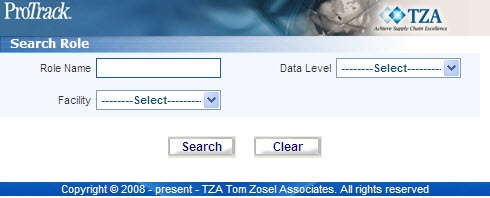
Fig.251 Setup Role - Searching Roles - Type the Role Name or select the Facility or Data Level from the respective drop down lists.
Tips
- To list Roles with names starting with a particular character, enter the character into the field. For example, to search rolesstarting with the character 'C', enter 'C' in the Role Name to list roles with names starting with C.
- If no search criteria are specified all the roles will be listed in the 'Role Search Results' section.
- Click and the records for the selected criteria are listed in the ‘Role Search Results’ section.
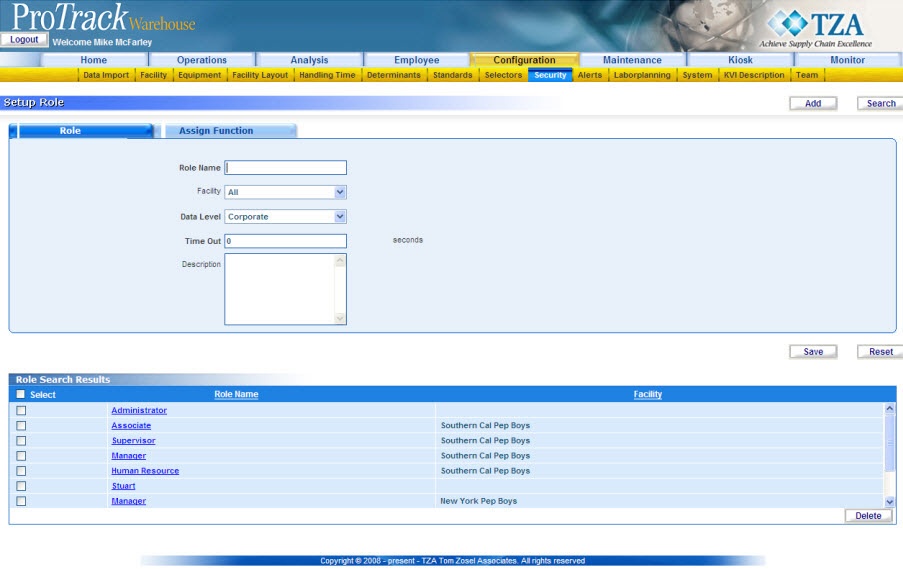
Fig.252 Setup Role - Search Results
Viewing & Editing Roles
To view and edit the role:
- Search and list the roles in the ‘Role Search Results’ section.
- Click the Role Name link from the ‘Role Search Results’ section. The details of the role appear in the corresponding fields in the Setup Role screen.
- Change the required fields.
- To assign functions to the existing role, click the 'Assign Function' Tab.
- Click to save the changes.
Tips
- The field Role Name cannot be edited.
- You can also delete functions assigned to the role by clicking the Delete check box of each function.
- If you have made the changes in the fields and do not want to save the details, click before you save the changes.
- If you want to add a role, click to clear the fields and to bring the screen to add mode.




