Documentation for ProTrack Warehouse 7.5.
The Team screen in ProTrack Warehouse enables the user to create a team by grouping employees into a centralized team.
To access the Team screen:
- Select the Team tab under the Configuration menu. The Team screen appears.
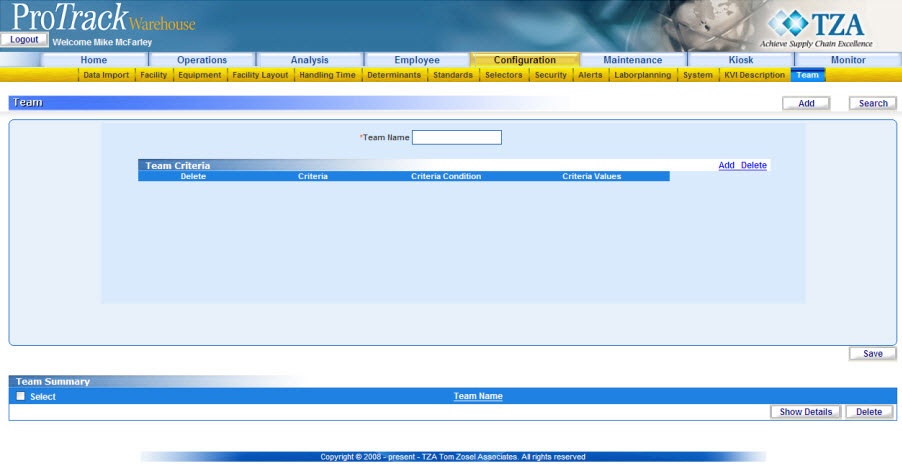
Fig.247 Team
Adding A Team
To add a Team:
- Type the name of a team in the Team Name.
- To add criteria to a team, click the 'Add' link and a popup window will appear.

Fig.248 Team - Criteria - Select a criteria in the Team Criteria drop down list.
Team Criteria DescriptionsTable 63. Team Criteria DescriptionsTeam Criteria
Definition
Employee
Depending on data level, the user can choose employees to add to a team.
Facility
The user can choose any facility to add to a team.
Role
The user can choose any role to add to a team.
- Click .
Searching Team
To search for a particular Team:
- Click and a popup window appears.
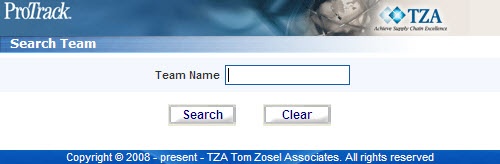
Fig.249 Team - Search - Type in a Team Name.
Tips
- To list Teams with names starting with a particular character, enter the character into the field. For example, to search teams starting with the character 'C', enter 'C' in the Team Name to list teams with names starting with C.
- If no search criteria are specified all the teams will be listed in the 'Team Summary' section.
- Click and the records for the selected criteria will be listed in the 'Team Summary' section.
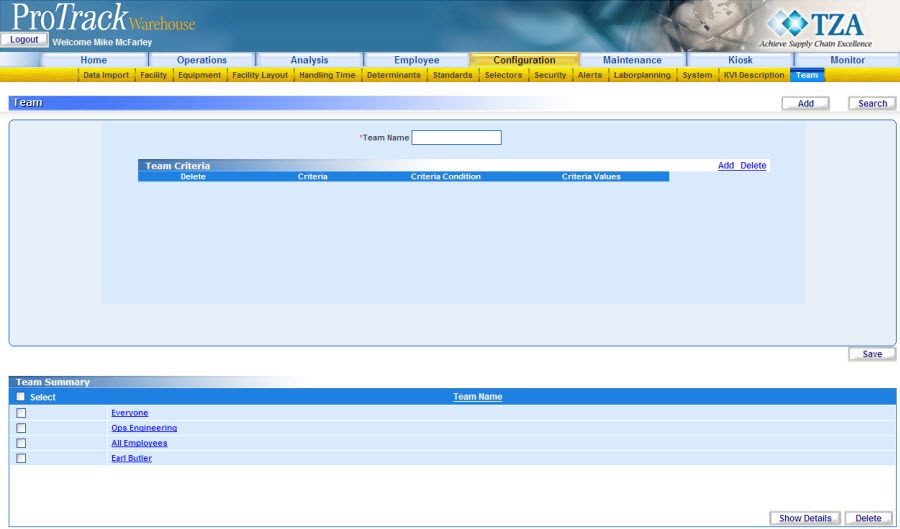
Fig.250 Team - Search Results
Overview
Content Tools


