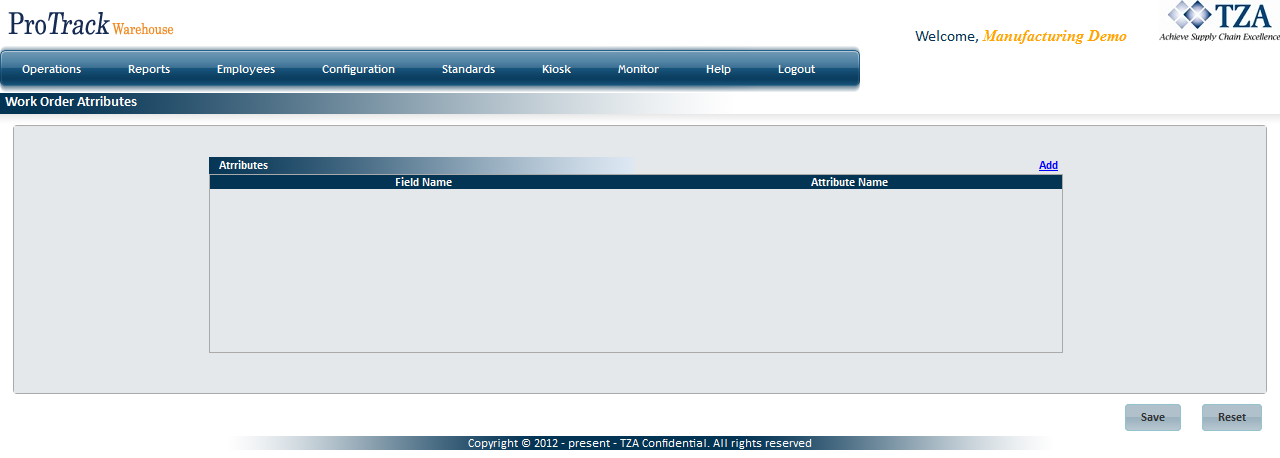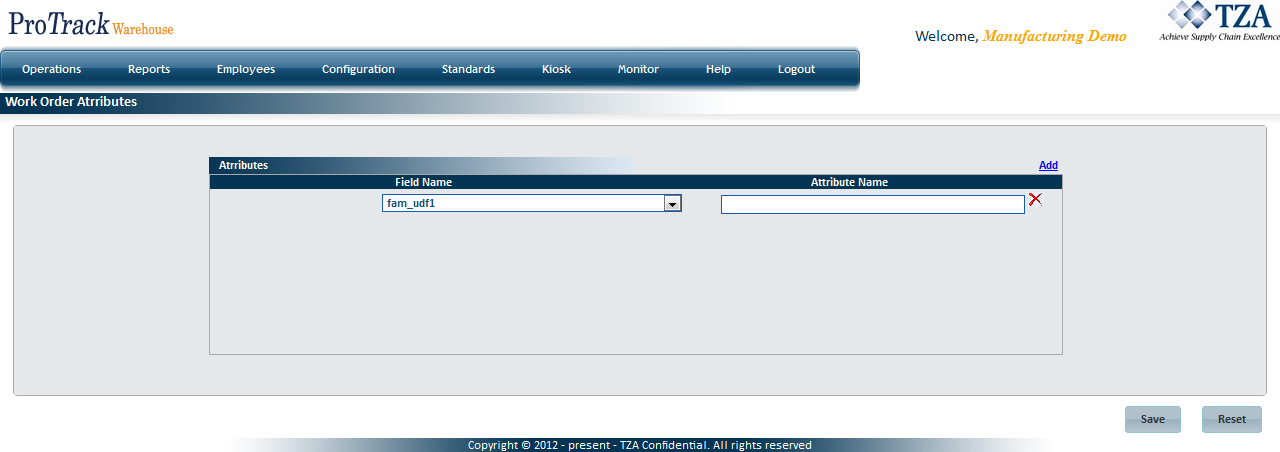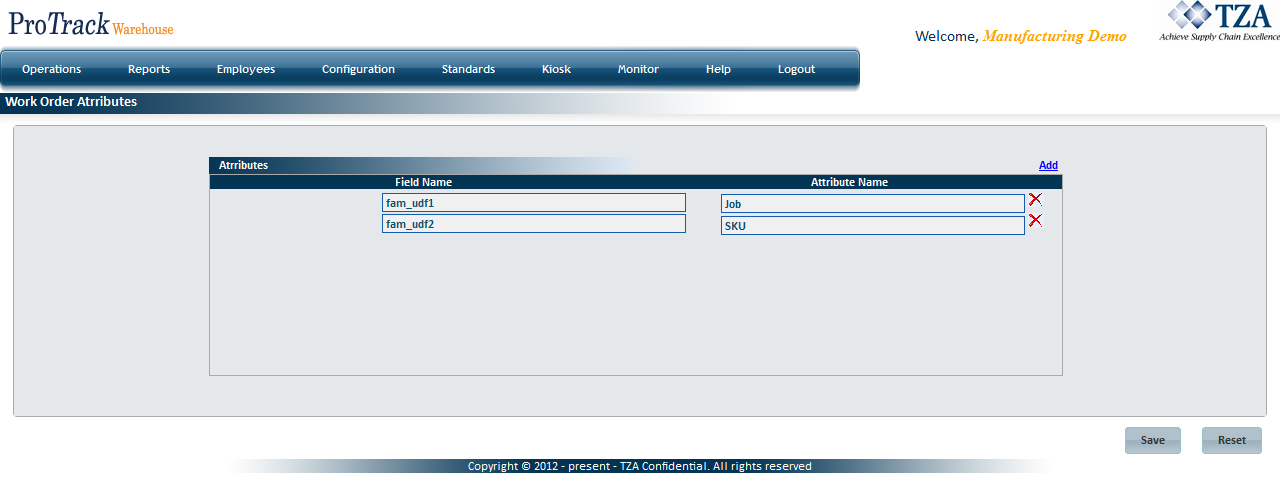[!ProTrack Warehouse Wiki^homepage-button_GRN_V3.png!]
Documentation for ProTrack Warehouse 2013 Q4.
When Manufacturing is enabled in the license, the user has the ability to configure Work Order Attributes. These attributes are linked to each Work Order and populated with various values that are meaningful to the client, i.e. SKU Numbers, Part Numbers, Job Numbers, etc. These attributes can then be used for reporting purposes.
To access the Assignments Inquiry screen:
- Log in to ProTrackWarehouse.
Select Work Order Attributes under the Configuration menu. The Work Order Attributes screen appears.
Fig.1 Work Order Attributes
To Add A New Attribute
- Click the Add link at the top right side of the screen.
- A new row will appear.
Fig.2 Work Order Attributes - Adding Attribute - Select a Field Name from the drop down list. Only fields that have not been used will appear in the list.
- Enter an Attribute Name for the selected field.
- Repeat steps 1-4 until all attributes have been added.
- Click .
Fig.3 Work Order Attributes
To Delete An Attribute
Info
- Attributes can only be deleted if no Work Order(s) have been created using that attribute.
- Click Delete Icon.jpg to the right of the Attribute.
- The row will be removed and the selected field will become available to be used for another attribute.
Overview
Content Tools